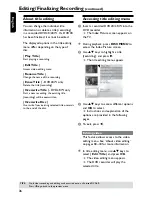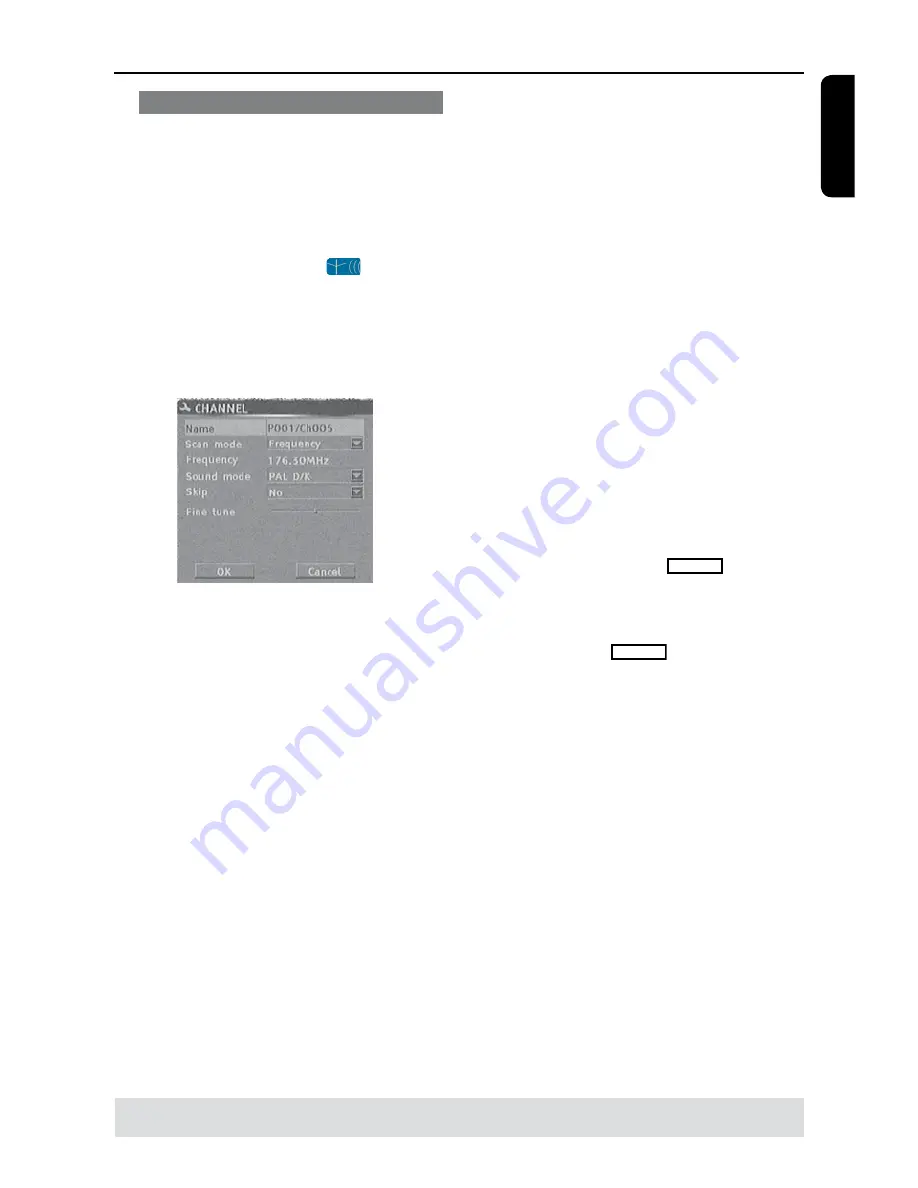
E
n
g
li
sh
5
Getting Started
(continued)
Modifying Channel Information
You can set a TV channel to your
preference and improve the reception
and the sound quality of the TV channel.
A
Press
SYSTEM-SETUP
The system menu appears.
B
Use
keys to highlight
{
System
Setup - Channel Setup
} and press
OK.
C
Use
keys to highlight {
Modify
Channel Information
} and press
OK
.
The channel menu appears.
D
Use
keys to select one of the
options and press
OK
.
{
Name
}
You can use the
numeric keypad 0-9
to select the channel preset number
which you wish to change.
– Use
keys to change alphabet/
number and use
keys to select
different entry fields, then press
OK
to
confirm.
{
Scan Mode
}
Select TV channel search mode based on
channel allocation or frequency.
– Use
keys to select {
Frequency
},
{
S-Channel
} (Special Channel) or
{
Channel
}, then press
OK
to confirm.
{
Frequency
}
Shows the frequency of the current TV
channel.
– If required, use
keys to start the
automatic frequency search and press
OK
to confirm.
TIPS:
Press
to go back to previous menu item.
Press
SYSTEM-SETUP
to exit the menu.
{
Sound mode
}
Set the TV system that produces the
least distortion of picture and sound.
– Use
keys to select a suitable sound
mode, then press
OK
to confirm.
(See chapter “TV System Guide” at the
back of this manual for more information).
{
Skip
}
Select this to set the channel to be
skipped.
The skipped channels can only be
accessed by pressing the corresponding
number button on the remote control.
– Use
keys to choose {
Yes
} if you
wish to skip this channel, then press
OK
to confirm.
{
Fine Tune
}
Select this to fine-tune the TV channel
manually if the reception is poor.
– Use
keys to adjust the frequency.
E
Once complete, select
OK
in the
menu and press
OK
to confirm and exit
to the previous menu page.
If you do not wish to save any
changes, select
CANCEL
and press
OK
.
TIPS:
By default, PAL D/K is TV System for most parts of China.
Change to PAL I if you are sure your area support PAL I.
Summary of Contents for DVDR3375
Page 1: ...3375 User Manual 4 60 ...