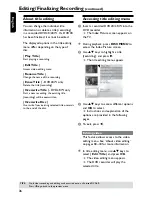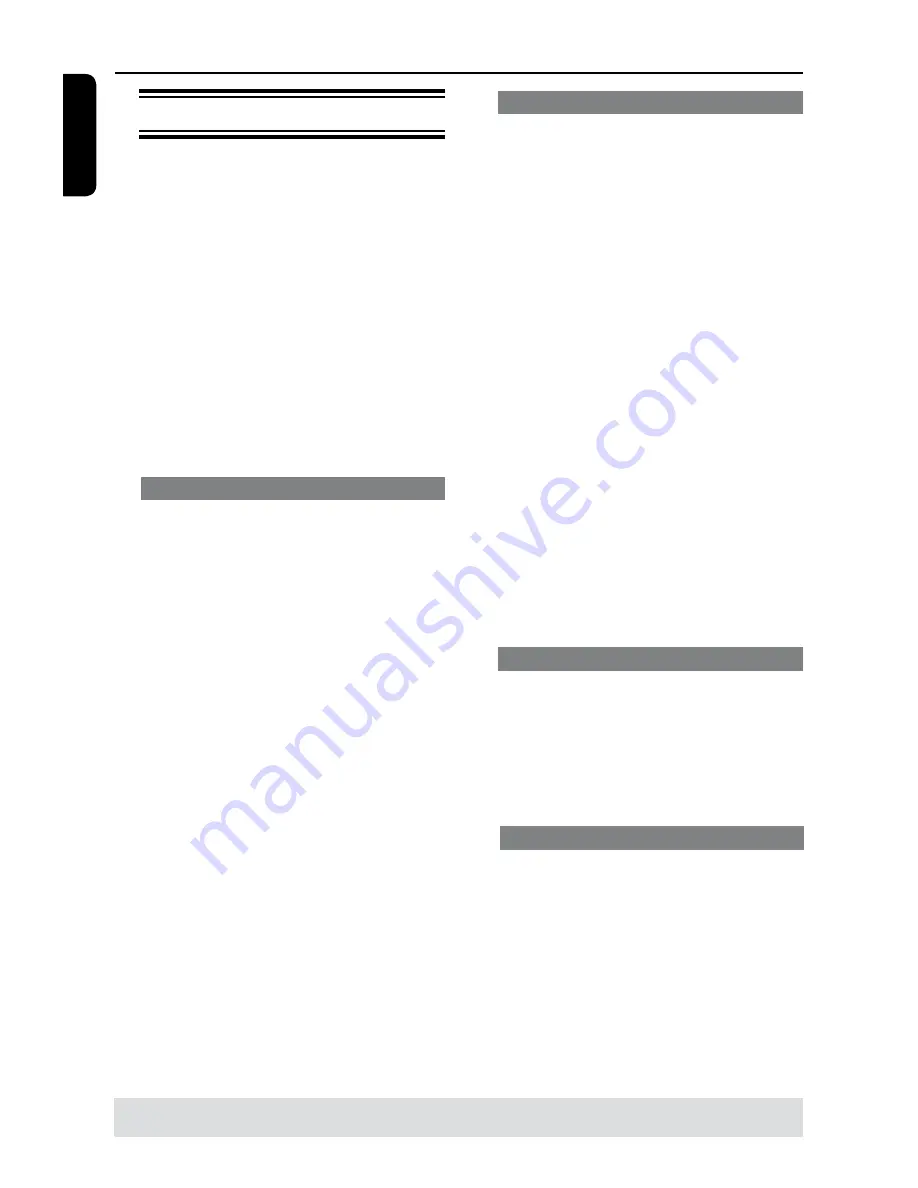
E
n
g
lis
h
4
Playback
(continued)
Starting disc playback
l
Playback will begin automatically. If the
disc has its own menu this will be loaded,
otherwise the DVD recorder will launch
an index screen.
l
If the pin code entry dialog appears on
the TV, this means that the parental
control was activated for the inserted
disc (see page 55).
Use the
numeric keypad 0-9
on the
remote control to enter your pin code
(password).
l
For more playback features, see pages
48 ~ 51 “Additional Playback Features”.
Playing a DVD video disc
The DVD disc is usually formatted with a
disc menu. You may have to make your
selection (e.g., subtitle or audio language)
within the disc menu.
A
Insert a DVD disc.
If the disc menu appears on the TV
l
Use
numeric keypad 0-9
to input your
selection or use
keys to select
a play option and press
OK
to start
playback.
To select the previous or next
chapter/title marker
l
During playback, press
DISPLAY
on the
remote control to access the DVD
display menu. Then use
keys to
select {
Title
} or {
Chapter
} and input
your title/chapter number using the
numeric keypad 0-9
.
B
To stop playback, press
STOP
n
.
Playing a (Super) Video CD
(Super) Video CDs may feature ‘PBC’
(Play Back Control). This allows you to
play the video CDs interactively,
following the menu on the display.
A
Insert a (Super) Video CD.
If the ‘PBC’ is on, the disc index
menu will appear on the TV
B
Use
numeric keypad 0-9
to input your
selection or to select a play option.
l
Press
STOP
on the remote control to
return to the previous menu.
l
To turn on/off the Playback Control
mode, press
DISPLAY
twice on the
remote control during playback to access
the VCD display menu. Then use
keys to select
{
PBC On
} or {
PBC Off
}.
l
You also could press
DISC MENU
on
the remote control to switch
PCB ON/
OFF
.
C
To stop playback, press
STOP
n
.
Playing an audio CD
A
Insert an audio CD.
Playback starts automatically.
B
To stop playback, press
STOP
n
.
The track number and elapsed playing
time will appear on the display panel.
Playing a DVD±R/±RW disc
A
Insert a DVD±R/±RW disc.
The Index Picture screen appears.
B
Use
keys to select a title and press
PLAY
to start playback.
C
To stop playback, press
STOP
n
.
Helpful Hint:
– If the message ‘BLAN’ appears on the
display panel, this means that there are no
recordings on this disc.
TIPS:
Some discs cannot be played on this DVD recorder due to the configuration and characteristics of the disc,
or due to the condition of recording and authoring software.
Summary of Contents for DVDR3375
Page 1: ...3375 User Manual 4 60 ...