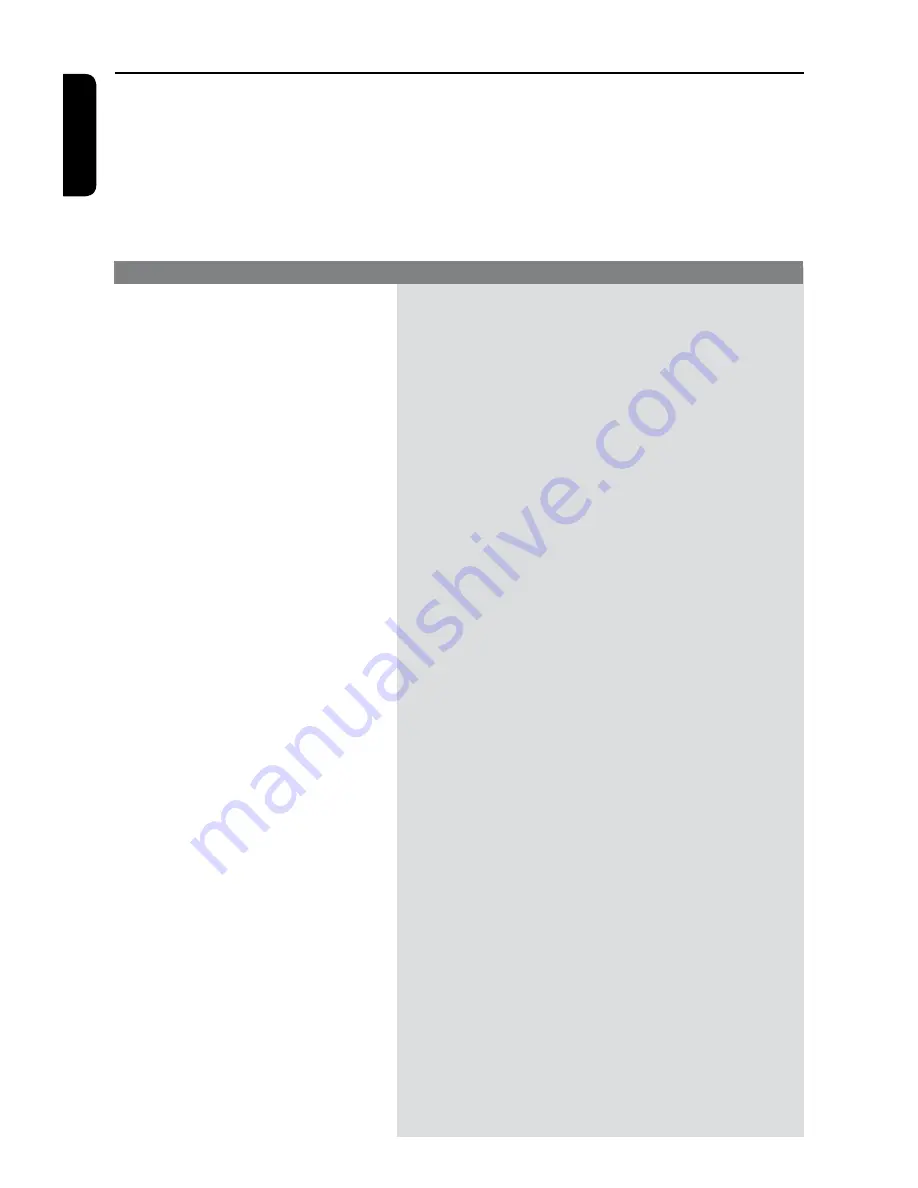
E
n
g
lis
h
56
Troubleshooting
Problem
Solution
WARNING
Under no circumstances should you try to repair the system yourself, as this
will invalidate the warranty. Do not open the system as there is a risk of
electric shock.
If a fault occurs, first check the points listed below before taking the system for
repair. If you are unable to remedy a problem by following these hints, consult
your dealer or Philips for help.
No power.
Remote control does not
work.
Disc does not play.
No sound.
Distorted sound coming
from a connected hi-fi
amplifier.
No picture.
Unable to play DivX movies.
– Press STANDBY-ON button on the front of the DVD
recorder to switch on the system.
– Make sure the AC outlet has power.
– Aim the remote control directly at the sensor on the front
of the DVD recorder (not towards TV).
– Remove any obstacles between DVD recorder and the
remote control.
– Batteries are weak, replace the batteries.
– Press REC SOURCE on the remote control to select an
input source.
– Insert the disc with the label facing up.
– Wrong region code. The DVD must be coded for ALL
regions or Region 6 in order to play on this DVD recorder.
– There is no recording on the disc or wrong disc type. Read
chapter “Playback - Playable discs” for details.
– Make sure the disc is not scratched or warped. Clean the
disc or replace a new one.
– Check if the disc is defective by trying another disc.
– Check the audio connections, the red and white jacks. Read
chapters “Getting Started - Connecting the audio cables” for
details.
– Set the Digital output correctly, based on the equipment you
connected to the DVD recorder. Read chapter “Accessing
System Menu - Digital Audio Output” for details.
– Do not connect any cables from the DVD recorder to the
‘Phono’ input of your amplifier.
– Do not connect the DVD recorder’s Coaxial DIGITAL
AUDIO OUT jack to an analog jack (red/white) on the
connecting devices.
– Switch on your TV and set to the correct Video In channel.
Change the TV channel until you see the DVD screen. Read
chapter “Getting Started - Finding your viewing channel”
for details.
– Check the video connection between the DVD recorder
and the TV.
– Check that the DivX file is encoded in ‘Home Theatre’
mode with DivX 5.x encoder.
– Check that the DivX movie downloaded is a complete file.
Summary of Contents for DVDR3375
Page 1: ...3375 User Manual 4 60 ...




































