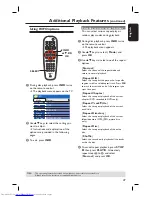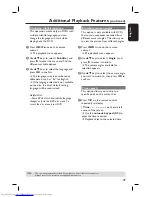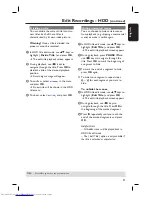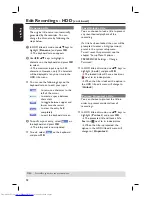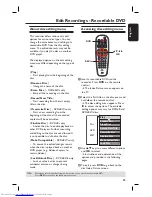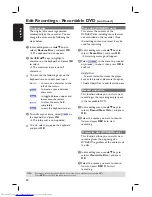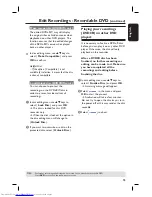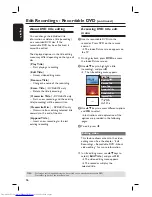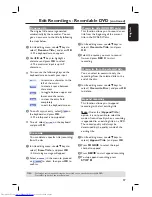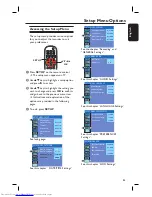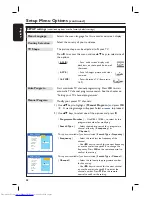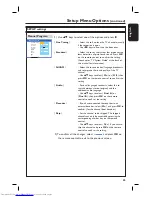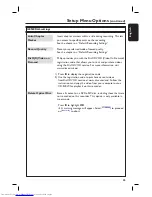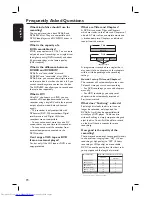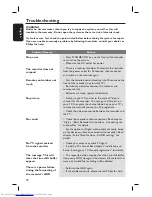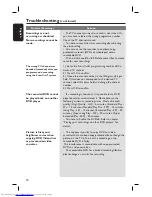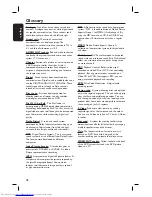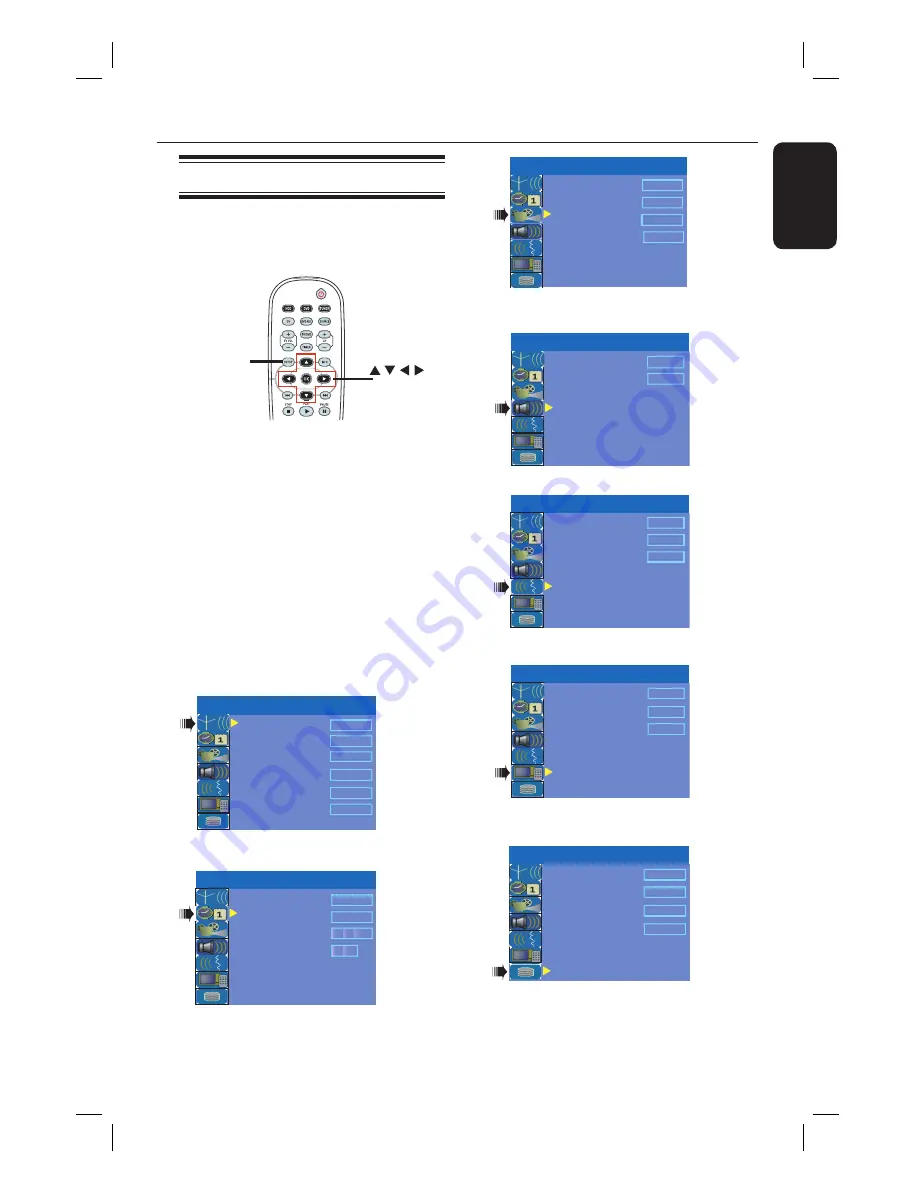
English
61
Setup Menu Options
Accessing the Setup Menu
The setup menu provides various options
for you to adjust the recorder to suit
your preferences.
OK
SETUP
A
Press
SETUP
on the remote control.
The setup menu appears on TV.
B
Use
ST
keys to highlight a setup option
and press
X
to access.
C
Use
ST
keys to highlight the setting you
wish to change and press
OK
to confi rm
and go back to the previous menu item.
Instructions and explanation of the
options are provided in the following
pages.
D
To exit, press
SETUP
.
TV Shape
Auto Program
Manual Program
4:3 LB
Search
Edit
Sort
OK
Menu Language
English
SETUP MENU - SETUP
Country Selection
Austria
See facing page.
SETUP MENU - DATE/TIME
Time(hh:mm)
Date(dd/mm/yyyy)
Date-Time Programme
Date-Time Setting
Auto
P001 Ch005
01 01 2006
10 : 33
See this chapter “ DATE/TIME Settings”.
SETUP MENU - GENERAL
Record Quality
SP
Auto Chapter Marker
5min.
DivX(R) Video on Demand
OK
Delete Optical Disc
OK
See the chapter “Recording” and
“GENERAL Settings”.
SETUP MENU - AUDIO
LPCM Output
LPCM 96Hz
SPDIF Output
RAW
See this chapter “AUDIO Settings”.
SETUP MENU - LANGUAGE
Audio Language
Subtitle Language
Off
Disc Menu Language
English
English
See this chapter “LANGUAGE Settings’.
SETUP MENU - PREFERENCES
Change Password
Reset Menu Settings
Screensaver
OK
OK
On
See this chapter “PREFERENCES
Settings”.
SETUP MENU - HDD
HDD Info
Space Management
Automatic
Save Time Shift Buffer
Delete HDD
Yes
Show
OK
See this chapter “HDD Settings”..
Summary of Contents for DVDR3440H
Page 1: ...HDD DVD Player Recorder DVDR3440H User Manual ...
Page 4: ...4 ...