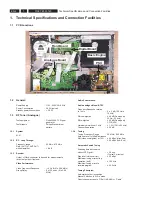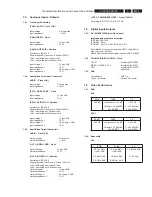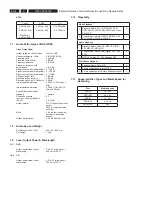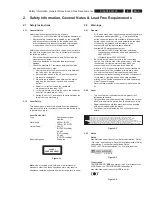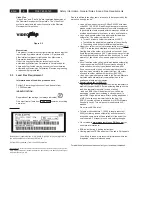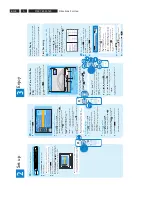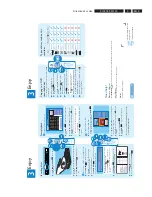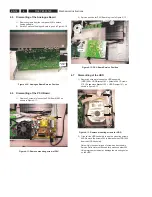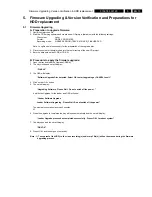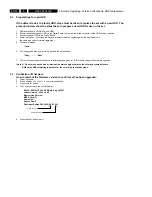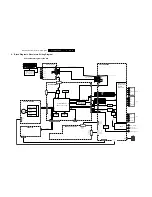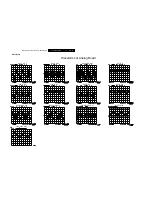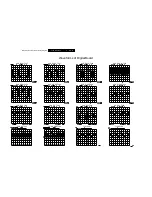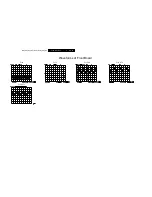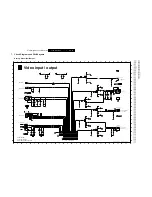EN 9
3139 785 33120
Directions For Use
3.
HDD & D
VD Pla
yer/ Recor
der
DVDR3455H
Quick Star
t Guide
Connect
Set up
Enjo
y
1 2 3
What’
s in the bo
x?
HDD & D
VD Pla
yer/ Recor
der
RF Coaxial Cable
Remote Contr
ol
and 2 batteries
Audio/Video Cable
2006 © K
oninklijk
e Philips N.V
.
All rights r
eser
ved.
12 NC 3139 245 24581
Need help?
Onscr
een Helptext
Pr
ess
DISPLAY
on the r
emote contr
ol f
or onscr
een helptext when using y
our Philips r
ecor
der
.
User Man
ual
See the user man
ual that came with y
our Philips r
ecor
der
.
Online
Go to www
.philips.com/suppor
t.
3
Enjo
y
3
Enjo
y
Start playback
��
Playback from hard disk
HDD 10 T
itles
For other options, press [DVD], [DV], [TUNER] keys. Press [RIGHT] to go to edit menu.
1. Press [SELECT] to mark or unmark recordings.
2. Press [HDD] to copy marked recordings to DVD.
Press [SHUFFLE] to sort by title or time.
00:20:20 SP NTSC
001
CH001 CH003 CH009
CH008
CH002 CH008
002 003
004
005 006
Date
Time
No
Ch.
Title
03/02/06
05/01/06
04/05/06
05/05/06
03/06/06 09/06/06
02.00 AM 04.00 PM
Travel
Nature
News
News
Dram
a
Title
3
03.30 PM
08.30 PM
08.30 AM 11.00 AM
CH002
007
10/04/06
News
09.30 PM
CH011
008
07/08/06
Discover
10.30 PM
A
Press
HDD
to view the titles on the hard
disk.
B
Use
up
or
down
keys to select the title.
C
Highlight the title you want and press
to start
playback.
Note
To access the edit menu, highlight the title
and press
right
.
D
Press
HDD
to go back to the HDD menu
anytime.
��
Playback from a disc
A
Insert a CD or DVD disc.
If the disc menu does not show, press
DVD
to view the list of titles on the disc.
3. My movie 05 / 08 / 2006 09 : 31 : 53 PM SP 00 : 06 : 45
2. Nature 09 / 07 / 2006 03 : 30 : 45 PM SPP 00 : 05 : 59
1. Sports 11 / 05 / 2006 12 : 31 : 53 PM SP 00 : 03 : 00
Empty
B
Use
up
or
down
keys to scroll through the
list of options and/or titles.
C
Highlight the title you want and press
to start
playback.
D
To stop, press
STOP
.
E
Press
DVD
to go back to the disc menu
anytime.
For more recording and playback options, see the
accompanying User Manual.
Copying to a DVD
recordable disc
Types of discs used on this
recorder
You can copy the contents in your hard disk to a DVD
recordable disc.
A
Insert a recordable DVD disc.
B
Press
HDD
to view the titles on
the hard disk.
C
Use
up
or
down
keys to select
the title.
D
Press
SELECT
to mark the
titles you wish to copy.
E
Once you finish your selection, press
HDD
to start copying to the recordable
DVD disc.
Note
When copying is in progress, the
icon
will be shown on the screen.
F
During copying, you can continue watching
TV programs in tuner mode or select another
HDD title for playback.
G
Once the copying process completes, the icon
will no longer be shown.
Inserting discs
A
Press
OPEN/CLOSE
ç
on the front
of the recorder.
B
Get a DVD disc and place in the tray with the label
facing up.
C
Press
OPEN/CLOSE
ç
again to close the
tray.
��
Record to a DVD recordable disc
A
Press
TUNER
to switch to tuner mode.
B
Press
CH
+
/
-
to go to the TV program
channel you wish to record.
C
Insert a recordable DVD disc.
Press
DVD REC
to switch to direct record
mode and display the information bar.
System State: Stop Record to Optical Disc As
Standard Play
Elapsed T
ime:
00:00:00
Remaining T
ime:
02:00:00
Note
To record from a connected external device,
press
SOURCE
repeatedly
OR
press
USB/DV
to record from a DV
camcorder connected via the DV IN jack on the
recorder.
D
Press
SELECT
repeatedly to select the
preferred mode of recording quality.
Hours of Recording
that can be stored
Types of discs for recording
Record Quality
1
2
2.5
3
4
6
8
High Quality
HQ
Standard Play
SP
Standard Play Plu
s SPP
Long Play
LP
Extended Play
EP
Super Long Play
SLP
Super Extended Play
SEP
4.7 GB
DVD±R/±RW disc
E
Press
REC
to start recording.
F
To stop the recording, press
STOP
.
PA
USE LIVE TV
PA
USE LIVE TV
Philips recorder (front panel)
User
Man
ual
dvdr3455H_ap96_qsg_EN2.indd 1
2007-09-12 2:19:40 PM