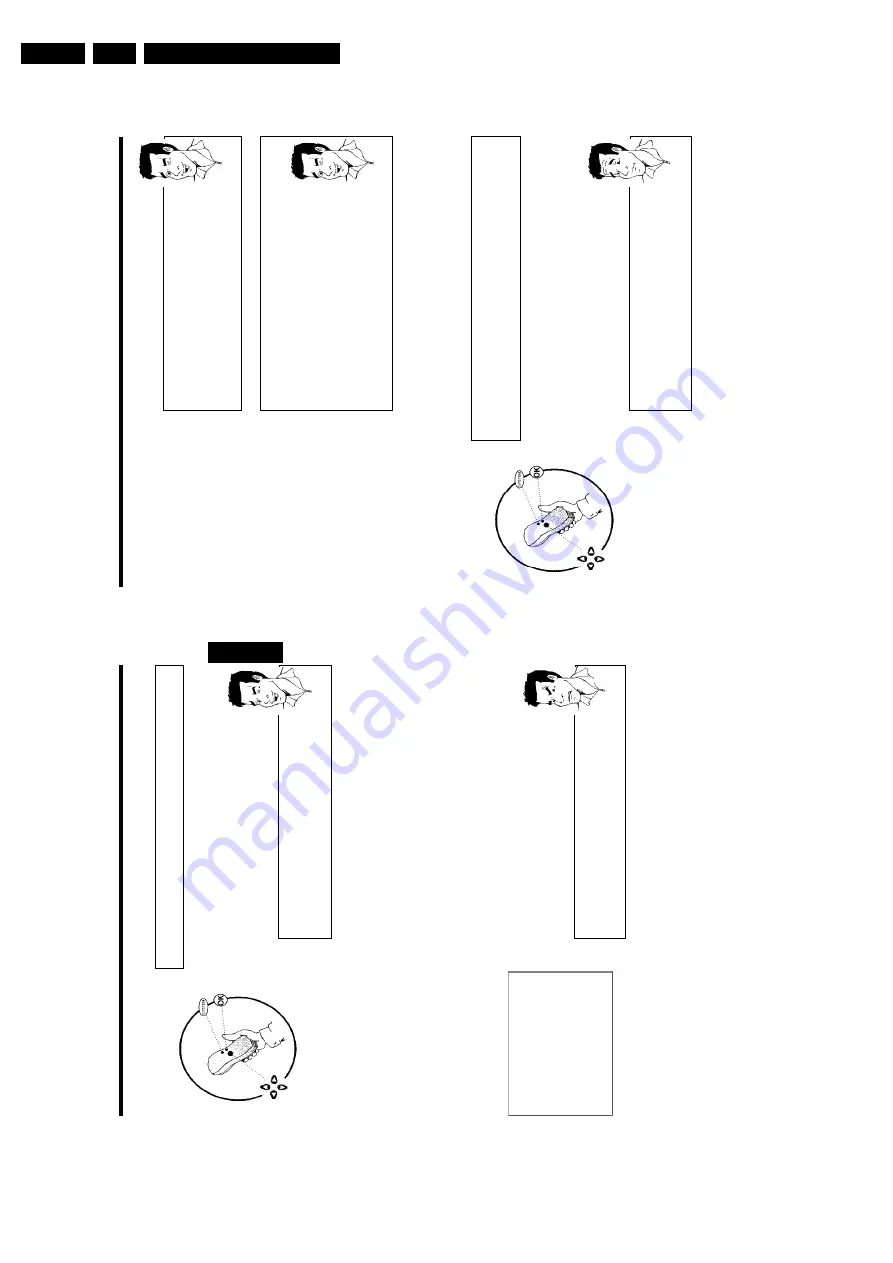
Directions For Use
3.
26
How
can
I
change
the
symbol
of
a
T
V
channel?
1
In
'
TV
channel
name
',
press
C
.
2
Select
the
desired
symbol
position
using
D
or
C
.
3
Change
the
symbol
at
the
symbol
position
with
CH-
B
or
CH+
A
.
4
Select
the
next
symbol
position
in
the
same
way.
5
Keep
pressing
C
until
the
cursor
disappears.
Tip
How
can
I
change
the
TV
system
of
the
TV
channel?
In
'
TV
system
',
use
D
or
C
to
select
the
T
V
system
that
produces
the
least
distortion
of
picture
and
sound.
What
is
NICAM?
NICAM
is
a
digital
sound
transmission
system.
U
sing
NICAM,
you
can
transmit
either
1
stereo
channel
or
2
separate
mono
channels.
However,
if
reception
is
poor
and
the
sound
distorted
you
can
turn
off
N
ICAM.
In
'
NICAM
',
select
'
Off
'
using
D
or
C
.
How
can
I
improve
the
automatic
process
for
storing
channels?
To
change
the
automatic
process
for
storing
channels
(fine
tuning),
select
'
Fine
tuning
'.
Using
D
or
C
you
can
try
to
fine-tune
the
T
V
channelmanually.
Tip
0
Press
OK
to
store
the
TV
channel.
A
To
search
for
other
TV
channels,
begin
again
at
8
.
B
To
end,
press
SYSTEM-MENU
.
Sorting
TV
channels
automatically
(Follow
TV)
When
the
automatic
channel
search
function
is
activated,
the
TV
channels
are
stored
in
a
specific
order.
This
may
differ
from
the
order
in
which
the
TV
channels
appear
on
your
TV
set.
This
function
changes
the
order
of
the
TV
channels
stored
in
your
DVD
recorder
to
match
the
order
on
the
TV
set.
This
only
works
if
the
DVD
recorder
(
EXT
1
TO
TV-I/O
socket)
and
the
TV
set
are
connected
with
a
scart
cable
.
What
does
EasyLink
do?
If
your
TV
set
supports
'Easylink,..',
TV
channels
w
ill
be
stored
during
initial
installation
in
the
same
order
as
they
appear
on
the
TV
set.
T
o
store
the
TV
channels
in
a
different
order,
you'll
need
to
change
the
order
on
the
TV
set.
When
you
start
the
Follow
T
V
function
the
information
is
transferred
again
from
the
TV
set.
?
1
Switch
on
the
TV
set.
If
required,
select
the
programme
number
for
the
DVD
recorder.
Installing
your
DVD
recorder
25
Manual
TV
channel
search
In
some
cases,
not
all
of
the
available
TV
channels
may
have
been
found
and
stored
during
initial
installation.
In
this
case,
you
will
need
to
search
for
and
store
the
missing
or
coded
TV
channels
manually.
Manual
search
with
EasyLink
With
'Easy
Link',
the
DVD
recorder
will
automatically
download
the
TV
channels
stored
on
the
TV
set.
This
is
w
hy
some
lines
have
no
function.
To
store
new
TV
channels,
they
must
first
be
stored
on
the
TV
set.
The
information
will
then
be
transferred
to
the
DVD
recorder
automatically.
Tip
1
Switch
on
the
TV
set.
If
required,
select
the
programme
number
for
the
DVD
recorder.
2
Switch
on
the
DVD
recorder
using
STANDBY/ON
m
.
3
Press
SYSTEM-MENU
on
the
remote
control.
The
menu
bar
appears.
4
Select
'
A
'
symbol
with
D
or
C
.
5
Select
'
Installation
'using
CH-
B
or
CH+
A
and
confirm
with
C
.
6
Select
'
Manual
search
'
using
CH-
B
or
CH+
A
and
confirm
with
C
.
Installation
Manual
search
Channel/freq.
CH
Entry/search
01
Programme
number
01
TV
channel
name
BBC1
Decoder
Off
TV
system
PAL-BG
NICAM
On
Fine
tuning
0
To
store
Press
OK
7
In
'
Channel/freq.
',
select
the
desired
display
using
C
.
'
Freq.
'
(Frequency),
'
CH
'
(Channel),
'
S-CH
'
(Special/hyperband
channel)
8
In
'
Entry/search
',
enter
the
frequency
or
channel
of
the
TV
station
using
the
number
buttons
0..9
.
a
I
don't
know
the
channel
for
my
TV
station
b
In
this
case,
press
C
to
start
the
automatic
search.
A
changing
channel
number/frequency
number
will
appear
on
the
TV
screen.
Continue
the
automatic
search
until
you
have
found
the
TV
channel
you
are
looking
for.
Problem
9
Using
D
or
C
in
'
Programme
number
',
select
the
programme
number
you
want
to
use
for
the
TV
channel,
e.g.
'
01
'.
ENGLISH
Installing
your
DVD
recorder
Summary of Contents for DVDR70/001
Page 88: ...Diagnostic Software EN 88 DVDR70 DVDR75 0x1 5 ...
Page 138: ...EN 138 DVDR70 DVDR75 0x1 7 Circuit Diagrams and PWB Layouts Layout DVIO Board Part 1 Top View ...
Page 139: ...Circuit Diagrams and PWB Layouts EN 139 DVDR70 DVDR75 0x1 7 Layout DVIO Board Part 2 Top View ...
Page 166: ...EN 166 DVDR70 DVDR75 0x1 7 Circuit Diagrams and PWB Layouts ...
Page 194: ...Circuit IC descriptions and list of abbreviations EN 194 DVDR70 DVDR75 0x1 9 Figure 9 15 ...
Page 195: ...Circuit IC descriptions and list of abbreviations EN 195 DVDR70 DVDR75 0x1 9 Figure 9 16 ...
Page 220: ...Circuit IC descriptions and list of abbreviations EN 220 DVDR70 DVDR75 0x1 9 ...
Page 221: ...Circuit IC descriptions and list of abbreviations EN 221 DVDR70 DVDR75 0x1 9 ...
Page 223: ...Circuit IC descriptions and list of abbreviations EN 223 DVDR70 DVDR75 0x1 9 ...
Page 224: ...Circuit IC descriptions and list of abbreviations EN 224 DVDR70 DVDR75 0x1 9 ...
Page 225: ...Circuit IC descriptions and list of abbreviations EN 225 DVDR70 DVDR75 0x1 9 ...
Page 226: ...Circuit IC descriptions and list of abbreviations EN 226 DVDR70 DVDR75 0x1 9 ...
Page 227: ...Circuit IC descriptions and list of abbreviations EN 227 DVDR70 DVDR75 0x1 9 ...
Page 228: ...Circuit IC descriptions and list of abbreviations EN 228 DVDR70 DVDR75 0x1 9 ...
Page 229: ...Circuit IC descriptions and list of abbreviations EN 229 DVDR70 DVDR75 0x1 9 ...
Page 231: ...Circuit IC descriptions and list of abbreviations EN 231 DVDR70 DVDR75 0x1 9 ...
Page 232: ...Circuit IC descriptions and list of abbreviations EN 232 DVDR70 DVDR75 0x1 9 ...
Page 233: ...Circuit IC descriptions and list of abbreviations EN 233 DVDR70 DVDR75 0x1 9 ...
Page 235: ...Circuit IC descriptions and list of abbreviations EN 235 DVDR70 DVDR75 0x1 9 ...
Page 237: ...Circuit IC descriptions and list of abbreviations EN 237 DVDR70 DVDR75 0x1 9 ...
Page 238: ...Circuit IC descriptions and list of abbreviations EN 238 DVDR70 DVDR75 0x1 9 ...









































