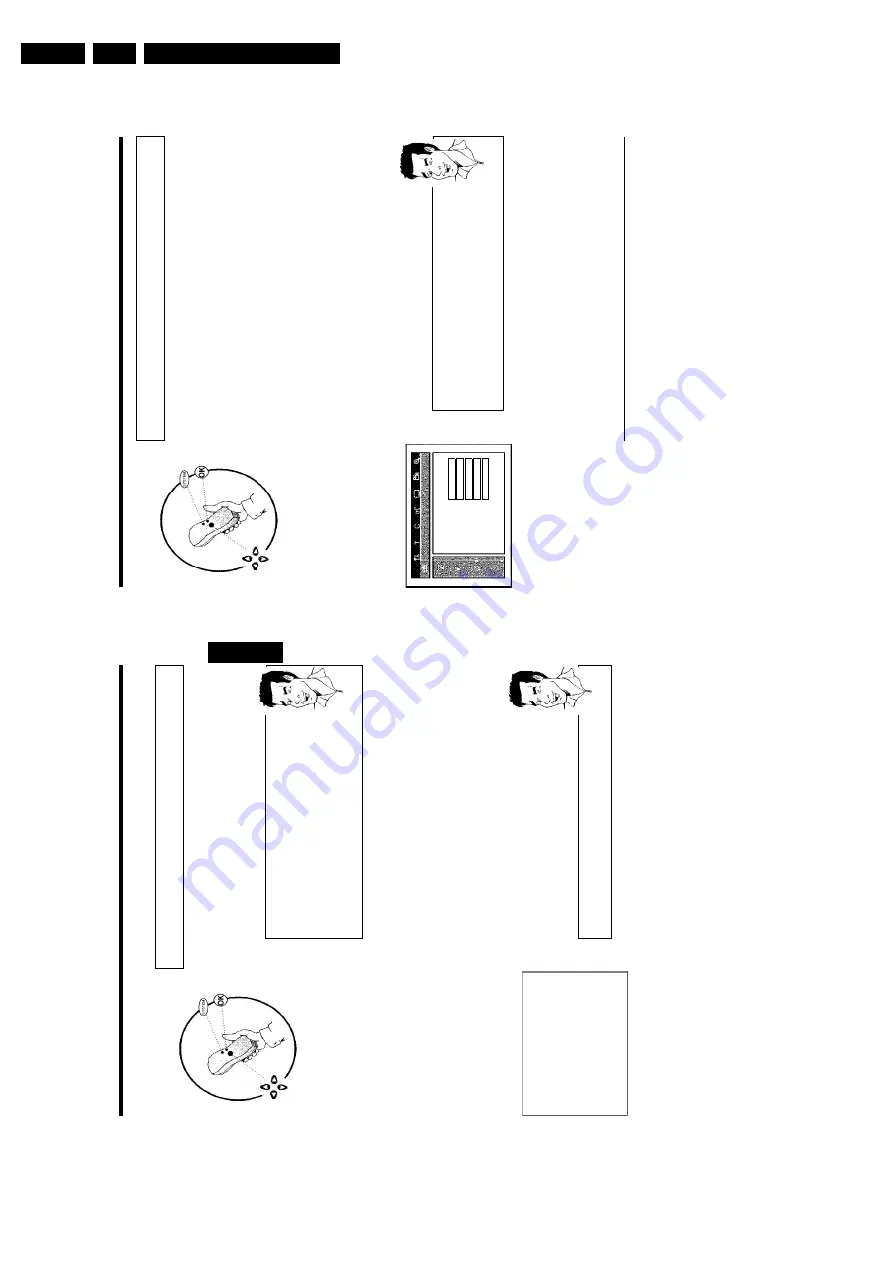
Directions For Use
3.
30
Setting
the
language/country
You
can
select
the
country
and,
for
DVD
playback,
the
language
for
the
subtitles
and
the
audio
language.
Please
note
that
with
some
DVDs
the
audio
language
and/or
subtitle
language
can
be
changed
only
via
the
DVD
menu.
For
bilingual
shows
you
can
also
select
the
sound
channel
of
the
TV
station
for
recording.
You
also
have
the
option
of
setting
one
of
the
displayed
languages
for
the
on-screen
menu
(OSD).
However,
the
DVD
recorder
display
will
only
display
English
text
regardless
of
this
setting.
1
Switch
on
the
TV
set.
If
required,
select
the
programme
number
for
the
DVD
recorder.
2
Switch
on
the
DVD
recorder
using
STANDBY/ON
m
.
3
Press
SYSTEM-MENU
on
the
remote
control.
The
menu
bar
appears.
4
Select
'
A
'
symbol
with
D
or
C
.
5
Select
line
'
Language
'
with
CH-
B
or
CH+
A
.
and
confirm
with
the
C
button.
Language
Audio
Language
English
Recording
audio
Language
1
Subtitle
English
Menu
English
Country
O
ther
6
Select
the
appropriate
line
and
confirm
with
C
.
Which
settings
can
I
choose?
'
Audio
Language
'
:
Playback
language
(audio
language)
'
Recording
audio
'
:
Type
of
audio
recording
'
Language
1
'o
r'
Language
2
'
'
Subtitle
'
:
Subtitle
language
'
Menu
'
:
Language
of
the
OSD
menu
'
Country
'
:
Location
(country)
Tip
7
Select
the
appropriate
setting
using
CH-
B
or
CH+
A
and
confirm
with
OK
.
8
To
end,
press
SYSTEM-MENU
.
Switching
over
audio
recording
(2channel
sound)
Some
TV
programmes
transmit
an
extra
audio
signal
in
stereo
in
addition
to
the
normal
audio
signal
(2-channel
sound).
In
most
cases
this
means
that
an
additional
language
is
available.
If
a
T
V
programme
is
available
in,
say,
English
and
German,
German
may
be
available
as
the
second
language.
To
record
TV
programmes
in
stereo
or
2-channel
sound
you
can
select
Stereo
or
the
language
you
want
as
the
default
setting.
This
setting
does
not
become
active
until
the
sound
of
a
T
V
programme
is
transmitted
in
2-channel
sound.
When
you
play
back
the
recording
you
can
play
back
the
sound
only
in
the
language
you
used
for
the
recording.
Installing
your
DVD
recorder
29
Adding
and
clearing
TV
channels
manually
After
you
have
performed
the
automatic
channel
search
you
may
not
agree
with
the
sequence
in
which
the
individual
TV
channels
have
been
allocated
to
the
programme
positions
(programme
numbers).
You
can
use
this
function
to
rearrange
the
TV
channels
already
stored
or
to
delete
TV
channels
you
don't
want
or
those
with
poor
reception.
EasyLink
With
Easylink,
you
can
search
for
and
store
TV
channels
only
o
n
the
TV
set.
These
settings
are
then
accepted
by
the
DVD
recorder.
That
is
why
you
cannot
select
this
function
manually.
The
teletext
clock
resets
automatically
If
you
store
a
T
V
channel
which
transmits
TXT/PDC
on
programme
number
'P01',
the
date
and
time
will
automatically
be
transmitted
and
constantly
updated.
As
a
result,
the
changes
from
summer
time
to
w
inter
time
and
back
again
w
ill
be
made
automatically.
Tip
1
Switch
on
the
TV
set.
If
required,
select
the
programme
number
for
the
DVD
recorder.
2
Switch
on
the
DVD
recorder.
Press
the
SYSTEM-MENU
button
on
the
remote
control.
The
menu
bar
appears.
3
Select
'
A
'
symbol
with
D
or
C
.
4
Select
'
Installation
'using
CH-
B
or
CH+
A
and
confirm
with
C
.
5
Select
'
Sort
TV
channels
'
using
CH-
B
or
CH+
A
and
confirm
with
C
.
Installation
Sort
TV
channels
...
•
P01
BBC1
P02
BBC2
P03
ITV
P04
P05
P06
...
To
sort
Press
›
To
exit
press
SYSTEM
MENU
6
Using
CH-
B
or
CH+
A
select
the
TV
channel
that
you
want
to
delete
or
whose
order
you
want
to
change.
7
Confirm
with
C
.
Deleting
TV
channels
Unwanted
channels
o
r
those
with
poor
reception
can
be
deleted
using
CLEAR
.
Proceed
at
step
6
.
Tip
8
Using
CH-
B
or
CH+
A
,
shift
the
TV
channel
to
the
desired
position
and
press
the
D
button.
The
DVD
recorder
will
insert
the
TV
channel.
9
Repeat
steps
6
to
8
until
you
have
resorted/deleted
all
the
TV
channels
you
want.
0
To
store,
press
OK
.
A
To
end,
press
SYSTEM-MENU
.
ENGLISH
Installing
your
DVD
recorder
Summary of Contents for DVDR70/001
Page 88: ...Diagnostic Software EN 88 DVDR70 DVDR75 0x1 5 ...
Page 138: ...EN 138 DVDR70 DVDR75 0x1 7 Circuit Diagrams and PWB Layouts Layout DVIO Board Part 1 Top View ...
Page 139: ...Circuit Diagrams and PWB Layouts EN 139 DVDR70 DVDR75 0x1 7 Layout DVIO Board Part 2 Top View ...
Page 166: ...EN 166 DVDR70 DVDR75 0x1 7 Circuit Diagrams and PWB Layouts ...
Page 194: ...Circuit IC descriptions and list of abbreviations EN 194 DVDR70 DVDR75 0x1 9 Figure 9 15 ...
Page 195: ...Circuit IC descriptions and list of abbreviations EN 195 DVDR70 DVDR75 0x1 9 Figure 9 16 ...
Page 220: ...Circuit IC descriptions and list of abbreviations EN 220 DVDR70 DVDR75 0x1 9 ...
Page 221: ...Circuit IC descriptions and list of abbreviations EN 221 DVDR70 DVDR75 0x1 9 ...
Page 223: ...Circuit IC descriptions and list of abbreviations EN 223 DVDR70 DVDR75 0x1 9 ...
Page 224: ...Circuit IC descriptions and list of abbreviations EN 224 DVDR70 DVDR75 0x1 9 ...
Page 225: ...Circuit IC descriptions and list of abbreviations EN 225 DVDR70 DVDR75 0x1 9 ...
Page 226: ...Circuit IC descriptions and list of abbreviations EN 226 DVDR70 DVDR75 0x1 9 ...
Page 227: ...Circuit IC descriptions and list of abbreviations EN 227 DVDR70 DVDR75 0x1 9 ...
Page 228: ...Circuit IC descriptions and list of abbreviations EN 228 DVDR70 DVDR75 0x1 9 ...
Page 229: ...Circuit IC descriptions and list of abbreviations EN 229 DVDR70 DVDR75 0x1 9 ...
Page 231: ...Circuit IC descriptions and list of abbreviations EN 231 DVDR70 DVDR75 0x1 9 ...
Page 232: ...Circuit IC descriptions and list of abbreviations EN 232 DVDR70 DVDR75 0x1 9 ...
Page 233: ...Circuit IC descriptions and list of abbreviations EN 233 DVDR70 DVDR75 0x1 9 ...
Page 235: ...Circuit IC descriptions and list of abbreviations EN 235 DVDR70 DVDR75 0x1 9 ...
Page 237: ...Circuit IC descriptions and list of abbreviations EN 237 DVDR70 DVDR75 0x1 9 ...
Page 238: ...Circuit IC descriptions and list of abbreviations EN 238 DVDR70 DVDR75 0x1 9 ...
















































