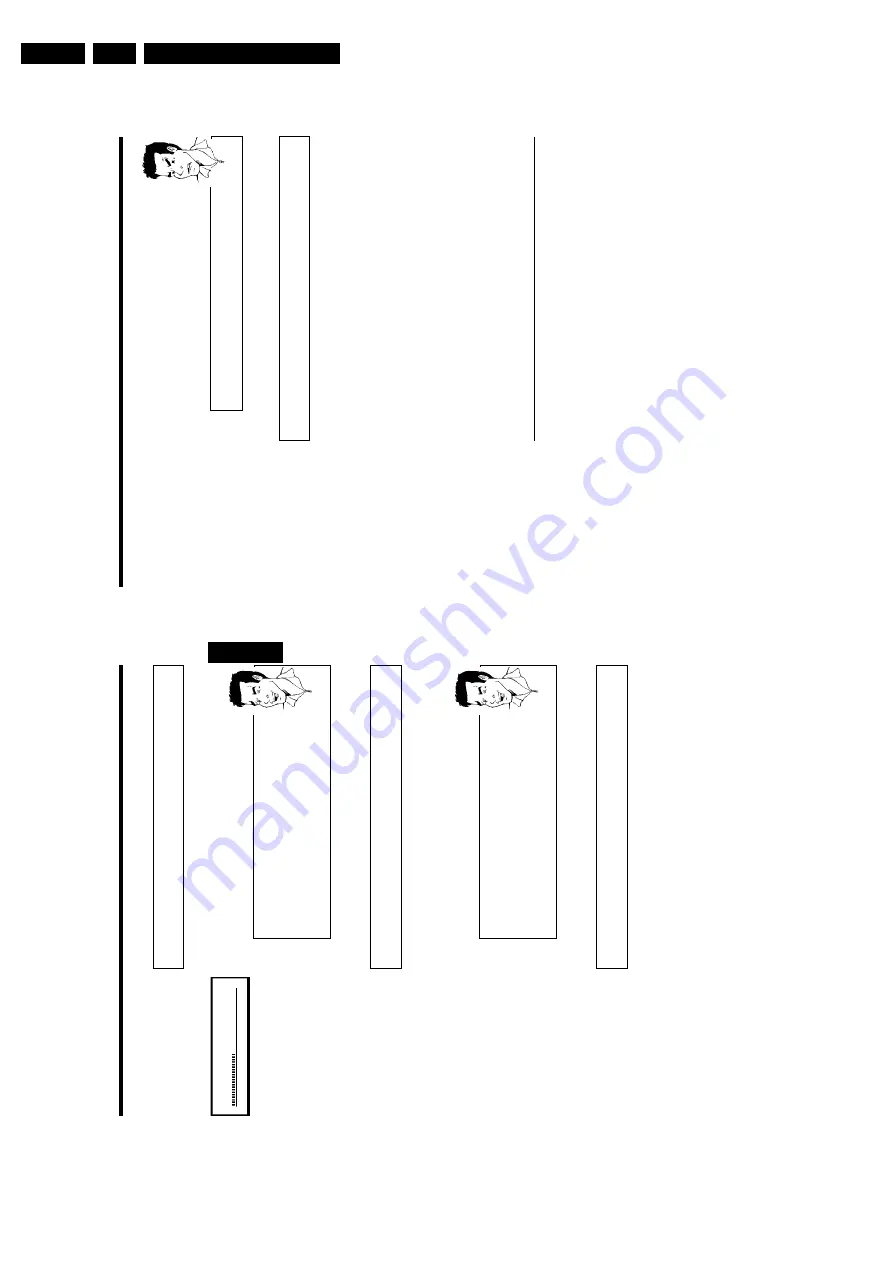
Directions For Use
3.
42
3
Enter
the
start
time
with
the
digit
keys
0..9
from
where
playback
should
start.
4
Confirm
with
OK
.
a
The
time
entered
will
flash
on
the
screen
b
The
selected
title
is
shorter
than
the
time
entered.
Enter
a
new
time
or
cancel
the
function
by
pressing
SYSTEM-MENU
.
Problem
5
Playback
starts
at
the
time
you
entered.
Repeat/Shuffle
play
You
can
mark
entire
sections
or
the
whole
disc
for
endless
playback.
Depending
on
the
type
of
disc
(DVD
video,
DVD+RW,
video
CD)
you
can
select
a
chapter,
title
or
the
entire
disc.
1
Select
the
desired
chapter,
title
or
the
entire
disc
and
start
playback.
2
During
playback,
press
PLAY
MODE
.
B
y
pressing
PLAY
MODE
again
you
can
chose
from
the
following
options:
•)
'
':
repeat
chapter
(DVD
only)
•)
'
':
repeat
track/title
•)
'
':
repeat
entire
disc
(Video
CD,
Audio
CD
only)
•)
'
':
Shuffle
•)
Display
disappears:
no
repeat
3
To
end
the
repeat,
press
the
STOP
h
button.
You
can
also
keep
pressing
the
PLAY
MODE
button
until
the
displays
disappear.
Repeating
a
passage
(AB)
You
can
repeat
a
particular
passage
within
a
title/chapter.
You
need
to
indicate
the
start
and
end
of
the
passage.
1
During
playback
press
PAUSE
9
at
the
start
point.
You
will
see
a
still
picture.
2
Keep
pressing
PLAY
MODE
until
'
'
appears
on
the
screen.
The
start
point
is
now
saved.
Press
PLAY
G
to
start
playback.
3
When
the
end
point
is
reached
press
OK
.'
'
appears
on
the
TV
screen.
Playback
now
takes
place
within
these
points.
4
To
end
the
repeat,
press
the
STOP
h
button.
You
can
also
keep
pressing
the
PLAY
MODE
button
until
the
displays
disappear.
Additonal
playback
features
41
Still
picture
C01
2:04
1
During
playback,
press
PAUSE
9
to
stop
playback
and
display
a
still
picture.
Frame
advance
via
m
enu
bar
1
During
a
still
picture
press
SYSTEM-MENU
on
the
remote
control.
The
menu
bar
will
appear
at
the
top
of
the
screen.
2
Select
the
'
I
'
symbol
using
C
or
D
and
confirm
w
ith
CH-
B
.
3
You
can
now
use
the
D
or
C
button
to
go
forwards
or
backwards
one
frame
at
a
time.
4
If
necessary,
switch
the
menu
bar
off
w
ith
the
SYSTEM-MENU
button.
Tip
2
To
continue
playback,
press
PLAY
G
.
Slow
motion
1
During
playback
press
PAUSE
9
on
the
remote
control.
Now
hold
down
N
or
O
to
switch
to
slow
motion.
2
You
can
switch
between
different
speeds
using
N
or
O
.
Slow
motion
via
menu
bar
1
During
playback
press
PAUSE
9
and
then
SYSTEM-MENU
on
the
remote
control.
The
menu
bar
will
appear
at
the
top
of
the
screen.
2
Select
the
'
J
'
symbol
using
C
or
D
and
confirm
with
CH-
B
.
3
You
can
now
use
the
D
or
C
button
to
select
different
forward
and
backward
slow
motion
speeds.
4
If
necessary,
switch
the
menu
bar
off
w
ith
the
SYSTEM-MENU
button.
Tip
3
To
continue
playback,
press
PLAY
G
twice.
Search
by
time
Using
this
feature
you
can
select
where
playback
should
start
(select
elapsed
time).
1
During
playback
press
SYSTEM-MENU
on
the
remote
control.
The
menu
bar
will
appear
at
the
top
of
the
screen.
2
Select
the
'
L
'
symbol
using
C
or
D
and
confirm
with
CH-
B
.
Playback
is
stopped
and
a
box
appears
on
the
screen
showing
the
elapsed
time.
ENGLISH
Additonal
playback
features
Summary of Contents for DVDR70/001
Page 88: ...Diagnostic Software EN 88 DVDR70 DVDR75 0x1 5 ...
Page 138: ...EN 138 DVDR70 DVDR75 0x1 7 Circuit Diagrams and PWB Layouts Layout DVIO Board Part 1 Top View ...
Page 139: ...Circuit Diagrams and PWB Layouts EN 139 DVDR70 DVDR75 0x1 7 Layout DVIO Board Part 2 Top View ...
Page 166: ...EN 166 DVDR70 DVDR75 0x1 7 Circuit Diagrams and PWB Layouts ...
Page 194: ...Circuit IC descriptions and list of abbreviations EN 194 DVDR70 DVDR75 0x1 9 Figure 9 15 ...
Page 195: ...Circuit IC descriptions and list of abbreviations EN 195 DVDR70 DVDR75 0x1 9 Figure 9 16 ...
Page 220: ...Circuit IC descriptions and list of abbreviations EN 220 DVDR70 DVDR75 0x1 9 ...
Page 221: ...Circuit IC descriptions and list of abbreviations EN 221 DVDR70 DVDR75 0x1 9 ...
Page 223: ...Circuit IC descriptions and list of abbreviations EN 223 DVDR70 DVDR75 0x1 9 ...
Page 224: ...Circuit IC descriptions and list of abbreviations EN 224 DVDR70 DVDR75 0x1 9 ...
Page 225: ...Circuit IC descriptions and list of abbreviations EN 225 DVDR70 DVDR75 0x1 9 ...
Page 226: ...Circuit IC descriptions and list of abbreviations EN 226 DVDR70 DVDR75 0x1 9 ...
Page 227: ...Circuit IC descriptions and list of abbreviations EN 227 DVDR70 DVDR75 0x1 9 ...
Page 228: ...Circuit IC descriptions and list of abbreviations EN 228 DVDR70 DVDR75 0x1 9 ...
Page 229: ...Circuit IC descriptions and list of abbreviations EN 229 DVDR70 DVDR75 0x1 9 ...
Page 231: ...Circuit IC descriptions and list of abbreviations EN 231 DVDR70 DVDR75 0x1 9 ...
Page 232: ...Circuit IC descriptions and list of abbreviations EN 232 DVDR70 DVDR75 0x1 9 ...
Page 233: ...Circuit IC descriptions and list of abbreviations EN 233 DVDR70 DVDR75 0x1 9 ...
Page 235: ...Circuit IC descriptions and list of abbreviations EN 235 DVDR70 DVDR75 0x1 9 ...
Page 237: ...Circuit IC descriptions and list of abbreviations EN 237 DVDR70 DVDR75 0x1 9 ...
Page 238: ...Circuit IC descriptions and list of abbreviations EN 238 DVDR70 DVDR75 0x1 9 ...
















































