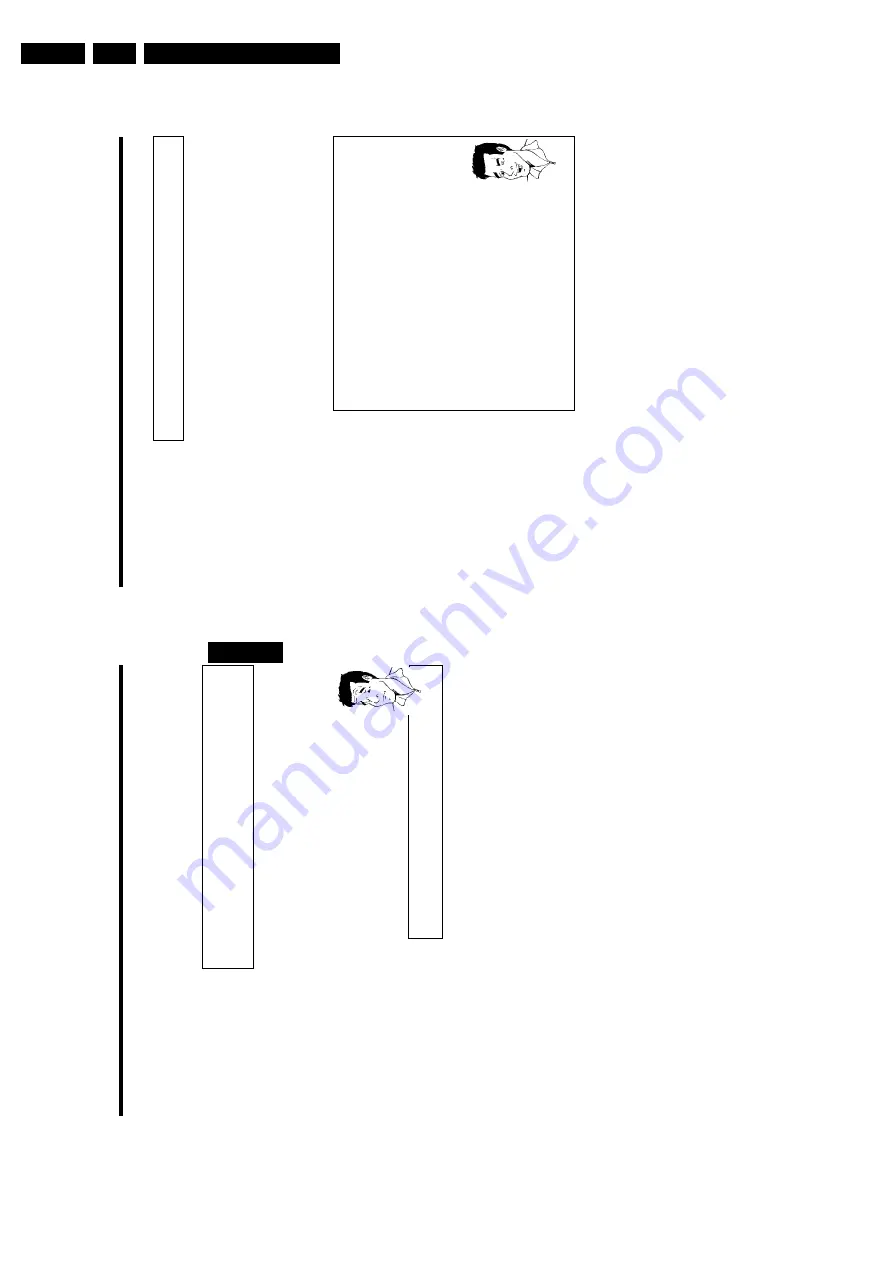
Directions For Use
3.
50
Selecting
the
recording
type
(Quality)
You
can
select
the
picture
quality
of
the
recording
using
the
recording
quality
feature
and
hence
the
maximum
recording
time
per
disc.
You
can
check
the
quality
by
changing
the
recording
mode
and
then
watching
the
picture
from
the
built-in
tuner
(
MONITOR
button).
During
playback,
the
correct
picture
quality
will
automatically
be
selected.
1
Switch
on
the
TV
set.
If
required,
select
the
programme
number
for
the
DVD
recorder.
Select
the
record
mode
with
the
button
REC
MODE
on
the
remote
control.
Which
recording
types
can
I
choose?
'
M1
'
:
H
igh
Q
uality
offers
the
best
picture
quality
and
a
recording
time
of
1
hour.
'
M2
'
:
Standard
Play
(pre-recorded
DVD
quality)
o
ffers
standard
picture
quality
and
a
recording
time
of
2
hours.
'
M2x
'
:
Standard
Play
plus
(better
than
S-VHS
quality)
offers
standard
picture
quality
and
a
recording
time
of
2.5
hours.
'
M3
'
:
Long
Play
(S-VHS
picture
quality).
Recording
time
of
3
hours.
'
M4
'
:
Extended
Play
(better
than
VHS
picture
quality).
Recording
time
o
f
4
hours.
'
M6
'
:
Super
Long
Play
(VHS
picture
quality).
Recording
time
o
f
6
hours.
Can
I
select
the
recording
type
via
a
menu
as
well?
1
Press
the
SYSTEM-MENU
button.
2
Select
'
A
'
symbol
with
D
or
C
.
3
Select
'
Record
settings
'
using
CH-
B
or
CH+
A
and
confirm
w
ith
C
.
4
In
the
line
'
Record
mode
'
select
the
recording
type
with
D
or
C
.
5
Confirm
using
OK
and
SYSTEM-MENU
.
6
If
you
have
selected
the
recording
mode
'
M3
',
'
M4
'o
r'
M6
',
you
can
select
the
settings
'
Stndrd
'
(Standard)
or
'
Sport
'
(for
rapid
m
ovements)
in
the
'
Filter
mode
'
line.
Tip
Manual
recording
49
The
entire
disc
is
now
protected.
If
an
attempt
is
made
to
record
on
a
protected
disc,
'
DISC
LOCK
'
will
appear
on
the
display
and
'
Disc
locked
'
will
appear
on
the
screen.
Lining
up
recordings
within
a
title
(assemble
cut)
On
a
recorded
DVD+RW
disc
you
can
add
another
recording
to
an
existing
title.
This
recording
is
added
to
the
title
as
a
'chapter'.
The
existing
information
will
be
overwritten
starting
from
this
point.
Titles
will
also
be
overwritten
that
follow
the
current
title
depending
on
the
length
of
the
new
recording.
The
recording
type
(Quality)
will
be
taken
from
the
current
title.
To
play
back
this
recording,
press
SYSTEM-MENU
and
use
the
C
button
to
select
the
'C'
(Chapter)
symbol.
You
can
also
use
the
T/C
key.
For
further
information,
see
'Changing
to
another
title/chapter'
in
'Playback'.
What
happens
with
DVD+R
d
iscs?
New
recordings
on
'DVD+R'
discs
can
only
be
added
after
existing
recordings.
It
is
not
possible
to
overwrite
existing
recordings
on
'DVD+R'
discs.
?
1
In
the
index
display,
find
the
title
to
which
the
new
recording
is
to
be
added.
2
Look
at
the
last
minute
of
the
old
recording
(playback)
3
Press
PAUSE
9
on
the
remote
control
at
the
position
where
the
new
recording
is
to
go.
'
9
'
will
appear
on
the
screen.
4
To
monitor
the
recording
you
can
press
MONITOR
to
switch
to
the
internal
tuner.
5
Now
start
recording
as
usual
by
pressing
REC/OTR
n
on
the
remote
control.
The
new
recording
will
be
inserted.
6
Stop
recording
with
STOP
h
.
ENGLISH
Manual
recording
Summary of Contents for DVDR70/001
Page 88: ...Diagnostic Software EN 88 DVDR70 DVDR75 0x1 5 ...
Page 138: ...EN 138 DVDR70 DVDR75 0x1 7 Circuit Diagrams and PWB Layouts Layout DVIO Board Part 1 Top View ...
Page 139: ...Circuit Diagrams and PWB Layouts EN 139 DVDR70 DVDR75 0x1 7 Layout DVIO Board Part 2 Top View ...
Page 166: ...EN 166 DVDR70 DVDR75 0x1 7 Circuit Diagrams and PWB Layouts ...
Page 194: ...Circuit IC descriptions and list of abbreviations EN 194 DVDR70 DVDR75 0x1 9 Figure 9 15 ...
Page 195: ...Circuit IC descriptions and list of abbreviations EN 195 DVDR70 DVDR75 0x1 9 Figure 9 16 ...
Page 220: ...Circuit IC descriptions and list of abbreviations EN 220 DVDR70 DVDR75 0x1 9 ...
Page 221: ...Circuit IC descriptions and list of abbreviations EN 221 DVDR70 DVDR75 0x1 9 ...
Page 223: ...Circuit IC descriptions and list of abbreviations EN 223 DVDR70 DVDR75 0x1 9 ...
Page 224: ...Circuit IC descriptions and list of abbreviations EN 224 DVDR70 DVDR75 0x1 9 ...
Page 225: ...Circuit IC descriptions and list of abbreviations EN 225 DVDR70 DVDR75 0x1 9 ...
Page 226: ...Circuit IC descriptions and list of abbreviations EN 226 DVDR70 DVDR75 0x1 9 ...
Page 227: ...Circuit IC descriptions and list of abbreviations EN 227 DVDR70 DVDR75 0x1 9 ...
Page 228: ...Circuit IC descriptions and list of abbreviations EN 228 DVDR70 DVDR75 0x1 9 ...
Page 229: ...Circuit IC descriptions and list of abbreviations EN 229 DVDR70 DVDR75 0x1 9 ...
Page 231: ...Circuit IC descriptions and list of abbreviations EN 231 DVDR70 DVDR75 0x1 9 ...
Page 232: ...Circuit IC descriptions and list of abbreviations EN 232 DVDR70 DVDR75 0x1 9 ...
Page 233: ...Circuit IC descriptions and list of abbreviations EN 233 DVDR70 DVDR75 0x1 9 ...
Page 235: ...Circuit IC descriptions and list of abbreviations EN 235 DVDR70 DVDR75 0x1 9 ...
Page 237: ...Circuit IC descriptions and list of abbreviations EN 237 DVDR70 DVDR75 0x1 9 ...
Page 238: ...Circuit IC descriptions and list of abbreviations EN 238 DVDR70 DVDR75 0x1 9 ...
















































