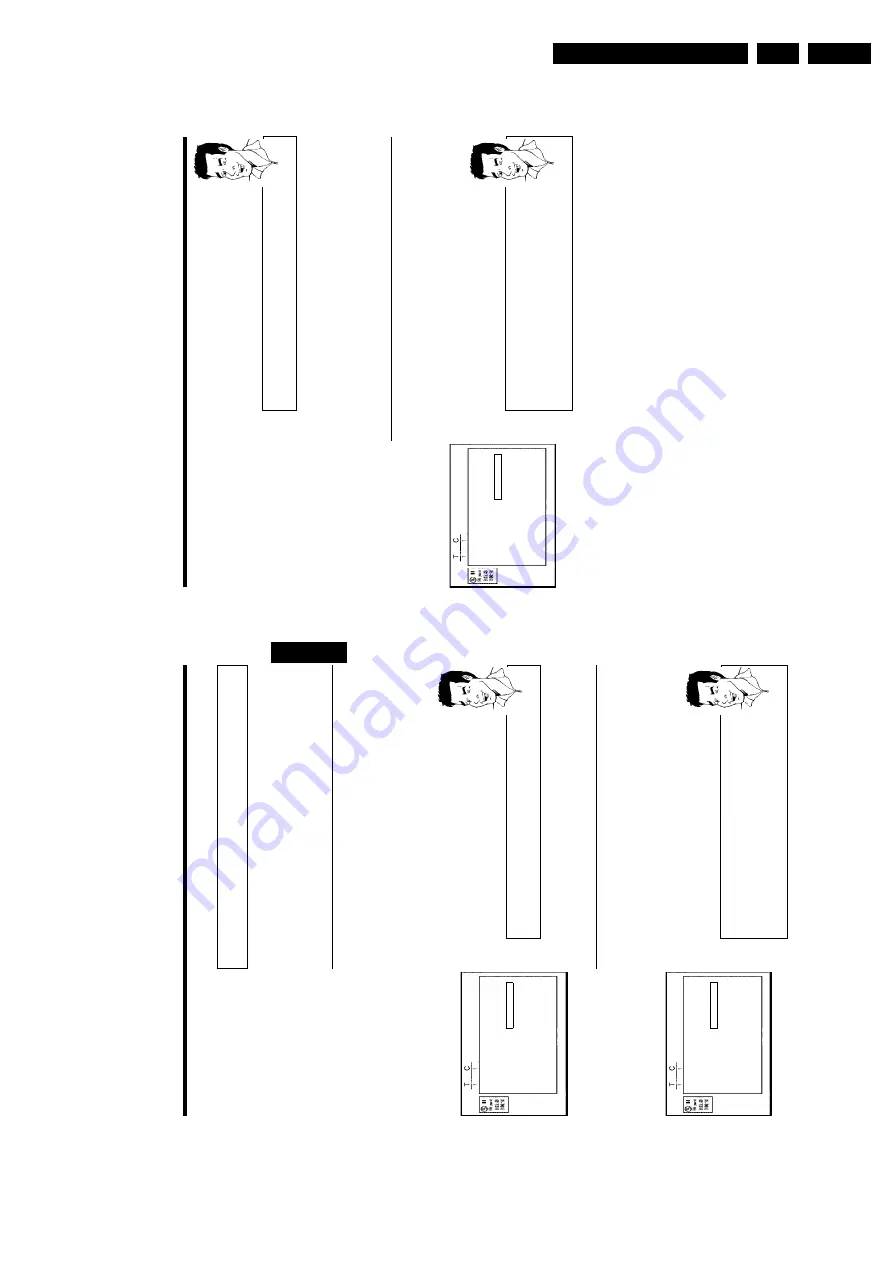
Directions For Use
3.
56
3
Using
C
select
'
hidden
'.
The
picture
is
shown
darker.
Switching
quickly
You
can
switch
between
show
chapters
('
visible
')
and
hide
chapters
('
hidden
')
quickly
and
easily
using
SELECT
.
Tip
4
To
end,
press
FSS
&
.
During
playback
this
chapter
will
be
skipped.
If
the
chapter
is
not
visible,
select
'
visible
'
in
step
3
with
C
.
Deleting
chapter
markers
Within
a
title
you
can
delete
either
all
markers
or
individual
markers.
Favorite
Scene
Selection
Insert
marker
Press
OK
Current
chapter
visible
Delete
marker
Delete
all
markers
New
index
picture
Divide
title
Press
FSS
to
exit
1
While
the
relevant
chapter
is
playing,
press
FSS
&
on
the
remote
control.
The
'
Favorite
Scene
Selection
'
menu
appears
on
the
TV
screen.
How
can
I
select
different
chapters?
1
Press
the
T/C
button
on
the
remote
control.
T
itles
and
chapters
are
displayed
at
the
top
of
the
screen.
2
Select
title
(T)
or
chapter
(C)
with
C
or
D
.
3
Use
CH+
A
or
CH-
B
to
select
the
title/chapter
channel
you
want
to
edit.
Tip
2
Use
CH-
B
to
select
either
'
Delete
marker
'
for
this
chapter
or
'
Delete
all
markers
'
for
all
chapters
within
the
selected
title.
3
Confirm
with
OK
.
4
To
end,
press
FSS
&
.
Managing
the
disc
contents
55
Favorite
Scene
Selection
In
this
menu
you
can
adapt
a
title
to
suit
your
particular
needs.
You
can
insert/delete
chapter
markers,
hide
chapters,
select
a
new
index,
or
split
up
a
title.
Press
FSS
&
on
the
remote
control
during
recording
to
open
this
menu.
Insert
chapter
markers
During
recording,
you
can
set
or
delete
chapter
markers
within
a
title.
The
maximum
number
of
chapters
per
disc
is
124
and
99
per
title.
If
one
of
these
limits
is
reached
the
following
message
will
appear
on
the
screen:
'
Chapter
limit
'.
You
need
to
delete
some
markers
before
you
can
insert
new
ones
or
make
recordings.
1
During
playback,
press
FSS
&
on
the
remote
control
at
the
appropriate
point.
The
'
Favorite
Scene
Selection
'menu
appears
on
the
TV
screen.
Favorite
Scene
Selection
Insert
marker
Press
OK
Current
chapter
visible
Delete
marker
Delete
all
markers
New
index
picture
Divide
title
Press
FSS
to
exit
2
Confirm
'
Insert
marker
'
by
pressing
OK
.'
Inserting
marker
'
appears
on
the
TV
screen.
'X'
w
ill
appear
on
the
screen:
This
DVD
is
write-protected
or
the
disc
is
a
finalised
DVD-R.
Subsequent
changes
cannot
be
made.
Tip
3
To
stop
this
function,
press
FSS
&
.
Hiding
chapters
Initially,
all
the
chapters
are
visible.
You
can
hide
chapters
for
playback
(e.g.
advertisements)
or
make
them
visible
again.
In
editing
mode,
hidden
chapters
are
shown
as
dimmed.
Favorite
Scene
Selection
Insert
marker
Press
OK
Current
chapter
visible
Delete
marker
Delete
all
markers
New
index
picture
Divide
title
Press
FSS
to
exit
1
While
the
relevant
chapter
is
playing,
press
FSS
&
on
the
remote
control.
The
'
Favorite
Scene
Selection
'
menu
appears
on
the
TV
screen.
How
can
I
select
different
chapters?
1
Press
the
T/C
button
on
the
remote
control.
T
itles
and
chapters
are
displayed
at
the
top
of
the
screen.
2
Select
title
(T)
or
chapter
(C)
with
C
or
D
.
3
Use
CH+
A
or
CH-
B
to
select
the
title/chapter
channel
you
want
to
edit.
Tip
2
Select
'
Current
chapter
'using
CH-
B
.
ENGLISH
Managing
the
disc
contents
Summary of Contents for DVDR70/001
Page 88: ...Diagnostic Software EN 88 DVDR70 DVDR75 0x1 5 ...
Page 138: ...EN 138 DVDR70 DVDR75 0x1 7 Circuit Diagrams and PWB Layouts Layout DVIO Board Part 1 Top View ...
Page 139: ...Circuit Diagrams and PWB Layouts EN 139 DVDR70 DVDR75 0x1 7 Layout DVIO Board Part 2 Top View ...
Page 166: ...EN 166 DVDR70 DVDR75 0x1 7 Circuit Diagrams and PWB Layouts ...
Page 194: ...Circuit IC descriptions and list of abbreviations EN 194 DVDR70 DVDR75 0x1 9 Figure 9 15 ...
Page 195: ...Circuit IC descriptions and list of abbreviations EN 195 DVDR70 DVDR75 0x1 9 Figure 9 16 ...
Page 220: ...Circuit IC descriptions and list of abbreviations EN 220 DVDR70 DVDR75 0x1 9 ...
Page 221: ...Circuit IC descriptions and list of abbreviations EN 221 DVDR70 DVDR75 0x1 9 ...
Page 223: ...Circuit IC descriptions and list of abbreviations EN 223 DVDR70 DVDR75 0x1 9 ...
Page 224: ...Circuit IC descriptions and list of abbreviations EN 224 DVDR70 DVDR75 0x1 9 ...
Page 225: ...Circuit IC descriptions and list of abbreviations EN 225 DVDR70 DVDR75 0x1 9 ...
Page 226: ...Circuit IC descriptions and list of abbreviations EN 226 DVDR70 DVDR75 0x1 9 ...
Page 227: ...Circuit IC descriptions and list of abbreviations EN 227 DVDR70 DVDR75 0x1 9 ...
Page 228: ...Circuit IC descriptions and list of abbreviations EN 228 DVDR70 DVDR75 0x1 9 ...
Page 229: ...Circuit IC descriptions and list of abbreviations EN 229 DVDR70 DVDR75 0x1 9 ...
Page 231: ...Circuit IC descriptions and list of abbreviations EN 231 DVDR70 DVDR75 0x1 9 ...
Page 232: ...Circuit IC descriptions and list of abbreviations EN 232 DVDR70 DVDR75 0x1 9 ...
Page 233: ...Circuit IC descriptions and list of abbreviations EN 233 DVDR70 DVDR75 0x1 9 ...
Page 235: ...Circuit IC descriptions and list of abbreviations EN 235 DVDR70 DVDR75 0x1 9 ...
Page 237: ...Circuit IC descriptions and list of abbreviations EN 237 DVDR70 DVDR75 0x1 9 ...
Page 238: ...Circuit IC descriptions and list of abbreviations EN 238 DVDR70 DVDR75 0x1 9 ...












































