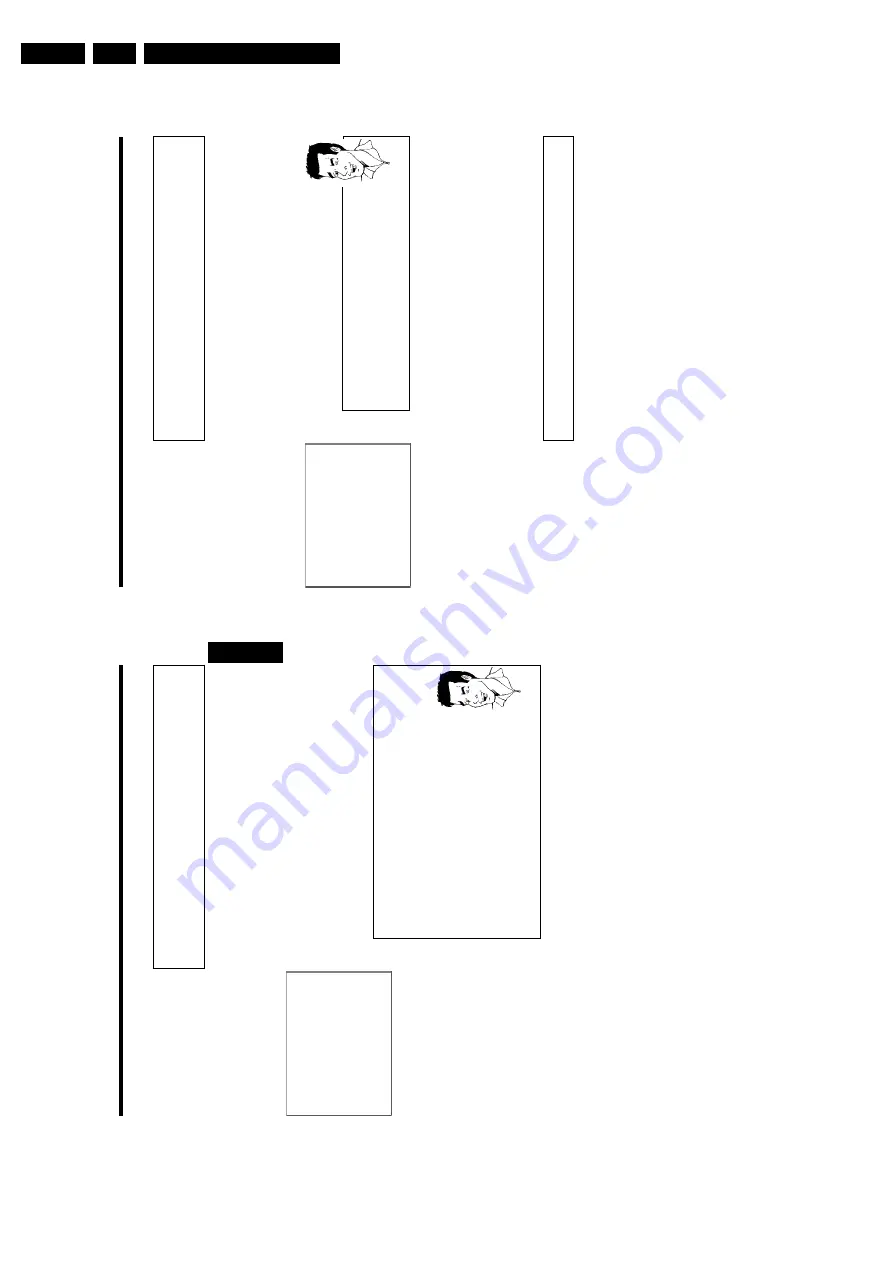
Directions For Use
3.
66
How
to
change
or
delete
a
programmed
recording
(TIMER)
1
Switch
on
the
TV
set.
If
required,
select
the
programme
number
for
the
DVD
recorder.
2
Press
TIMER
on
the
remote
control.
The
programming
mode
selected
last
is
marked.
3
Select
'
Timer
List
'
using
CH-
B
or
CH+
A
and
confirm
with
C
.
Timer
Timer
List
Date
01
--
Prog.
BBC1
-----
Start
20:15
--:--
VPS
PDC
*
End
21:30
--:--
Rec
Mode
M2
--
Total
record
time:
01:15
To
change
Press
›
To
exit
Press
TIMER
4
Select
the
programmed
recording
(TIMER)
you
want
to
check,
change
or
delete
with
CH-
B
or
CH+
A
.
Delete
programmed
recording
1
Press
the
CLEAR
button.
2
Confirm
w
ith
OK
.'
Timer
Cleared
'
w
ill
briefly
appear
on
the
T
V
screen.
'--
---'
appears
rather
than
the
displayed
values
3
To
end,
press
TIMER
.
Tip
5
Press
C
.
Select
the
input
field
with
D
or
C
.
If
required,
change
the
information
with
CH+
A
,
CH-
B
or
the
number
buttons
0..9
.
6
Confirm
with
OK
.
7
To
end,
press
TIMER
.
8
Switch
off
with
STANDBY
m
.
'NexTView
Link'
This
DVD
recorder
is
equipped
with
the
'NexTView
Link'
feature.
If
your
television
is
also
equipped
with
this
function,
you
can
mark
TV
programmes
on
the
television
for
programming.
These
TV
programmes
will
automatically
be
transmitted
to
a
TIMER
block
on
the
DVD
recorder.
If
you
clear
the
marking
of
the
TV
programme
on
the
television,
the
corresponding
TIMER
block
on
the
DVD
recorder
will
also
be
cleared.
For
more
information,
read
the
instruction
manual
of
your
TV
set.
Programming
a
recording
(TIMER)
65
Programming
recordings
without
the
ShowView
®
System
1
Switch
on
the
TV
set.
If
required,
select
the
programme
number
for
the
DVD
recorder.
2
Press
TIMER
on
the
remote
control.
The
programming
method
selected
last
is
marked.
Timer
Timer
programming
Date
01
Prog.
BBC1
Start
20:15
VPS
PDC
End
21:30
Rec
Mode
M1
Mo-Fr/Weekly
Press
SELECT
To
store
Press
OK
3
Select
line
'
Timer
programming
'
with
CH-
B
or
CH+
A
.
and
confirm
with
the
C
button.
The
information
will
appear
on
the
screen.
4
Select
the
input
field
with
D
or
C
.
5
Enter
information
with
CH-
B
or
CH+
A
or
with
the
number
buttons
0..9
.
Selecting
daily/weekly
recordings
In
'
Date
'
use
SELECT
to
select
from
the
following
options:
'
Mo-Fr
'
:
Repeated
daily
recordings
from
Monday
to
Friday
'
Mon
'
:
Repeated
weekly
recordings
(every
week
on
the
same
day,
e.g.
Monday).
Programme
numbers
of
the
'
EXT1
'
and
'
EXT2
'scart
socket
You
can
also
programme
recordings
from
external
sources
via
scart
socket
EXT
1
TO
TV-I/O
('
EXT1
')
or
EXT
2
AUX-I/O
('
EXT2
').
'Switching
on
'VPS/PDC'
in
the
'
Start
'
input
field
Select
the
'
Start
'
input
field
using
TIMER
.
Using
SELECT
switch
on
'VPS/PDC'
('
*
'
lights
up).
If
you
press
SELECT
again,
you
will
switch
'VPS/PDC'
off
('
*
'
goes
out).
Changing
the
recording
quality
in
input
field
'
End
'
Select
the
'
End
'
input
field
using
C
.
Use
SELECT
to
select
the
recording
mode.
Tip
6
If
all
information
is
correct,
press
the
OK
button.
The
programming
information
is
stored
in
a
TIMER
block.
7
To
end,
press
TIMER
.
8
Insert
a
DVD
(one
without
write
protection).
The
disk
you
have
inserted
will
be
checked.
9
Switch
off
with
STANDBY
m
.
The
programmed
recording
will
only
function
properly
if
the
DVD
recorder
has
been
switched
off
using
the
STANDBY
m
button.
If
any
of
the
TIMER
blocks
are
in
use,
'
TIMER
'will
light
up
on
the
recorder
display.
ENGLISH
Programming
a
recording
(TIMER)
Summary of Contents for DVDR70/001
Page 88: ...Diagnostic Software EN 88 DVDR70 DVDR75 0x1 5 ...
Page 138: ...EN 138 DVDR70 DVDR75 0x1 7 Circuit Diagrams and PWB Layouts Layout DVIO Board Part 1 Top View ...
Page 139: ...Circuit Diagrams and PWB Layouts EN 139 DVDR70 DVDR75 0x1 7 Layout DVIO Board Part 2 Top View ...
Page 166: ...EN 166 DVDR70 DVDR75 0x1 7 Circuit Diagrams and PWB Layouts ...
Page 194: ...Circuit IC descriptions and list of abbreviations EN 194 DVDR70 DVDR75 0x1 9 Figure 9 15 ...
Page 195: ...Circuit IC descriptions and list of abbreviations EN 195 DVDR70 DVDR75 0x1 9 Figure 9 16 ...
Page 220: ...Circuit IC descriptions and list of abbreviations EN 220 DVDR70 DVDR75 0x1 9 ...
Page 221: ...Circuit IC descriptions and list of abbreviations EN 221 DVDR70 DVDR75 0x1 9 ...
Page 223: ...Circuit IC descriptions and list of abbreviations EN 223 DVDR70 DVDR75 0x1 9 ...
Page 224: ...Circuit IC descriptions and list of abbreviations EN 224 DVDR70 DVDR75 0x1 9 ...
Page 225: ...Circuit IC descriptions and list of abbreviations EN 225 DVDR70 DVDR75 0x1 9 ...
Page 226: ...Circuit IC descriptions and list of abbreviations EN 226 DVDR70 DVDR75 0x1 9 ...
Page 227: ...Circuit IC descriptions and list of abbreviations EN 227 DVDR70 DVDR75 0x1 9 ...
Page 228: ...Circuit IC descriptions and list of abbreviations EN 228 DVDR70 DVDR75 0x1 9 ...
Page 229: ...Circuit IC descriptions and list of abbreviations EN 229 DVDR70 DVDR75 0x1 9 ...
Page 231: ...Circuit IC descriptions and list of abbreviations EN 231 DVDR70 DVDR75 0x1 9 ...
Page 232: ...Circuit IC descriptions and list of abbreviations EN 232 DVDR70 DVDR75 0x1 9 ...
Page 233: ...Circuit IC descriptions and list of abbreviations EN 233 DVDR70 DVDR75 0x1 9 ...
Page 235: ...Circuit IC descriptions and list of abbreviations EN 235 DVDR70 DVDR75 0x1 9 ...
Page 237: ...Circuit IC descriptions and list of abbreviations EN 237 DVDR70 DVDR75 0x1 9 ...
Page 238: ...Circuit IC descriptions and list of abbreviations EN 238 DVDR70 DVDR75 0x1 9 ...
















































