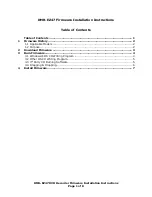6
Upgrade procedure
1.
Press
OPEN/CLOSE
to open the tray.
2.
Insert the upgrade CD-ROM disc, label side up.
3.
Press
OPEN/CLOSE
to close the tray.
Ø
First ‘
READING
’ appears on the display, followed by ‘
DOWNLOAD
’. The
upgrade procedure can take up to 45 minutes in total.
Ø
If the firmware was already updated, the display will show ‘
UP TO DATE
’
No upgrade is needed.
4.
When the upgrade is completed the tray will open automatically.
Ø
The display shows ‘
REMOVE DISC
’ or ‘
TAKE DISC
’
5.
Now remove
the disc.
6.
Press
STANDBY/ON
to switch off the recorder.
Note: After the upgrade procedure is finished the GUIDE Plus+ electronic programme
Guide data and all programmed timers are deleted. Also most of the settings are set to
default value again.
We recommend to re-install the set again.
Reset the set as follows: Disconnect the recorder from the mains; reconnect it while
holding the STANDBY/ON button on the recorder pressed until the display lights up.
You will need to redo the installation procedure.
The content on the Hard Disk Drive is not deleted by resetting the recorder.
Summary of Contents for DVDR725H
Page 1: ...Upgrade disc for HDRW720 DVDR725H PHILIPS ...
Page 11: ......