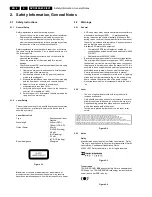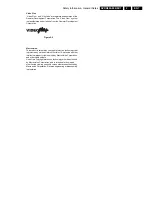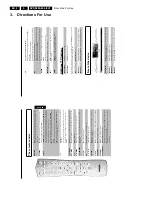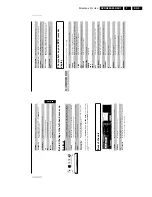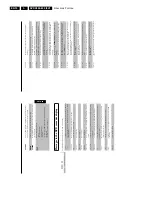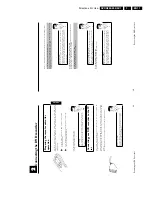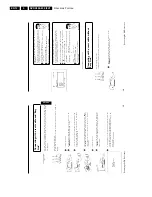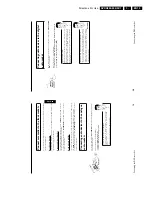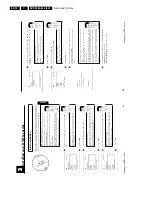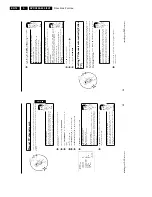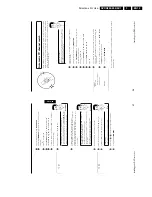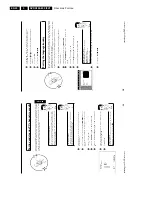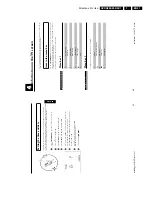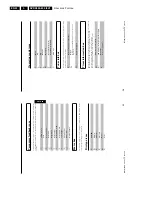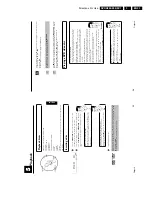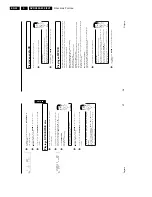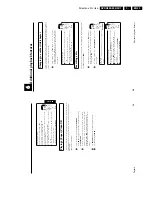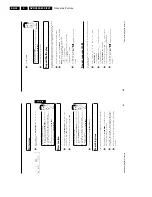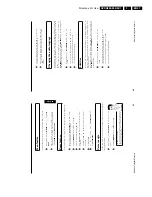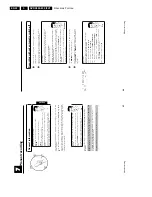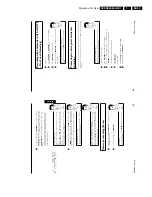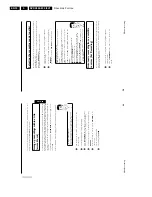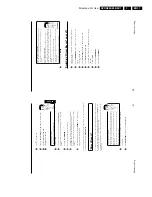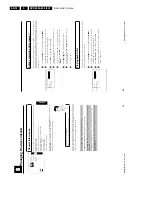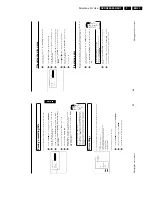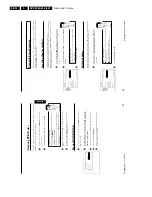Directions For Use
EN 19
DVDR880-890 /0X1
3.
28
Automatic
TV
channel
search
During
installation,
all
available
TV
channels
are
searched
for
and
stored.
If
the
channel
assignments
of
your
cable
or
satellite
TV
provider
change
or
if
you
are
reinstalling
the
DVD
recorder,
e.g.
after
moving
house,
you
can
start
this
procedure
again.
This
will
replace
the
stored
TV
channels
with
the
new
ones.
What
does
Easy
Link
do?
With
Easylink,
you
can
search
for
and
store
TV
channels
only
on
the
TV
set.
These
settings
are
accepted
by
the
DVD
recorder.
Use
this
function
to
start
the
transfer
of
TV
channels
from
the
TV
set.
?
1
Switch
on
the
TV
set.
If
required,
select
the
programme
number
for
the
DVD
recorder.
2
Switch
on
the
DVD
recorder
using
STANDBY/ON
.
3
Press
SYSTEM-MENU
on
the
remote
control.
The
menu
bar
will
appear
at
the
top
of
the
screen.
4
Select
'
A
'
using
D
or
C
.
5
Select
line
'
Installation
'
using
B
or
A
and
confirm
with
C
.
6
Select
line
'
Autom.
search
'
using
B
or
A
.
7
Press
C
.
Installation
Autom.
search
Searching
for
TV
channels
00
Channels
found
Bitte
warten
8
The
automatic
TV
channel
search
starts.
This
allows
the
DVD
recorder
to
save
all
available
TV
channels.
This
procedure
may
take
several
minutes.
9
When
the
automatic
search
is
completed,
'
Autom.
search
complete
'
will
appear
on
the
TV
screen.
0
To
end,
press
SYSTEM-MENU
.
You
can
read
about
how
to
search
for
a
TV
channel
manually
in
section
'Adding
and
clearing
TV
channels
manually'.
Installing
your
DVD
recorder
27
2
Switch
on
the
DVD
recorder
using
STANDBY/ON
.
3
Press
the
SYSTEM-MENU
button
on
the
remote
control.
The
menu
bar
appears.
4
Select
'
A
'
using
D
or
C
.
5
Select
'
Installation
'
using
B
or
A
and
confirm
with
C
.
6
Select
'
Follow
TV
'
using
B
or
A
and
confirm
with
C
.
7
Confirm
the
message
on
the
screen
with
OK
.
TV
01
'
will
appear
in
the
DVD
recorder
display.
TV
01
8
Select
programme
number
'1'
on
the
TV
set
.
a
I
cannot
switch
my
TV
set
to
programme
number
'1'
b
If
you
have
connected
additional
devices
to
the
EXT
2
AUX
I/O
socket,
please
disconnect
these
devices.
Other
connected
devices
may
have
switched
the
TV
set
to
the
programme
number
of
the
scart
socket.
Problem
9
Confirm
with
OK
on
the
DVD
recorder
remote
control.
'
WAIT
'
will
appear
on
the
display.
The
DVD
recorder
compares
the
TV
channels
on
the
TV
set
and
the
DVD
recorder.
If
the
DVD
recorder
finds
the
same
TV
channel
as
on
the
TV
set
it
stores
it
at
'P01'.
a
'
NOTV
'
will
appear
in
the
display.
The
DVD
recorder
is
not
receiving
a
video
signal
from
the
TV
set.
b
Check
the
connectors
at
both
ends
of
the
scart
cable.
b
Check
your
TV's
operating
instructions
to
see
which
scart
socket
is
used
for
video
signals.
b
If
the
problem
persists,
you
won't
be
able
to
use
this
feature.
Please
read
'Sorting
and
clearing
TV
channels
manually'.
Problem
0
Wait
until
for
example
'
TV
02
'
appears
in
the
display.
TV
02
A
Select
the
next
programme
number
on
the
TV
set
,
e.g.
'2'.
B
Confirm
with
OK
on
the
DVD
recorder
remote
control.
Deleting
sorting
You
can
delete
incorrect
TV
channel
sorting
by
pressing
D
.
Tip
C
Repeat
steps
0
to
B
until
you
have
assigned
all
the
TV
channels.
À
To
end,
press
SYSTEM-MENU
.
ENGLISH
Installing
your
DVD
recorder
Summary of Contents for DVDR880/001
Page 48: ...Mechanical Instructions EN 50 DVDR880 890 0X1 4 4 5 Dismantling Instructions Figure 4 14 ...
Page 166: ...Circuit IC Descriptions and List of Abbreviations EN 168 DVDR880 890 0X1 9 ...
Page 167: ...Circuit IC Descriptions and List of Abbreviations EN 169 DVDR880 890 0X1 9 ...
Page 174: ...Circuit IC Descriptions and List of Abbreviations EN 176 DVDR880 890 0X1 9 IC7411 ...
Page 182: ...Circuit IC Descriptions and List of Abbreviations EN 184 DVDR880 890 0X1 9 ...
Page 183: ...Circuit IC Descriptions and List of Abbreviations EN 185 DVDR880 890 0X1 9 ...
Page 184: ...Circuit IC Descriptions and List of Abbreviations EN 186 DVDR880 890 0X1 9 ...
Page 203: ...Circuit IC Descriptions and List of Abbreviations EN 205 DVDR880 890 0X1 9 ...