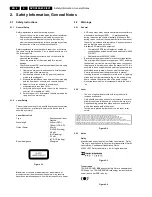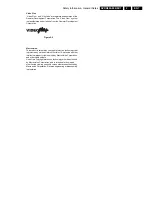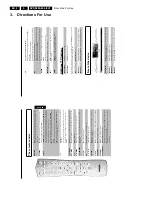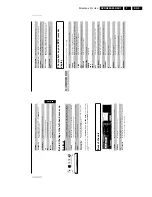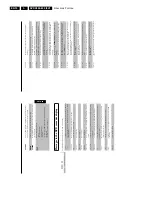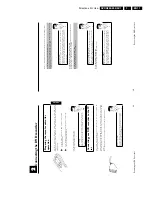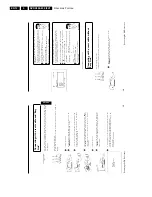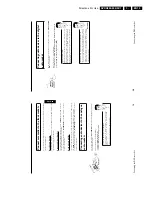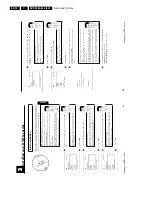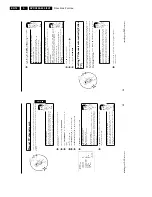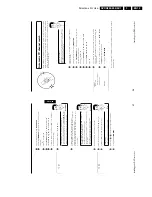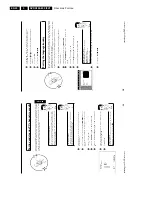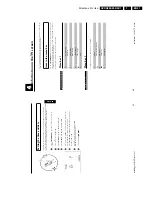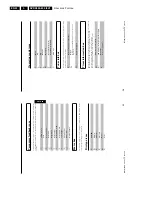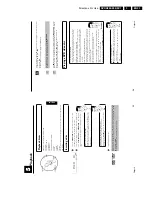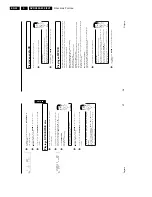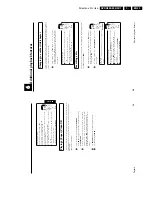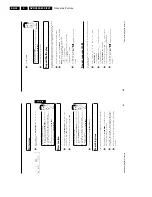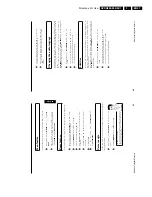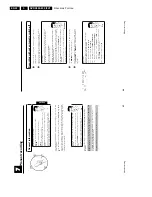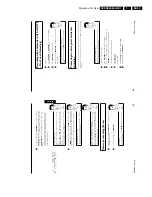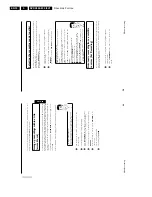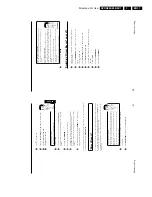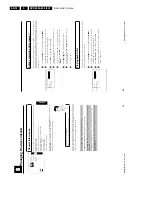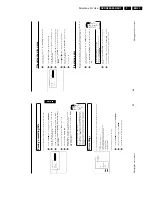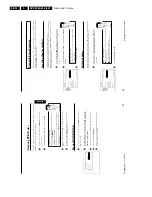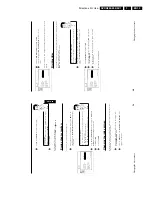Directions For Use
EN 20
DVDR880-890 /0X1
3.
30
8
Using
B
or
A
,
shift
the
TV
channel
to
the
desired
position
and
press
the
D
button.
The
DVD
recorder
will
insert
the
TV
channel.
9
Repeat
steps
6
to
8
until
you
have
resorted/deleted
all
desired
TV
channels.
0
To
save,
press
OK
.
A
To
end,
press
SYSTEM-MENU
.
Setting
the
language/country
You
can
select
the
country
and
the
subtitle
language
as
well
as
the
audio
language
for
DVD
playback.
Please
observe
that
with
some
DVDs,
you
can
change
the
audio
language
and/or
subtitle
language
only
via
the
DVD
disc
menu.
Moreover,
you
can
set
one
of
the
displayed
languages
for
the
on-screen
menu
(OSD).
However,
the
DVD
recorder
display
will
only
display
English
text
regardless
of
this
setting.
1
Switch
on
the
TV
set.
If
required,
select
the
programme
number
for
the
DVD
recorder.
2
Switch
on
the
DVD
recorder
using
STANDBY/ON
.
3
Press
SYSTEM-MENU
on
the
remote
control.
The
menu
bar
appears.
4
Select
the
'
A
'
icon
using
D
or
C
.
5
Select
'
Language
'
using
B
or
A
and
confirm
with
C
.
Language
Audio
Language
English
Subtitle
English
Menu
English
Country
Other
6
Select
the
appropriate
line
and
confirm
with
C
.
Which
settings
can
I
choose?
Audio
Language
:
Playback
language
(audio
language)
Subtitle
:
Subtitle
language
Menu
:
Language
of
the
OSD
menu
Country
:
Location
(country)
Tip
7
Select
the
appropriate
setting
using
B
or
A
and
confirm
with
OK
.
8
To
end,
press
SYSTEM-MENU
.
Installing
your
DVD
recorder
29
Sorting
and
clearing
TV
channels
manually
After
you
have
performed
the
automatic
channel
search
you
may
not
agree
with
the
sequence
in
which
the
individual
TV
channels
have
been
allocated
to
the
programme
positions
(programme
numbers).
You
can
use
this
function
to
rearrange
the
TV
channels
already
stored
or
to
delete
TV
channels
you
don't
want
or
those
with
poor
reception.
The
teletext
clock
resets
automatically
If
you
store
a
TV
channel
which
transmits
TXT/PDC
on
programme
number
'P01',
the
date
and
time
w
ll
automatically
be
transmitted
and
constantly
updated.
As
a
result,
the
changes
from
summer
time
to
w
nter
time
and
back
again
will
be
made
automatically.
Tip
What
does
Easy
Link
do?
With
Easylink,
TV
channels
can
only
be
searched
for
and
saved
on
the
TV
set.
These
settings
are
then
accepted
by
the
DVD
recorder.
That
is
why
you
cannot
select
this
function
manually.
?
1
Switch
on
the
TV
set.
If
required,
select
the
programme
number
for
the
DVD
recorder.
2
Turn
on
the
DVD
recorder.
Press
the
SYSTEM-MENU
button
on
the
remote
control.
The
menu
bar
will
appear
at
the
top
of
the
screen.
3
Select
'
A
'
using
D
or
C
.
4
Select
line
'
Installation
'
using
B
or
A
and
confirm
with
C
.
5
Select
line
'
Sort
TV
channels
'
using
B
or
A
and
confirm
with
C
.
Installation
Sort
TV
channels
...
•
P01
BBC1
P02
BBC2
P03
ITV
P04
P05
P06
...
To
sort
Press
›
To
exit
press
SYSTEM
MENU
6
Select
the
TV
channel
that
you
want
to
delete
or
whose
order
you
want
to
change
using
B
or
A
.
7
Confirm
with
C
.
Deleting
TV
channels
Unwanted
channels
or
those
with
poor
reception
can
be
deleted
using
CLEAR
.
After
that
you
can
continue
at
step
6
.
Tip
ENGLISH
Installing
your
DVD
recorder
Summary of Contents for DVDR880/001
Page 48: ...Mechanical Instructions EN 50 DVDR880 890 0X1 4 4 5 Dismantling Instructions Figure 4 14 ...
Page 166: ...Circuit IC Descriptions and List of Abbreviations EN 168 DVDR880 890 0X1 9 ...
Page 167: ...Circuit IC Descriptions and List of Abbreviations EN 169 DVDR880 890 0X1 9 ...
Page 174: ...Circuit IC Descriptions and List of Abbreviations EN 176 DVDR880 890 0X1 9 IC7411 ...
Page 182: ...Circuit IC Descriptions and List of Abbreviations EN 184 DVDR880 890 0X1 9 ...
Page 183: ...Circuit IC Descriptions and List of Abbreviations EN 185 DVDR880 890 0X1 9 ...
Page 184: ...Circuit IC Descriptions and List of Abbreviations EN 186 DVDR880 890 0X1 9 ...
Page 203: ...Circuit IC Descriptions and List of Abbreviations EN 205 DVDR880 890 0X1 9 ...