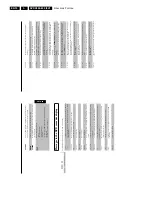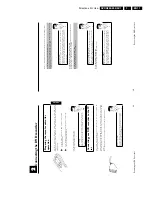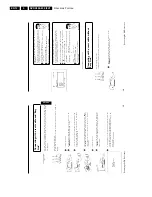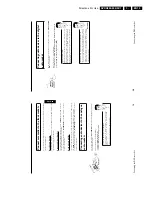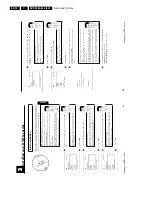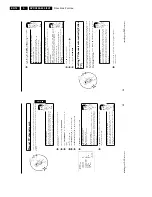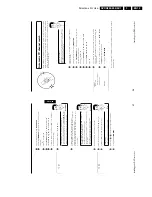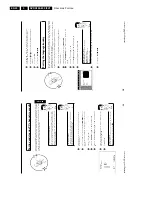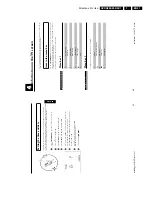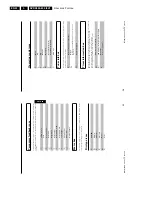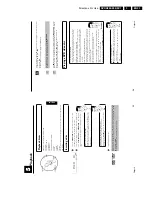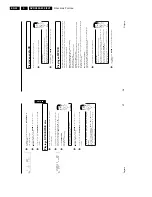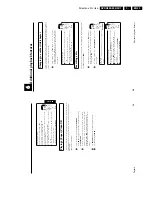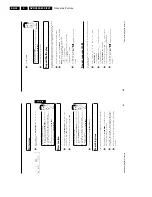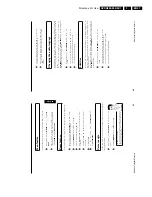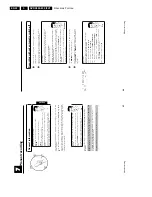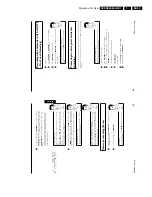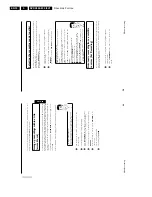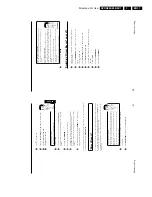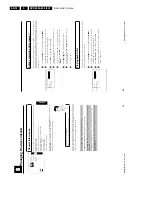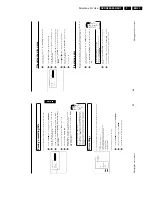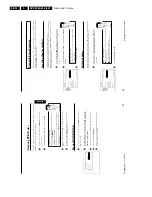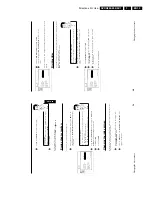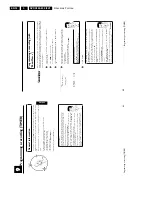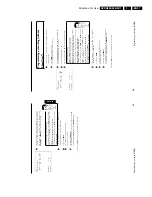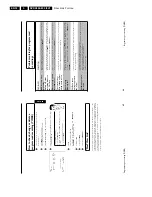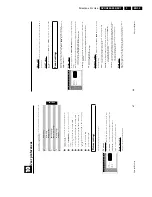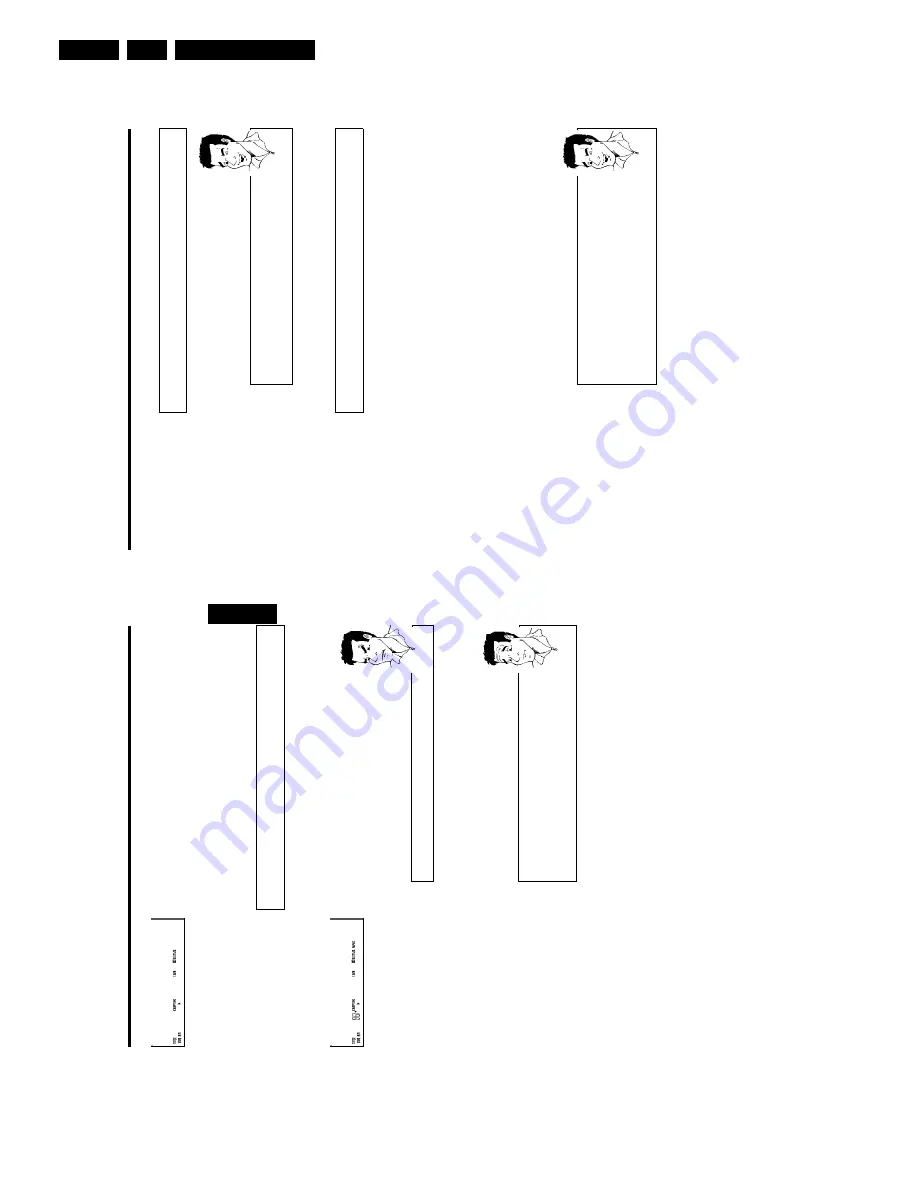
Directions For Use
EN 24
DVDR880-890 /0X1
3.
38
Playing
an
audio
CD
You
can
use
your
DVD
recorder
to
play
audio
CDs
1
Insert
an
audio
CD.
Playback
starts
automatically.
Audio
CD
display'
If
the
TV
is
on,
the
audio
CD
screen
appears
automatically
During
play,
the
current
track
number
and
its
elapsed
playing
time
will
show
on
the
TV
screen
and
on
the
recorder
display.
Tip
2
Stop
playback
using
STOP
h
.
The
number
of
tracks
and
the
total
time
are
displayed.
Playing
an
MP3
CD
MP3
(MPEG1
Audio
Layer-3)
files
are
highly
compressed
music
files.
Using
this
technology
the
data
volume
can
be
compressed
by
a
factor
of
10.
This
means
it
is
possible
to
record
10
hours
of
music
in
CD
quality
on
a
single
CD-ROM.
When
creating
MP3
CDs
please
note
the
following:
Supported
file
system:
ISO9660,
Joliet
Supported
formats:
*.mp3
File
names:
maximum
64
ASCII
characters
(Joliet)
Maximum
of
99
albums,
999
tracks
Supported
sampling
frequencies:
44.1kHz,
48kHz.
Files
with
lesser
than
44.1kHZ
will
be
skipped.
Supported
bit
rate:
32,
64,
96,
128,
192,
256
(kbps)
ID3
Tag:
Version
1,
1.1.
If
the
version
is
higher,
the
directory
name
is
used
for
the
album
and
the
filename
for
the
track.
Important
notes
for
playback:
In
agreement
with
SDMI
the
digital
audio
output
will
not
work
during
MP3
playback.
Only
the
first
session
of
a
multi-session
CD
will
play
back.
1
Insert
an
MP3
CD.
Playback
starts
automatically.
MP3
CD
display
If
the
TV
is
on,
the
MP3
CD
screen
appears
automatically
During
playback,
the
current
track
number
and
its
elapsed
playing
time
will
show
on
the
TV
screen
and
on
the
recorder
display.
During
interrupted
playback
(
STOP
h
),
the
current
track
number
will
show
on
the
TV
screen
and
on
the
recorder
display.
If
available
in
the
so-called
ID
tag,
more
information
will
be
displayed
on:
album,
track,
and
artist.
Tip
2
Stop
playback
using
STOP
h
.
The
number
of
albums
will
be
shown
in
the
display.
Playback
37
1
1
204
1
If
playback
does
not
start
automatically,
press
PLAY/PAUSE
G9
.
The
display
shows:
title,
chapter,
time
elapsed.
2
To
stop
the
disc,
press
STOP
h
on
the
remote
control
or
h
STOP
on
the
DVD
recorder.
3
To
eject
the
disc,
press
OPEN/CLOSE
on
the
front
of
the
DVD
recorder.
Playing
a
DVD+RW/+R
disc
1
If
the
disc
is
write-protected
or
a
finalised
DVD+R
disc,
playback
starts
automatically.
2CHARLES
001
2
If
playback
does
not
start
automatically,
select
the
title
you
want
to
watch
from
the
Index
Picture
Screen
using
B
or
A
.
You
can
also
use
the
N
or
O
buttons
on
the
front
of
the
set.
3
Press
PLAY/PAUSE
G9
.
The
display
shows:
title
number,
recording
quality.
a
I
see
the
message
'
EMPTYD
SC
'
in
the
display
b
There
are
no
recordings
on
this
disc.
Problem
4
To
stop
the
disc,
press
STOP
h
on
the
remote
control
or
h
STOP
on
the
DVD
recorder.
5
To
eject
the
disc,
press
OPEN/CLOSE
on
the
front
of
the
DVD
recorder.
What
should
I
note
when
playing
back
different
recording
types
(qualities)?
The
correct
recording
quality
'
HQ
(
HQ
),
SP+
(
SP+
),
EP
(
EP
),
EP+
(
EP+
)'
will
automatically
be
selected
during
playback.
For
more
information,
please
read
section
'Selecting
the
recording
type
(Quality)'
in
chapter
'Manual
recording'.
?
ENGLISH
Playback
Summary of Contents for DVDR880/001
Page 48: ...Mechanical Instructions EN 50 DVDR880 890 0X1 4 4 5 Dismantling Instructions Figure 4 14 ...
Page 166: ...Circuit IC Descriptions and List of Abbreviations EN 168 DVDR880 890 0X1 9 ...
Page 167: ...Circuit IC Descriptions and List of Abbreviations EN 169 DVDR880 890 0X1 9 ...
Page 174: ...Circuit IC Descriptions and List of Abbreviations EN 176 DVDR880 890 0X1 9 IC7411 ...
Page 182: ...Circuit IC Descriptions and List of Abbreviations EN 184 DVDR880 890 0X1 9 ...
Page 183: ...Circuit IC Descriptions and List of Abbreviations EN 185 DVDR880 890 0X1 9 ...
Page 184: ...Circuit IC Descriptions and List of Abbreviations EN 186 DVDR880 890 0X1 9 ...
Page 203: ...Circuit IC Descriptions and List of Abbreviations EN 205 DVDR880 890 0X1 9 ...