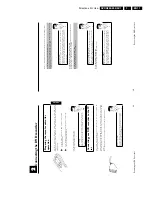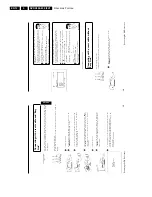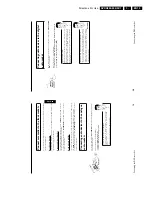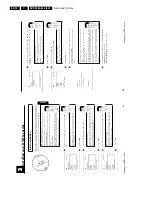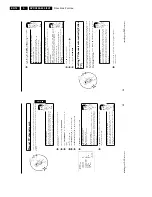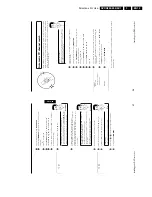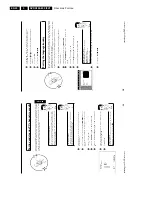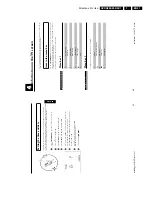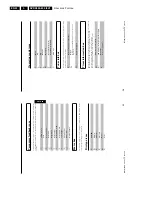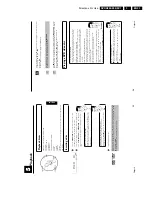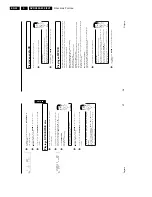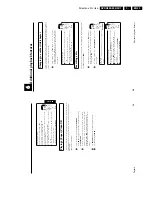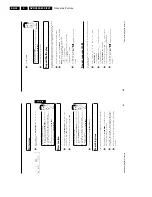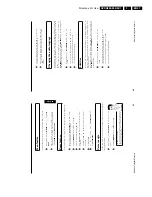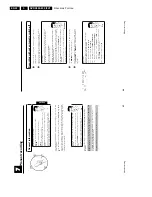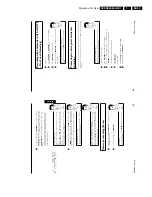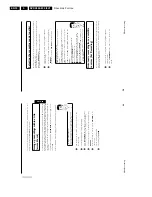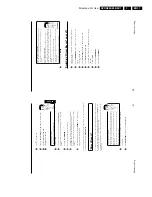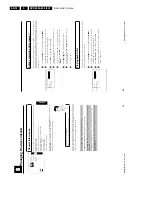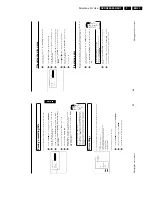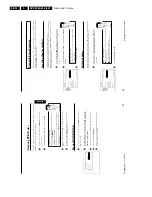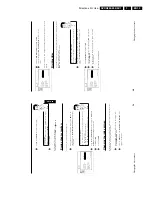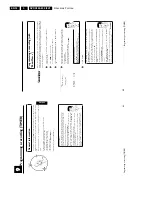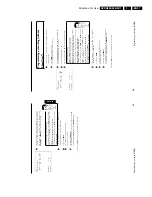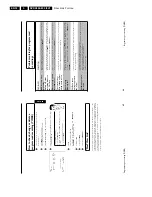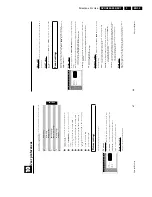Directions For Use
EN 25
DVDR880-890 /0X1
3.
40
F
Additional
playback
features
Changing
to
another
title/chapter
If
there
is
more
than
one
title
or
chapter
on
the
disc,
follow
the
instructions
to
change
to
another
title
or
chapter.
If
there
are
several
chapters
within
the
title,
these
will
be
shown.
It
is
possible
to
select
these
titles
using
the
menu
bar.
1
During
playback
use
the
O
button
to
move
to
the
next
title/chapter.
Pressing
N
takes
you
to
the
start
of
the
current
title
or
chapter.
Pressing
N
twice
takes
you
to
the
start
of
the
previous
title
or
chapter.
Using
T/C
(title/chapter)
1
Press
T/C
(title/chapter)
and
select
the
appropriate
title
using
A
or
B
.
Ensure
that
the
'T'(Title)
icon
is
selected
in
the
menu
bar.
2
Using
T/C
you
can
select
chapters
within
the
title.
Press
T/C
and
select
the
'C'
(Chapter)
icon
using
C
.
Select
the
appropriate
chapter
using
A
or
B
.
Tip
Searching
a
disc
You
can
search
the
disc
for
a
recording
at
4x
or
32x
playback
speed.
Additional
playback
speeds
are
available
via
menu
bar
(
K
).
1
During
playback,
press
and
hold
N
(reverse)
or
O
(forwards)
to
switch
to
the
search
feature.
You
can
switch
between
the
playback
speeds
using
N
/
O
.
2
To
continue
playback
press
PLAY/PAUSE
G9
twice
at
your
chosen
location.
a
No
sound
b
The
sound
is
switched
off
in
search
mode.
This
is
not
a
fault
in
your
machine.
Problem
Search
function
via
menu
bar
1
During
playback
press
SYSTEM-MENU
on
the
remote
control.
The
menu
bar
will
appear
at
the
top
of
the
screen.
2
Select
the
'
K
'
icon
using
C
or
D
and
confirm
with
B
.
3
Using
D
or
C
you
can
now
select
different
speeds
forwards
or
backwards.
4
If
necessary
hide
the
menu
bar
using
SYSTEM-MENU
.
5
To
continue
playback,
press
PLAY/PAUSE
G9
.
Tip
Additional
playback
features
39
Additional
playback
features
Select
the
previous
or
next
title
with
N
or
O
.
Choose
the
previous
or
the
next
album
using
A
or
B
.
Choose
the
previous
or
next
title
with
D
or
C
.
You
can
also
use
the
number
buttons
0..9
on
the
remote
control
to
enter
the
number
of
the
album/track.
You
can
also
use
T/C
to
select
titles
and
albums.
1
Press
T/C
and
then
select
symbol
'T'
for
album
or
'C'
for
title
with
C
or
D
.
2
Select
the
number
of
the
album/title
with
B
,
A
or
with
the
number
buttons
0..9
on
the
remote
control.
You
can
also
use
repeat
functions
(Button
PLAY
MODE
).
Tip
Playing
a
(Super)
Video
CD
(Super)
Video
CDs
may
be
equipped
with
PBC
(Play
Back
Control).
This
means
that
special
playback
functions
(menus)
can
be
directly
selected.
The
Video
CD
must
be
PBC-compatible
(see
CD
packaging).
'PBC'
is
turned
on
by
default.
1
Insert
a
(Super)
Video
CD
and
press
PLAY/PAUSE
G9
.
If
the
'
h
'
symbol
appears
in
the
display,
start
playback
by
pressing
PLAY/PAUSE
G9
.
2
If
a
menu
appears
on
the
screen,
use
the
remote
control
buttons
indicated
on
the
screen
to
select
the
menu
option
you
want
(PREV=
N
,
NEXT=
O
)
or
with
the
number
buttons
0..9
.
If
the
PBC
menu
contains
a
title
list,
the
desired
title
can
be
chosen
directly.
3
The
RETURN
button
will
take
you
back
to
the
previous
menu.
4
Stop
playback
using
STOP
h
.
ENGLISH
Playback
Summary of Contents for DVDR880/001
Page 48: ...Mechanical Instructions EN 50 DVDR880 890 0X1 4 4 5 Dismantling Instructions Figure 4 14 ...
Page 166: ...Circuit IC Descriptions and List of Abbreviations EN 168 DVDR880 890 0X1 9 ...
Page 167: ...Circuit IC Descriptions and List of Abbreviations EN 169 DVDR880 890 0X1 9 ...
Page 174: ...Circuit IC Descriptions and List of Abbreviations EN 176 DVDR880 890 0X1 9 IC7411 ...
Page 182: ...Circuit IC Descriptions and List of Abbreviations EN 184 DVDR880 890 0X1 9 ...
Page 183: ...Circuit IC Descriptions and List of Abbreviations EN 185 DVDR880 890 0X1 9 ...
Page 184: ...Circuit IC Descriptions and List of Abbreviations EN 186 DVDR880 890 0X1 9 ...
Page 203: ...Circuit IC Descriptions and List of Abbreviations EN 205 DVDR880 890 0X1 9 ...