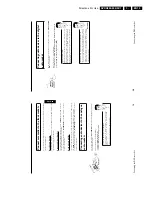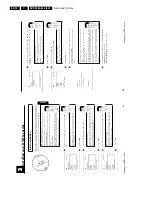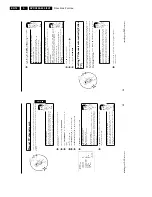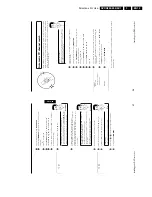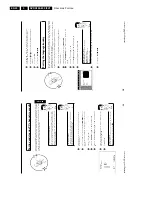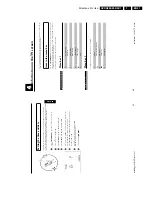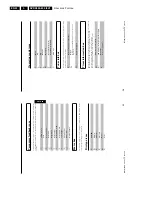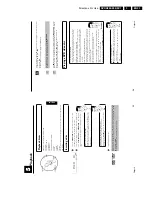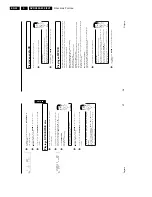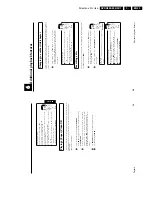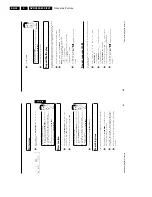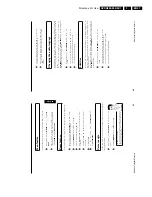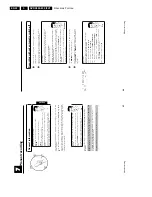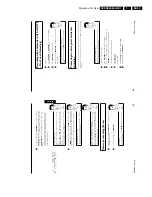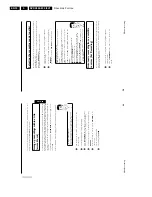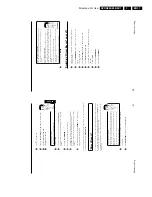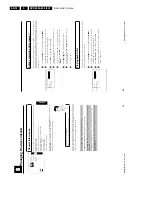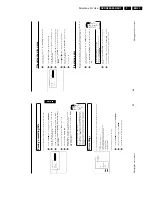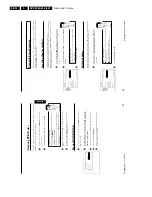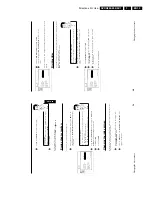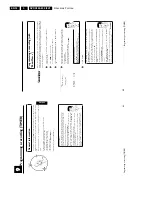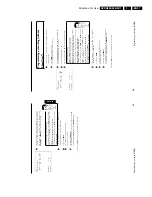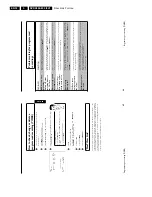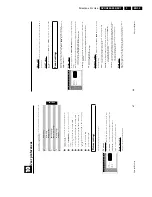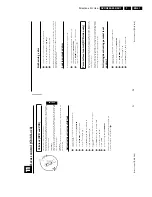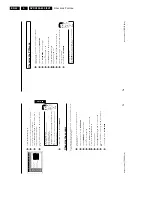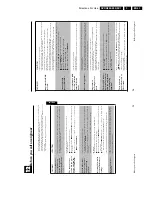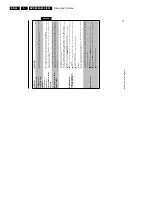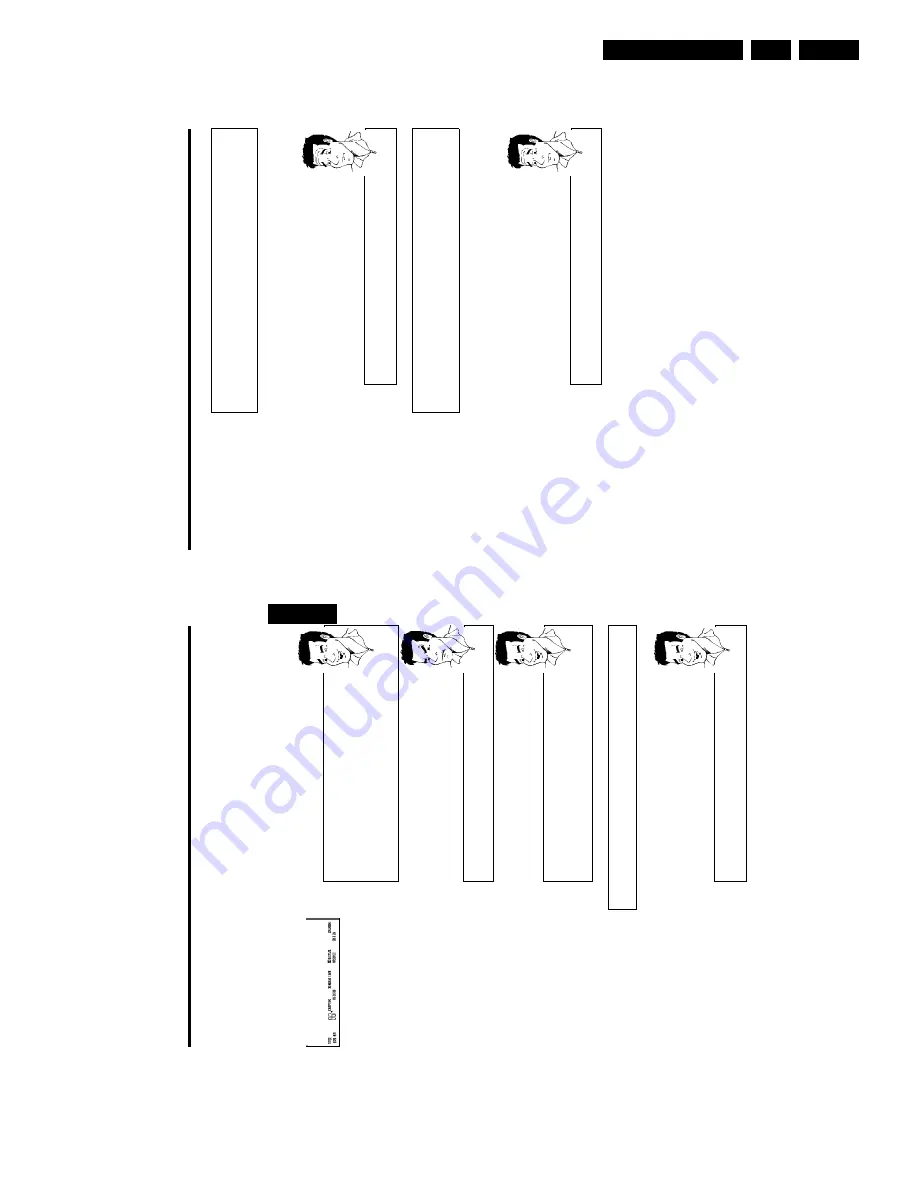
Directions For Use
EN 29
DVDR880-890 /0X1
3.
48
Recording
with
automatic
switchoff
(OTR
–
One
Touch
Recording)
1
Insert
a
disc.
2
Use
CHANNEL
q
or
CHANNEL
r
to
select
the
programme
number
(channel
name)
you
want
to
record.
3
Press
REC/OTR
n
on
the
remote
control.
4
Each
time
you
press
REC/OTR
n
you
will
add
30
minutes
to
the
recording
time.
How
can
I
cancel
the
recording
time
I
have
just
set?
To
cancel
the
entry,
press
the
CLEAR
button
while
the
recording
time
is
displayed.
?
Protecting
the
disc
against
accidental
recording
To
prevent
an
important
recording
from
being
accidentally
erased,
you
can
protect
the
entire
disc.
You
can
only
protect
the
disc
as
a
whole.
It
is
not
possible
to
protect
an
individual
recording.
What
happens
with
DVD+R
discs?
As
long
as
these
discs
are
not
finalised,
they
can
be
protected
aga
nst
accidental
erasure
in
the
same
way
as
DVD+RW
discs.
?
1
Insert
the
disc
you
wish
to
protect.
2
Press
DISC-MENU
.
The
Index
Picture
Screen
appears.
3
While
the
Index
Picture
Screen
is
displayed,
press
the
STOP
h
button
on
the
remote
control.
The
first
title
is
marked.
4
Press
A
.
This
takes
you
to
the
disc
info
screen.
5
Press
the
C
button.
Select
'
Protection
'.
Confirm
with
C
.
6
Select
'
Protected
'
using
B
and
confirm
with
OK
.
7
Quit
using
D
and
then
DISC-MENU
.
Manual
recording
47
5
To
start
recording,
press
REC/OTR
n
on
the
remote
control
or
RECORD
on
the
DVD
recorder.
If
you
want
to
start
the
recording
at
the
end
of
the
existing
recordings,
hold
down
the
REC/OTR
n
button
until
the
message
'
SAFE
RECO
'
appears
on
the
display.
For
DVD+R
discs
each
new
recording
is
always
added
at
the
end
of
all
previous
recordings
as
existing
recordings
cannot
be
overwritten.
On
the
display
will
appear
e.g.:
5
1
11651
001
Inserting
chapter
markers
During
recording
it
is
possible
to
mark
scenes
that
you
want
to
see
or
hide
later.
During
recording
press
EDIT
at
the
relevant
location.
The
screen
displays
'
Inserting
marker
'.
The
'CHAPTER'
number
is
increased
by
one
in
the
display
box.
For
more
information
on
titles
and
chapters
please
see
the
section
'Changing
to
another
title/chapter'
in
the
chapter
'Playback'.
Tip
6
You
can
stop
recording
by
pressing
STOP
h
on
the
remote
control
or
h
STOP
on
the
recorder.
MENU
UPDT
'
will
appear
on
the
display.
The
DVD
player
is
preparing
the
list
of
contents.
Wait
until
this
message
disappears
in
the
display,
then
the
recording
is
completed.
a
The
display
will
read
'
D
SC
ERR
'
b
The
recording
could
not
be
completed
correctly
because
of
a
disc
error.
Check
and,
if
necessary,
clean
the
inserted
disc.
Problem
Making
recordings
on
DVD+R
discs
compatible
If
you
want
to
play
back
the
recording
on
a
DVD
player,
you
need
to
finalise
the
disc
in
the
DVD
recorder.
You
can
prepare
your
DVD
for
use
in
a
DVD
player
using
the
'
Finalising
'
feature.
See
the
section
Finalising
DVD+R
discs'
in
chapter
'Managing
the
disc
contents'.
Tip
Interrupt
recording
(Pause)
1
During
recording
press
PLAY/PAUSE
G9
,
for
example
to
avoid
recording
the
commercials.
2
To
continue
recording,
press
REC/OTR
n
.
End
recording
To
end
the
recording,
press
the
STOP
h
button.
Wait
until
'
MENU
UPDT
'
disappears
from
the
display.
Tip
ENGLISH
Manual
recording
Summary of Contents for DVDR880/001
Page 48: ...Mechanical Instructions EN 50 DVDR880 890 0X1 4 4 5 Dismantling Instructions Figure 4 14 ...
Page 166: ...Circuit IC Descriptions and List of Abbreviations EN 168 DVDR880 890 0X1 9 ...
Page 167: ...Circuit IC Descriptions and List of Abbreviations EN 169 DVDR880 890 0X1 9 ...
Page 174: ...Circuit IC Descriptions and List of Abbreviations EN 176 DVDR880 890 0X1 9 IC7411 ...
Page 182: ...Circuit IC Descriptions and List of Abbreviations EN 184 DVDR880 890 0X1 9 ...
Page 183: ...Circuit IC Descriptions and List of Abbreviations EN 185 DVDR880 890 0X1 9 ...
Page 184: ...Circuit IC Descriptions and List of Abbreviations EN 186 DVDR880 890 0X1 9 ...
Page 203: ...Circuit IC Descriptions and List of Abbreviations EN 205 DVDR880 890 0X1 9 ...