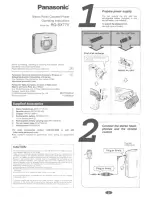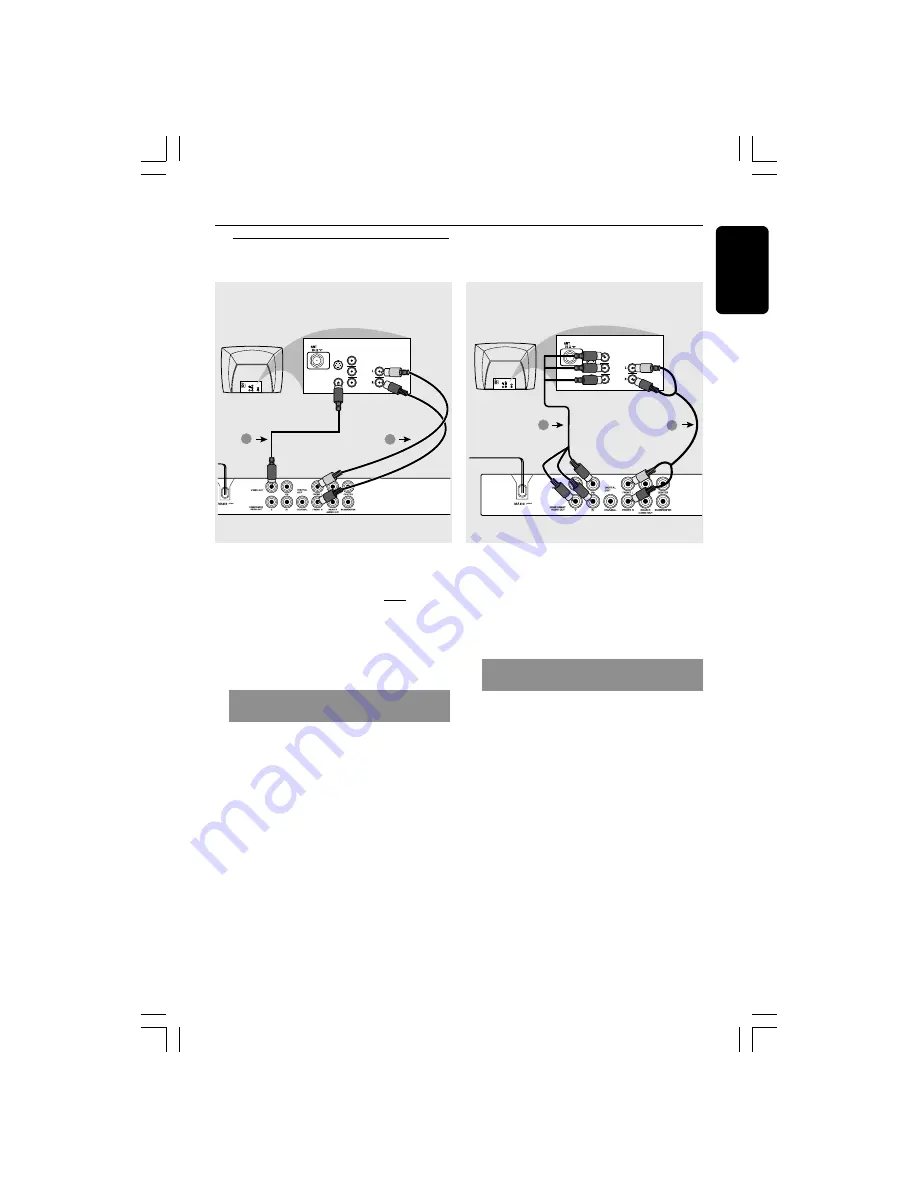
English
9
Connections
Connecting TV
IMPORTANT!
– You only need to make one video
connection from the following
options, depending on the
capabilities of your TV system.
– Connect the DVD system directly
to the TV.
Using Composite Video jacks
(CVBS)
1
Use the composite video cable (yellow) to
connect the DVD Player’s CVBS (VIDEO)
jack to the video input jack (or labeled as
A/V In, Video In, Composite or Baseband)
on the TV
(cable supplied)
.
2
To hear the sound of this DVD Player
through your TV, use the audio cables
(white/red) to connect [FRONT (L/R)]
jacks of the DVD Player to the
corresponding AUDIO IN jacks on the TV
(cable supplied)
.
IMPORTANT!
– The progressive scan video quality
is only possible when using Y Pb Pr
and a progressive scan TV is
required.
Using Component Video jacks
(Y Pb Pr)
1
Use the component video cables (red /
blue / green) to connect the DVD system’s
Y Pb Pr
jacks to the corresponding
Component video input jacks (or labeled
as Y Pb Pr) on the TV
(cable not supplied)
.
2
To hear the sound of this DVD Player
through your TV, use the audio cables
(white/red) to connect [FRONT (L/R)]
jacks of the DVD Player to the
corresponding AUDIO IN jacks on the TV
(cable supplied)
.
3
Proceed to page 16 for detailed
Progressive Scan set up.
AUDIO
IN
V (Pr/Cr)
U (Pb/Cb)
Y
S-VIDEO
IN
VIDEO IN
COMPONENT
VIDEO IN
AUDIO
IN
V (Pr/Cr)
U (Pb/Cb)
Y
S-VIDEO
IN
VIDEO IN
COMPONENT
VIDEO IN
2
1
AUDIO
IN
V (Pr/Cr)
U (Pb/Cb)
Y
S-VIDEO
IN
VIDEO IN
COMPONENT
VIDEO IN
AUDIO
IN
V (Pr/Cr)
U (Pb/Cb)
Y
S-VIDEO
IN
VIDEO IN
COMPONENT
VIDEO IN
2
1
01-43_DVP3015K_93_eng_RC2
27/06/06, 3:26 PM
9