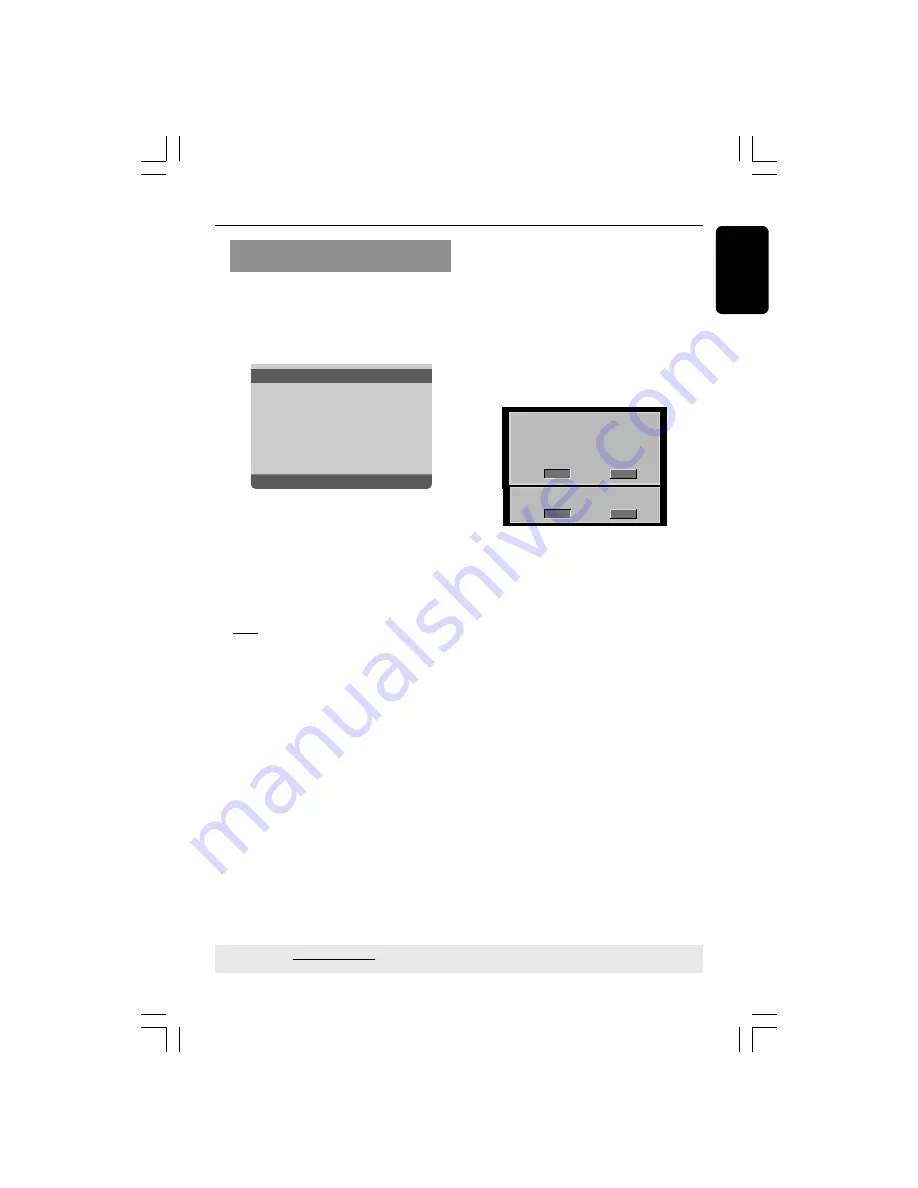
English
19
Selecting the colour system that
corresponds to your TV
This DVD Player is compatible with both
NTSC and PAL. In order for a DVD disc
to play on this Player, the colour system of
the Disc, the TV and the DVD Player
should match.
NTSC TV
- - Video Setup Page - -
TV Type
PA L
TV Display
Multi
Progressive
NTSC
Picture Setting
HD JPEG
HDMI Setup
1
Press
SETUP
.
2
Press
2
to select {VIDEO SETUP PAGE}.
3
Press
3
4
to highlight {TV TYPE}, then
press
2
.
4
Press
3
4
to highlight one of the options
below:
PAL
– Select this if the connected TV is
PAL system. It will change the video signal
of a NTSC disc and output in PAL format.
NTSC
– Select this if the connected TV
is NTSC system. It will change the video
signal of a PAL disc and output in NTSC
format.
Multi
– Select this if the connected TV is
compatible with both NTSC and PAL
(multi-system). The output format will be
in accordance with the video signal of the
disc.
Getting Started
5
Select an item and press
OK
.
➜
Follow the instructions shown on the
TV to confirm the selection (if any).
Helpful Hints:
–
Before changing the current TV
Standard setting, ensure that your TV
supports the ‘selected TV Type’ system.
–
If there is no proper picture on
your TV, wait for 15 seconds for auto
recovery.
CHANGING PAL TO NTSC:
1. ENSURE THAT YOUR TV SUPPORTS
NTSC STANDARD.
2. IF THERE IS A DISTORTED PICTURE
DISPLAYED ON THE TV, WAIT 15
SECONDS FOR AUTO RECOVERY.
CANCEL
OK
CONFIRM AGAIN TO USE NEW TV
TYPE SETTING.
CANCEL
OK
To reset to default TV colour system
manually:
●
Wait for 15 seconds for auto recovery.
OR
1
Press and hold
EJECT
0
on the DVD
player to open the disc tray.
2
When the disc is ejected, press and hold
EJECT
0
again, and
numeric keypad
‘3’
on the remote control for few
seconds.
➜
The DVD background screen appears
on the TV.
TIPS:
The underlined option is the factory default setting.
Press
1
to go back to the previous menu item. Press
SETUP
to exit the menu item.
01-49_DVP5965K_94_eng_RC2
06/07/06, 2:13 PM
19
















































