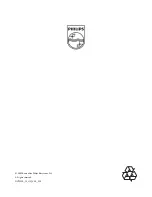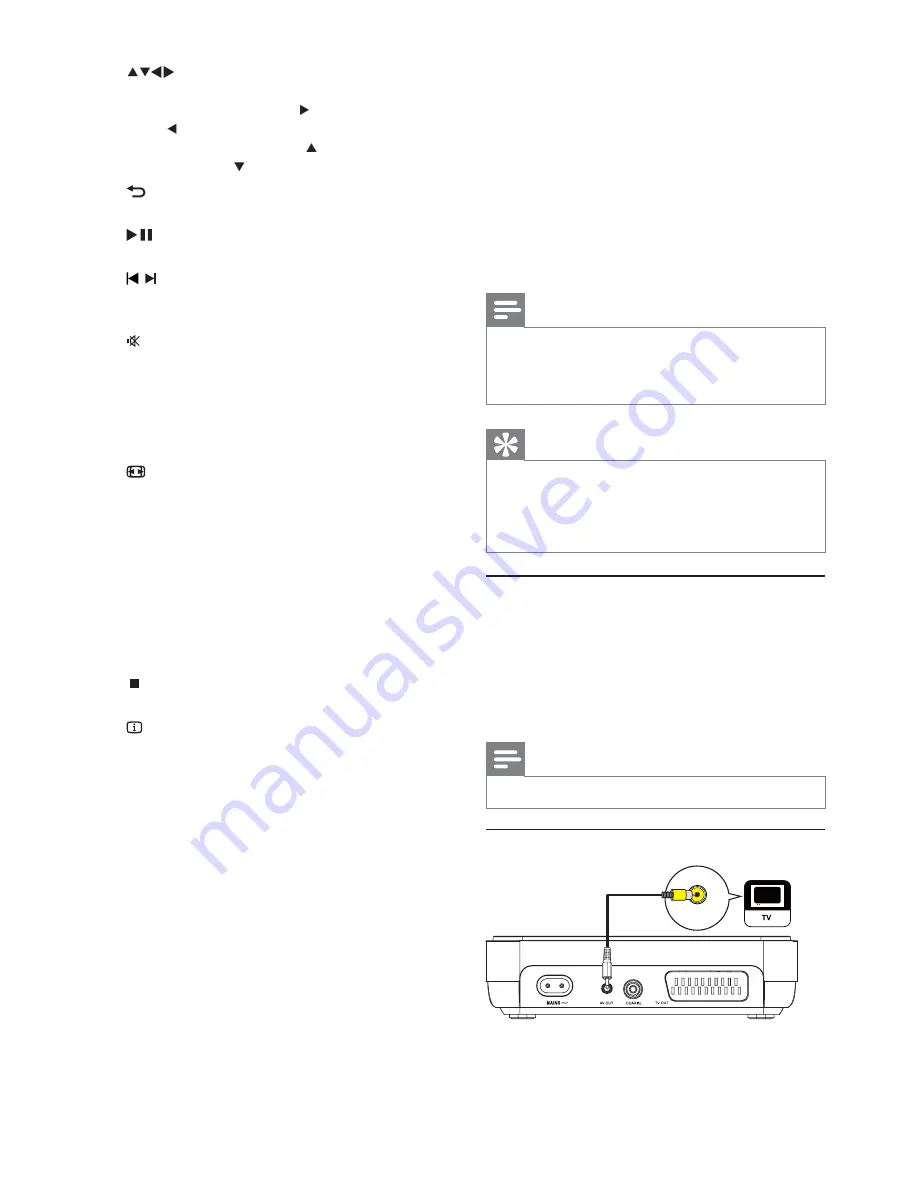
6
3 Connect
Make the following connections to use this product.
Basic connections:
Video
•
Audio
•
Optional connections:
Route audio to other devices:
•
Digital amplifi er/receiver
•
Analog stereo system
•
Note
Refer to the type plate at the back or bottom of the
•
product for identifi cation and supply ratings.
Before you make or change any connections, ensure that
•
all the devices are disconnected from the power outlet.
Tip
Different types of connectors may be used to connect
•
this product to your TV, depending on availability and
your needs. A comprehensive interactive guide to
help you connect your product is available at www.
connectivityguide.philips.com.
Connect video cables
Connect this product to TV to view disc play. Select
the best video connection that TV can support.
Option 1
•
: Connect to AV out jack (for a
standard TV).
Option 2
•
: Connect to scart jack (for a
standard TV).
Note
You must connect this product directly to a TV.
•
Connect to AV OUT jack
VIDEO IN
1
Connect the supplied AV cables to:
the
•
AV OUT
jack (3.5mm) on this product.
the video input jack on the TV.
•
d
Navigate through the menus.
•
Search fast-forward (
•
) or fast-backward
( ).
Search slow-forward (
•
) or slow-
backward ( ).
e
BACK
Return to the previous display menu.
•
f
Start, pause or resume disc play.
•
g
/
Skip to the previous or next title, chapter,
•
or track.
h
Mute volume.
•
i
Numeric buttons
Select an item to play.
•
j
SUBTITLE
Select a subtitle language on a disc.
•
k
ZOOM
Zoom the picture in or out.
•
Fit the picture format to the TV screen.
•
l
REPEAT
Select various repeat play modes.
•
m
REPEAT A-B
Repeat play for a specifi c section.
•
n
AUDIO
Select an audio language or channel on
•
a disc.
o
Stop play.
•
p
INFO
For discs, access the play options or
•
display the current disc status.
For slideshows, display a thumbnail view
•
of photo fi les.
q
OK
Confi rm an entry or selection.
•
r
SETUP
Access or exit the setup menu.
•
EN