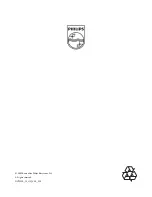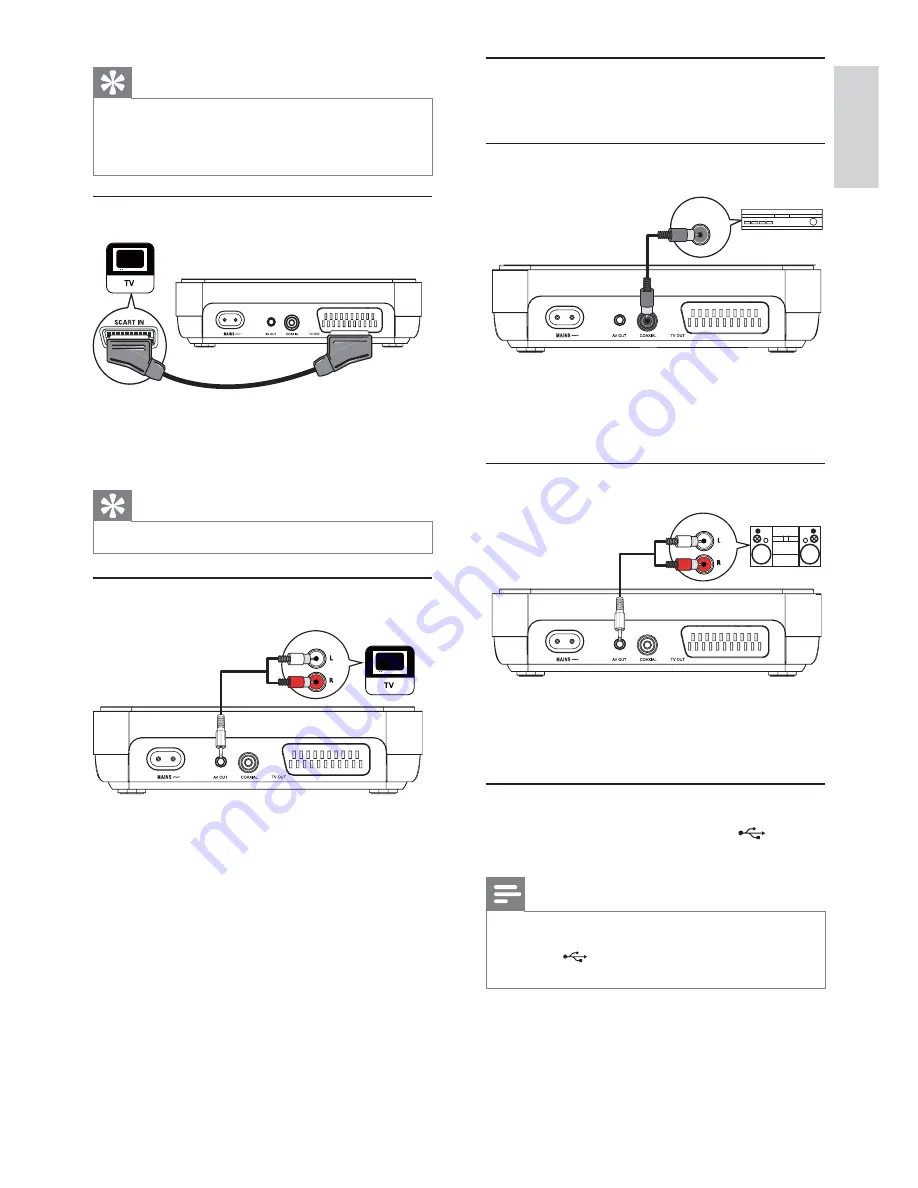
7
Route audio to other devices
Route the audio from this product to other devices
to enhance audio play.
Connect to digital amplifi er/receiver
DIGITAL IN
1
Connect a coaxial cable (not supplied) to:
the
•
COAXIAL
jack on this product.
the COAXIAL/DIGITAL input jack on
•
the device.
Connect analogue stereo system
AUDIO IN
1
Connect the supplied AV cables to:
the
•
AV OUT
jack (3.5mm) on this
product.
the audio input jacks on the device.
•
Connect USB device
1
Connect a USB fl ash drive to the
jack on
this product.
Note
This product can only play/view MP3, WMA, DivX or
•
JPEG fi les that are stored on a USB fl ash drive.
Press the
•
button to access the content and play
the fi les.
Tip
The video input jack on the TV may be labeled as A/V
•
IN, VIDEO IN, COMPOSITE or BASEBAND.
This type of connection provides standard picture
•
quality.
Option 2: Connect to scart jack
1
Connect a scart cable (not supplied) to:
the
•
TV OUT
jack on this product.
the scart input jack on the TV.
•
Tip
This type of connection provides good picture quality.
•
Connect audio cables
AUDIO IN
Connect the audio from this product to the TV to
allow sound output through the TV.
1
Connect the supplied AV cables to:
the
•
AV OUT
jack (3.5mm) on this
product.
the audio input jacks on the TV.
•
English
EN