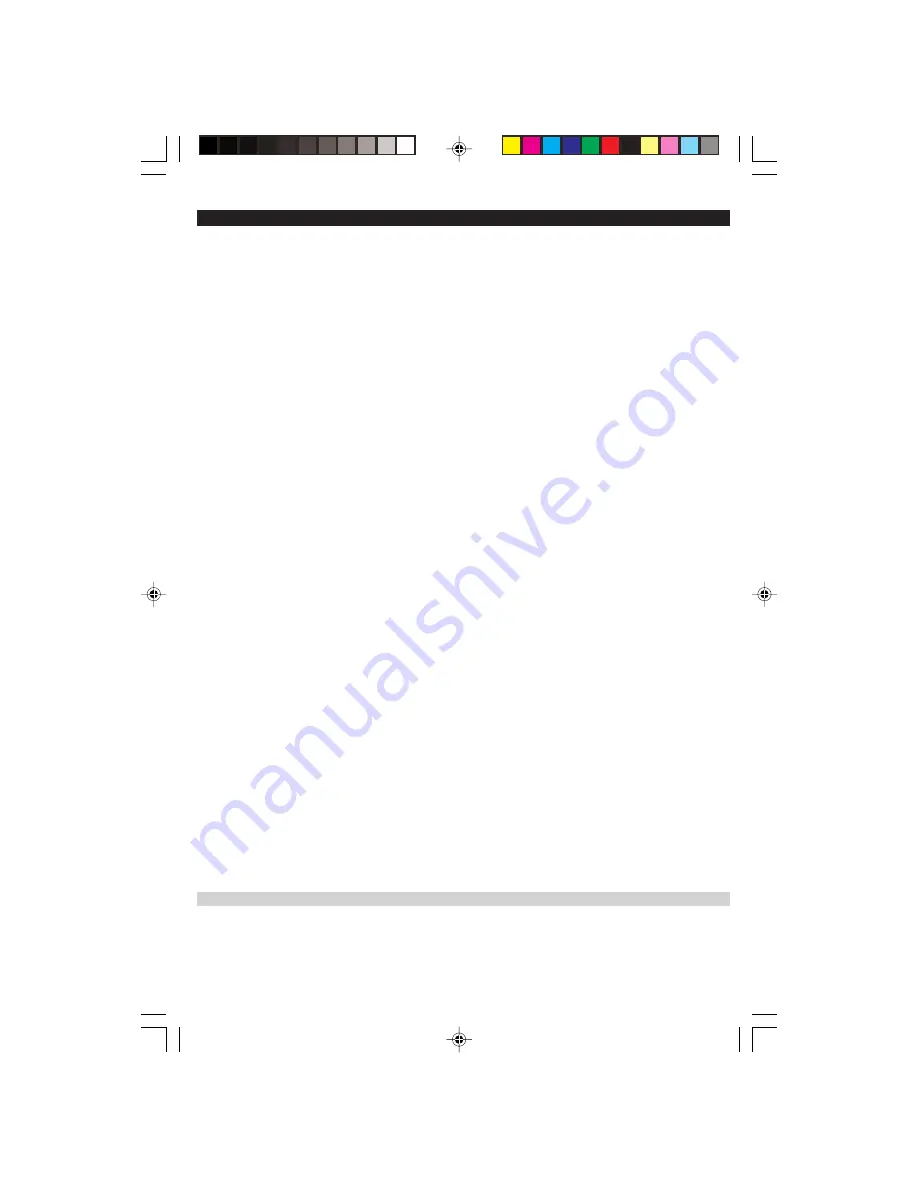
DVP3005/37_3
Philips, P.O. Box 671539, Marietta, GA. 30006-0026
Ninety (90) Days Free Product Exchange
Ninety-One (91) Days-One (1) Year Reduced-Cost Exchange
PHILIPS LIMITED WARRANTY
PHILIPS CONSUMER ELECTRONICS
warrants this
product against defect in material or workmanship, subject to
any conditions set forth as follows:
PROOF OF PURCHASE:
You must have proof of the date of purchase to exchange the
product. A sales receipt or other document showing the prod-
uct and the date that you purchased the product as well as the
authorized retailer included, is considered such proof.
COVERAGE:
Warranty coverage begins the day you buy your product. For a
period of ninety (90) days from the date of purchase, if the
product is determined to be defective, Philips will exchange the
defective product with a new or renewed product, at its
option, at no charge.
From ninety-one (91) days to one year from the date of pur-
chase, you will pay a preset exchange fee to obtain a new or
renewed product. Contact the Customer Care Center for lim-
ited exchange pricing. This exchange opportunity ends one year
after the date of purchase. The replacement product is covered
only for the warranty period of the original product. When the
warranty on the original product expires, the warranty on all
replaced products also expires. When it is necessary for you to
ship the product to Philips for exchange, you will pay the ship-
ping cost for shipment to Philips. Philips will pay the shipping
costs when returning a product to you.
Note: The exchange model supplied will be the most compara-
ble one in Philips current inventory. Shipping of your product to
Philips implies intent to follow the specified requirements of the
warranty and exchange program. Product received by Philips
cannot be returned. Replacement product can only be sent if all
warranty requirements are met. Failure to follow all require-
ments can result in delay of exchange process.
EXCLUDED FROM WARRANTY COVERAGE
Your warranty does not cover:
• Shipping charges to return defective product.
• Labor charges for installation or setup of the product, adjust-
ment of customer controls on the product, and installation
or repair of antenna systems outside of the product.
• Product repair and/or part replacement because of improper
installation, connections to improper voltage supply, abuse,
neglect, misuse, accident, unauthorized repair or other cause
not within the control of Philips.
• Damage occurring to product during shipping when improp-
erly packaged or cost associated with packaging.
• A product that requires modification or adaptation to enable
it to operate in any country other than the country for
which it was designed, manufactured, approved and/or
authorized, or repair of products damaged by these modifica-
tions.
• A product used for commercial or institutional purposes
(including but not limited to rental purposes).
• Product lost in shipment and no signature verification receipt
can be provided.
• Products sold AS IS or RENEWED.
WHERE WARRANTY EXCHANGE IS AVAILABLE:
Exchange is available in all countries where Philips officially dis-
tributes the product. In countries where Philips does not dis-
tribute the product, the local Philips organization will attempt
to exchange the product, although there may be a delay if the
appropriate product is not readily available, or special customs
processes are implied.
FOR EXCHANGE IN THE U.S.A., PUERTO RICO, OR
U.S.VIRGIN ISLANDS…
Contact Philips Customer Care Center at:
1-888-PHILIPS (1-888-744-5477)
FOR EXCHANGE IN CANADA…
1-800-661-6162 (French Speaking)
1-888-PHILIPS (1-888-744-5477) - (English or Spanish
Speaking)
REPLACEMENT AS PROVIDED UNDER THIS WARRANTY IS
THE EXCLUSIVE REMEDY FOR THE CONSUMER. PHILIPS
SHALL NOT BE LIABLE FOR ANY INCIDENTAL OR CONSE-
QUENTIAL DAMAGES FOR BREACH OF ANY EXPRESS OR
IMPLIED WARRANTY ON THIS PRODUCT. EXCEPT TO
THE EXTENT PROHIBITED BY APPLICABLE LAW, ANY
IMPLIED WARRANTY OF MERCHANTABILITY OR FITNESS
FOR A PARTICULAR PURPOSE ON THIS PRODUCT IS LIM-
ITED IN DURATION TO THE DURATION OF THIS WAR-
RANTY.
Some states do not allow the exclusions or limitation of inci-
dental or consequential damages, or allow limitations on how
long an implied warranty lasts, so the above limitations or
exclusions may not apply to you. In addition, if you enter into a
service contract agreement with the PHILIPS partnership within
ninety (90) days of the date of sale, the limitation on how long
an implied warranty lasts does not apply.
This warranty gives you specific legal rights. You may have other rights which vary from state/province to state/province.
(Warranty: 4835 710 27475)
01-37 DVP3500_US3
14/07/05, 9:55 AM
37

































