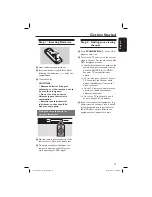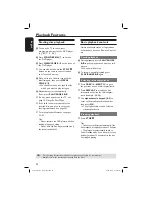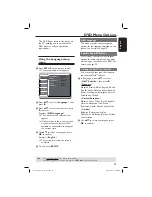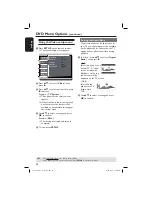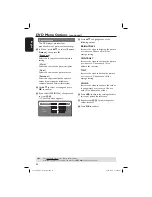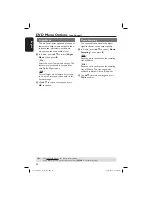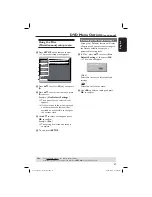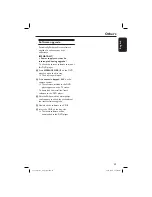English
31
DVD Menu Options
(continued)
TIPS:
The underlined option is the factory default setting.
Press
W
to go back to previous menu item. Press
SETUP
to exit the menu item.
View Mode
Use view mode to scale an image that fi ts
to the TV screens’ width and height.
A
In ‘Video’, press
S
T
to select {
View
Mode
}, then press
X
.
{
Fill
}
Select this to scale the image up or down
in horizontal and vertical directions
respectively to fi ll the screen height and
width.
{
Original
}
Select this to fi t the original screen size
(only for DivX
®
/MPEG).
{
Height Fit
}
Select this to scale the image up or down
in vertical direction to fi t the screen
height.
{
Width Fit
}
Select this to scale the image up or down
in horizontal direction to fi t the screen
width.
{
Auto Fit
}
Select this to take the minimum value of
horizontal and vertical fi t scale ratio (like
letter box).
{
Pan Scan
}
Select this to take the maximum value of
horizontal and vertical fi t scale ratio.
B
Use
S
T
to select a setting and press
OK
to confi rm.
TV System
This menu contains the options for
selecting the colour system that matches
the connected TV. For details, see page
19.
Video Out
This setting allows you to toggle the
output of the video signal between
Interlaced and P-Scan (Progressive Scan).
A
In ‘Video’, press
S
T
to select {
Video
Out
}, then press
X
.
{
Interlaced
}
Select this for Interlaced YPbPr
connection.
{
RGB
}
Select this for Scart connection.
{
P-Scan
}
Select this when you connect your DVD
player P-Scan YPbPr to your TV that
supports progressive video input.
B
Use
S
T
to select a setting and press
OK
to confi rm.
01-43_dvp3142_3144_eng2.indd 31
01-43_dvp3142_3144_eng2.indd 31
2007-01-30 5:11:50 PM
2007-01-30 5:11:50 PM