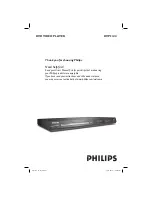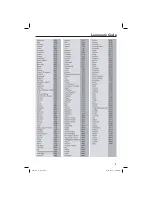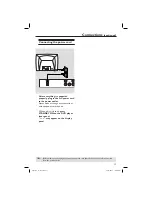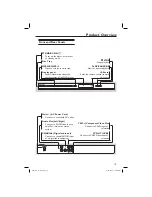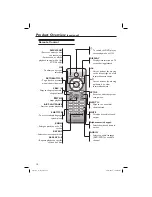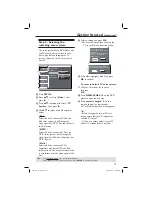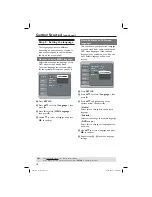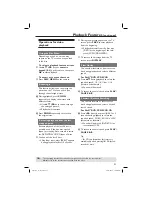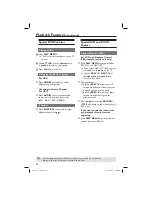11
Connections
(continued)
TIPS:
Before making or changing any connections, make sure that all the devices are disconnected
from the power outlet.
Connecting the power cord
After everything is connected
properly, plug in the AC power cord
to the power outlet.
Never make or change any connections
with the power switched on.
When no disc is loaded,
press
STANDBY ON on the DVD player
front panel.
“– – –” may appear on the display
panel.
AUDIO OUT
DIGITAL
OUT
TV OUT
COAXIAL
COMPON
~ AC MAINS
AUDIO
OUT
V (Pr/Cr)
U (Pb/Cb)
Y
S-VIDEO
IN
VIDEO IN
COMPONENT
VIDEO IN
dvp3144_75_eng2.indd 11
dvp3144_75_eng2.indd 11
2007-04-16 1:40:51 PM
2007-04-16 1:40:51 PM