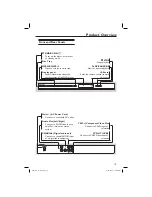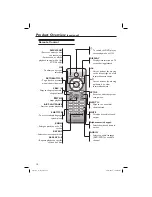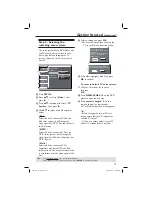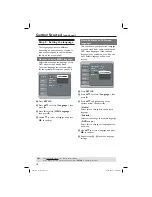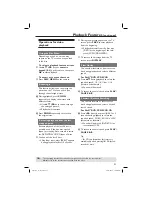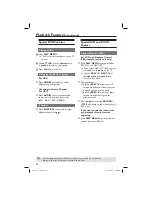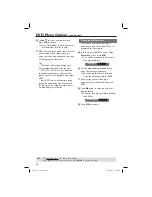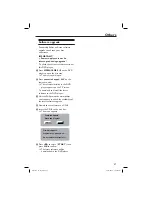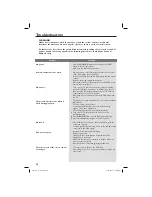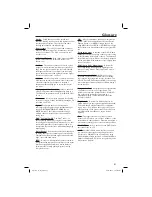27
DVD Menu Options
This DVD Player setup is carried out via
the TV, enabling you to customize the
DVD player to suit your particular
requirement.
Using the Language setup
menu
A
Press
SETUP
on the remote control.
The system setup menu appears.
Language
Video
Audio
Rating
Misc
OSD Language :
Subtitle :
DivX Subtitle :
Audio :
DVD Menu :
English
Auto
Standard
English
English
B
Press
S
T
to select {
Language
}, then
press
X
.
C
Press
S
T
to select an item, then press
X
to access.
Example:
{
OSD Language
}
The options for the selected item
appears.
If the selection in the menu is greyed
out, that means the feature is not
available or not possible to change at
the current state.
D
Use
S
T
to select a setting and press
OK
to confi rm.
Example:
{
English
}
The setting is selected and setup is
complete.
E
To exit, press
SETUP
.
OSD Language
This menu contains various language
options for the language displayed on the
screen. For details, see page 18.
Subtitle/Audio/DVD Menu
These menus contains various language
options for audio, subtitle and disc menu
which may be recorded on the DVD. For
details, see page 18.
Setting the DivX
®
subtitle font
You can set the font type that supports
the recorded DivX
®
subtitle.
A
In ‘Language’, press
S
T
to select
{
DivX
®
Subtitle
}, then press
X
.
{
Standard
}
Albanian, Danish, Dutch, English, Finnish,
French, Gaelic, German, Italian, Kurdish
(Latin), Norwegian, Portuguese, Spanish,
Swedish and Turkish.
B
Press
OK
to confi rm.
TIPS:
The underlined option is the factory default setting.
Press
W
to go back to previous menu item. Press
SETUP
to exit the menu item.
dvp3144_75_eng2.indd 27
dvp3144_75_eng2.indd 27
2007-04-16 1:40:56 PM
2007-04-16 1:40:56 PM