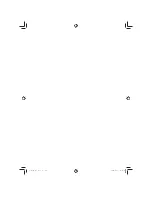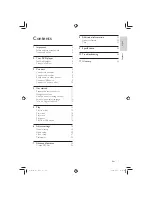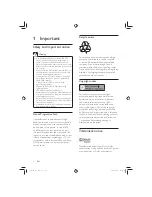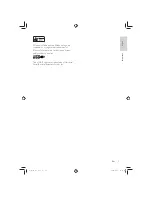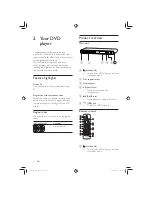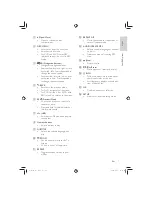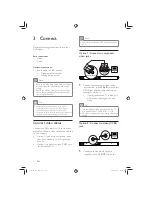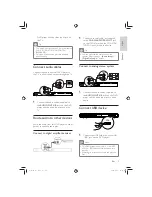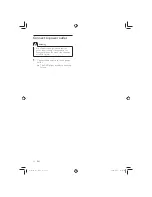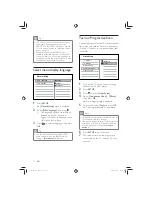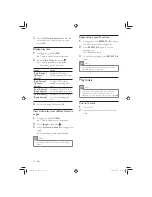Reviews:
No comments
Related manuals for DVP3320

SV-SD05
Brand: Panasonic Pages: 8

k670i
Brand: kaiboer Pages: 16

SDMX72048
Brand: SanDisk Pages: 27

SL-P990
Brand: Technics Pages: 18

AZ 8267
Brand: Magnavox Pages: 2

SO G-STREAM -
Brand: DANE-ELEC Pages: 2

X-355
Brand: Akai Pages: 28

DEC F62R
Brand: August Pages: 2

PCD-9335RMPT
Brand: Roadstar Pages: 12

CDi-XR
Brand: Cyrus Pages: 23

DCD-520AE
Brand: Denon Pages: 104

CD6000 KI
Brand: Marantz Pages: 36

SMP-2100
Brand: Cayin Pages: 38

CMP622E
Brand: Craig Pages: 29

EIDOS 20BD
Brand: Goldmund Pages: 35

IT006
Brand: LEXIBOOK Pages: 3

CD200I
Brand: LEXIBOOK Pages: 49

0609SKMLGEEGL
Brand: JVC Pages: 40