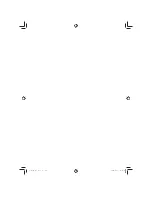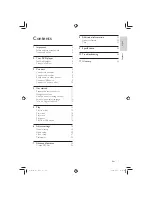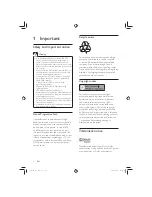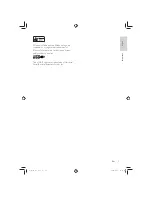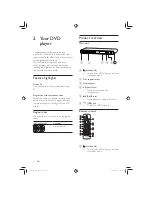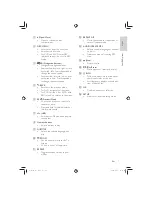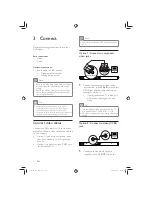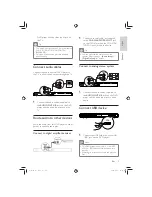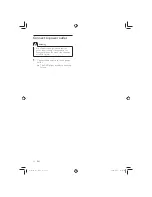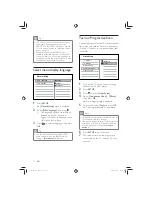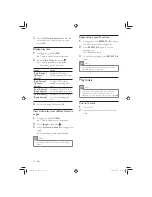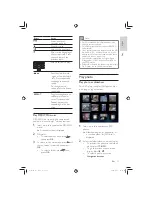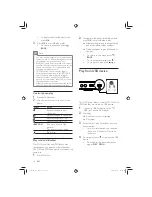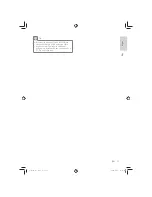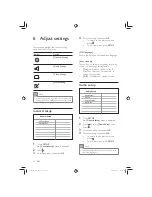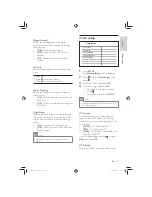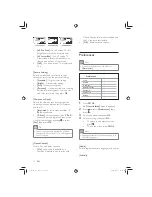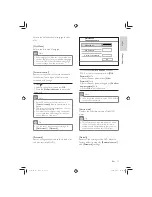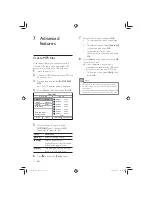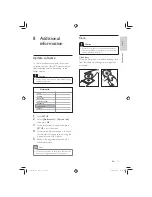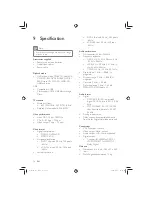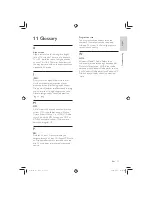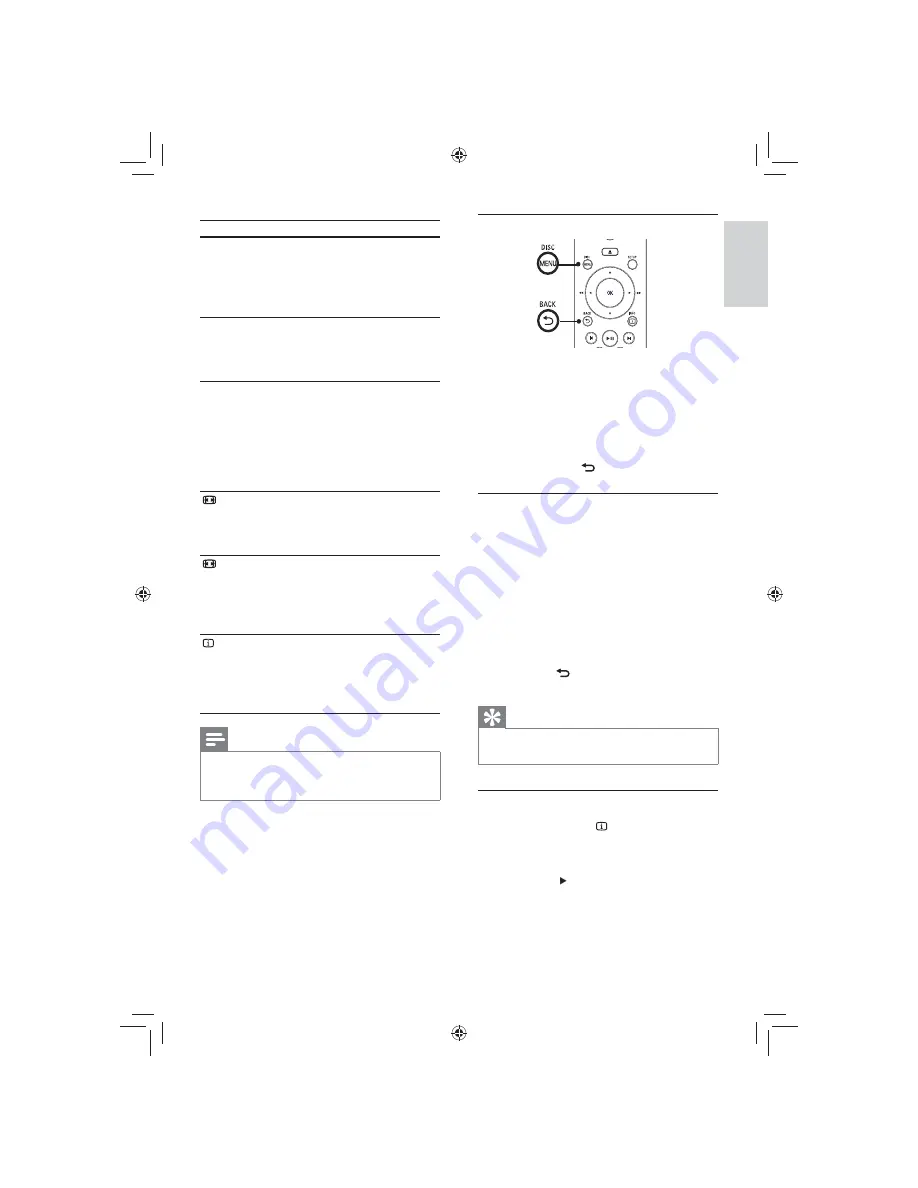
15
Access DVD menu
1
Press
DISC MENU
to access disc main
menu.
2
Select a play option, then press
OK
.
In some menus, press the
•
Numeric
buttons
to input your selection.
To return to the title menu during
•
play, press
BACK
.
Access VCD menu
The PBC (Playback Control) for VCD/SVCD
is turned on by default in the factory. When
you load in a VCD/SVCD, the contents menu
is displayed.
1
Press
Numeric buttons
to select a play
option, then press
OK
to start play.
If PBC is off, it skips the menu and
•
starts play from the rst track.
To return to the menu during play,
•
press
BACK
(only possible if the
PBC mode is on).
Tip
Press
•
DISC MENU
to turn on or off the PBC
mode.
Quick skip play to a speci c time
1
During play, press
INFO
.
The disc status menu is displayed.
»
2
Select the current elapsed playing time,
then press .
•
[TT Time]
(title time)
•
[Ch Time]
(chapter time)
•
[Disc Time]
(disc time)
•
[Track Time]
(track time)
Button
Action
AUDIO/
CREATE
MP3
Selects an audio language or
channel on a disc.
Only applicable to discs with
multiple audio language or
channel.
SUBTITLE
Selects the subtitle language on
a disc.
Only applicable to discs with
multiple subtitle language.
REPEAT
Selects or turns off repeat
mode.
Repeat options vary depending
on the disc type.
For VCD/SVCD, repeat play is
only possible if the PBC mode is
turned off.
ZOOM
(Screen Fit)
Fits the picture format to the
TV screen.
Press repeatedly until the image
is scaled to t to the TV screen.
ZOOM
Toggles between screen aspect
ratio and different zoom factor.
To pan through the zoomed
image, press the
Navigation
buttons
.
INFO
Displays the current status or
disc information.
You can change the video
play options here without
interrupting disc play.
Note
Some operations may not work with some
•
discs. See the information accompanying the
disc for details.
Pla
y
English
EN
GYSBHQLQGG6HF
GYSBHQLQGG6HF