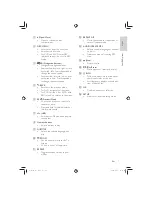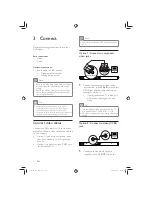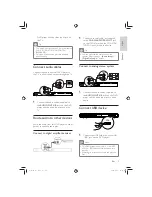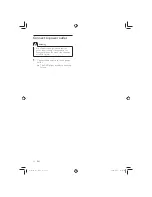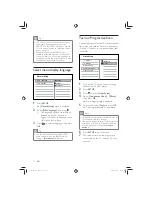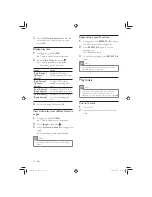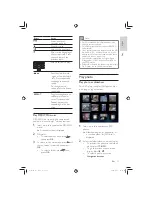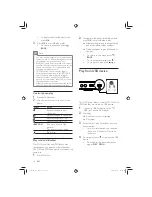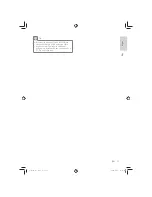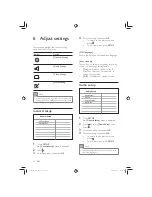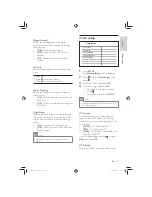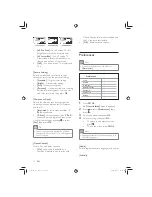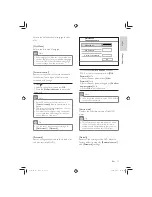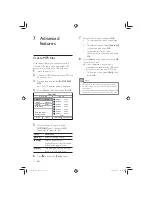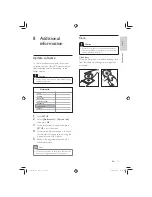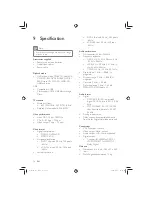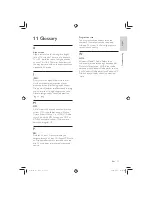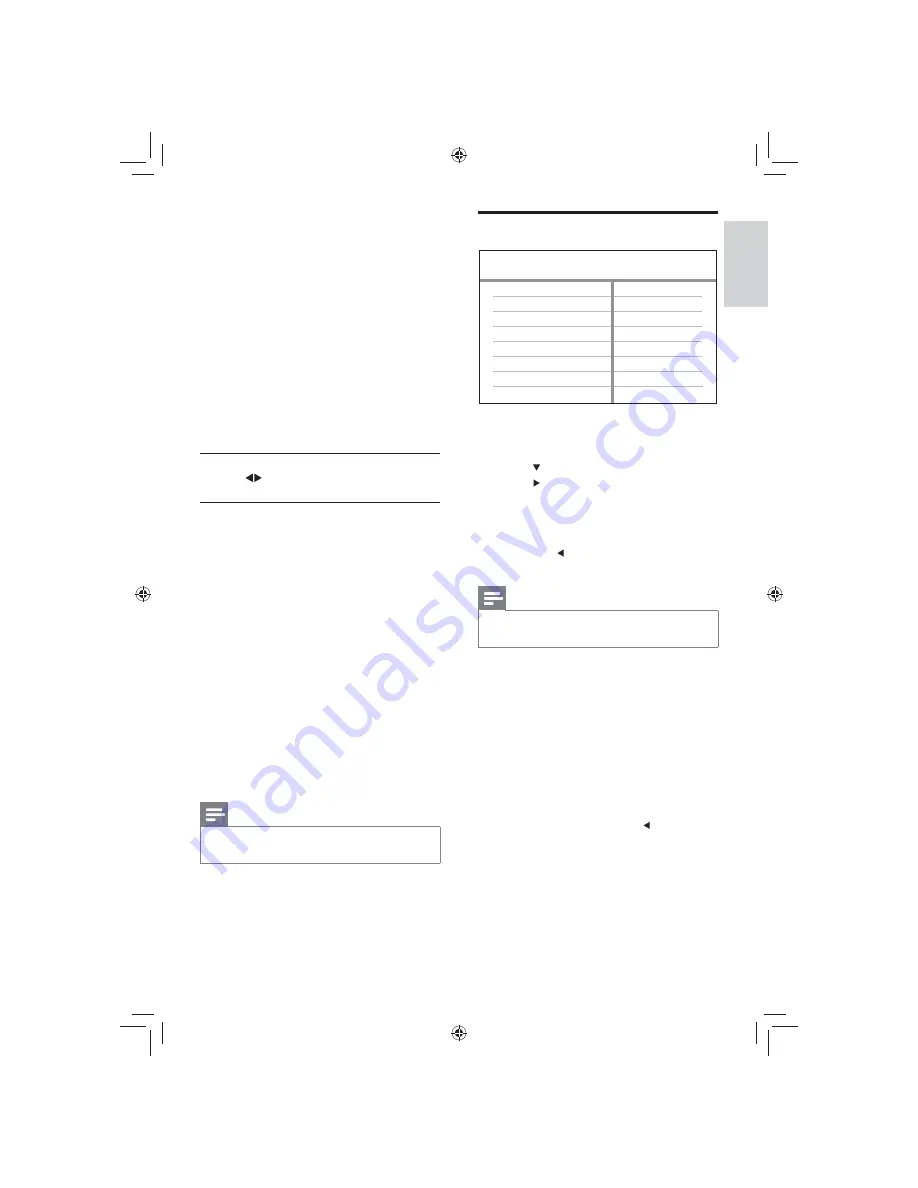
21
Video setup
1
Press
SETUP
.
»
[General Setup]
menu is displayed.
2
Press
to select
[Video Setup]
, then
press .
3
Select an option, then press
OK
.
4
Select a setting, then press
OK
.
To return to the previous menu,
•
press .
To exit the menu, press
•
SETUP
.
Note
See the explanations of the above options in
•
the following pages.
[TV System]
Change this setting if the video does not
appear correctly. By default, this setting
matches the most common setting for TVs in
your country.
•
[NTSC]
– For NTSC-system TV.
•
[PAL]
– For PAL-system TV.
•
[Multi]
– For TV that is compatible with
both PAL and NTSC.
Con rm the setting by pressing to select
[Yes]
, then press
OK
.
[TV Display]
Selects one of the following display formats:
Video Setup
Component Video
TV Display
TV System
Picture Setting
Closed Caption
[Digital Output]
Selects the setting based on the digital
ampli er/receiver that is connected through
the digital jack.
•
[Off]
- Disables digital output.
•
[PCM]
- Downmixs to PCM format (2
channel).
•
[All]
- Supports multi-channel audio
formats.
[Volume]
Sets the default volume level when you play
a disc.
1. Press
OK
.
2. Press
to set the volume.
3. Press
OK
to con rm and exit.
[Down Sampling]
Selects the output sampling rate for better
sound quality.
•
[On]
- for discs recorded at sampling rate
of 48 kHz.
•
[Off]
- for discs recorded at sampling rate
of 96 kHz.
[Night Mode]
Makes loud sound level softer and soft sound
level louder so that you can watch the DVD
movies at a low volume, without disturbing
others.
•
[On]
– Enjoys quiet viewing at night.
•
[Off]
– Enjoys surround sound with a full
dynamic range.
Note
Applicable only to Dolby Digital encoded
•
DVD.
Adjust settings
English
EN
GYSBHQLQGG6HF
GYSBHQLQGG6HF