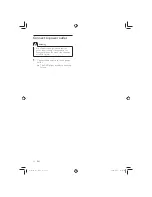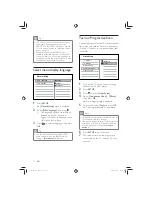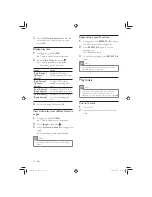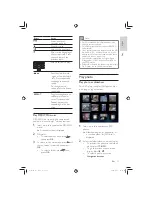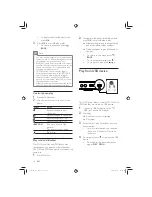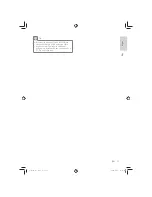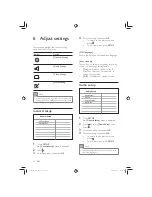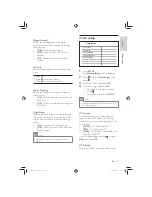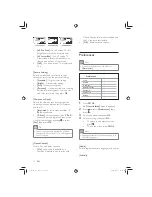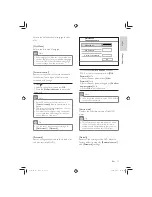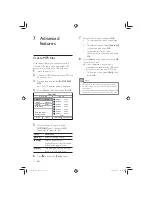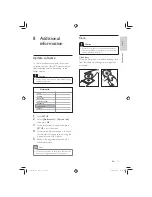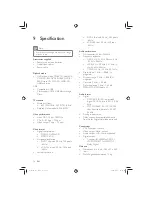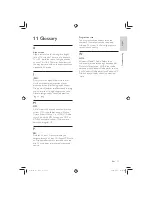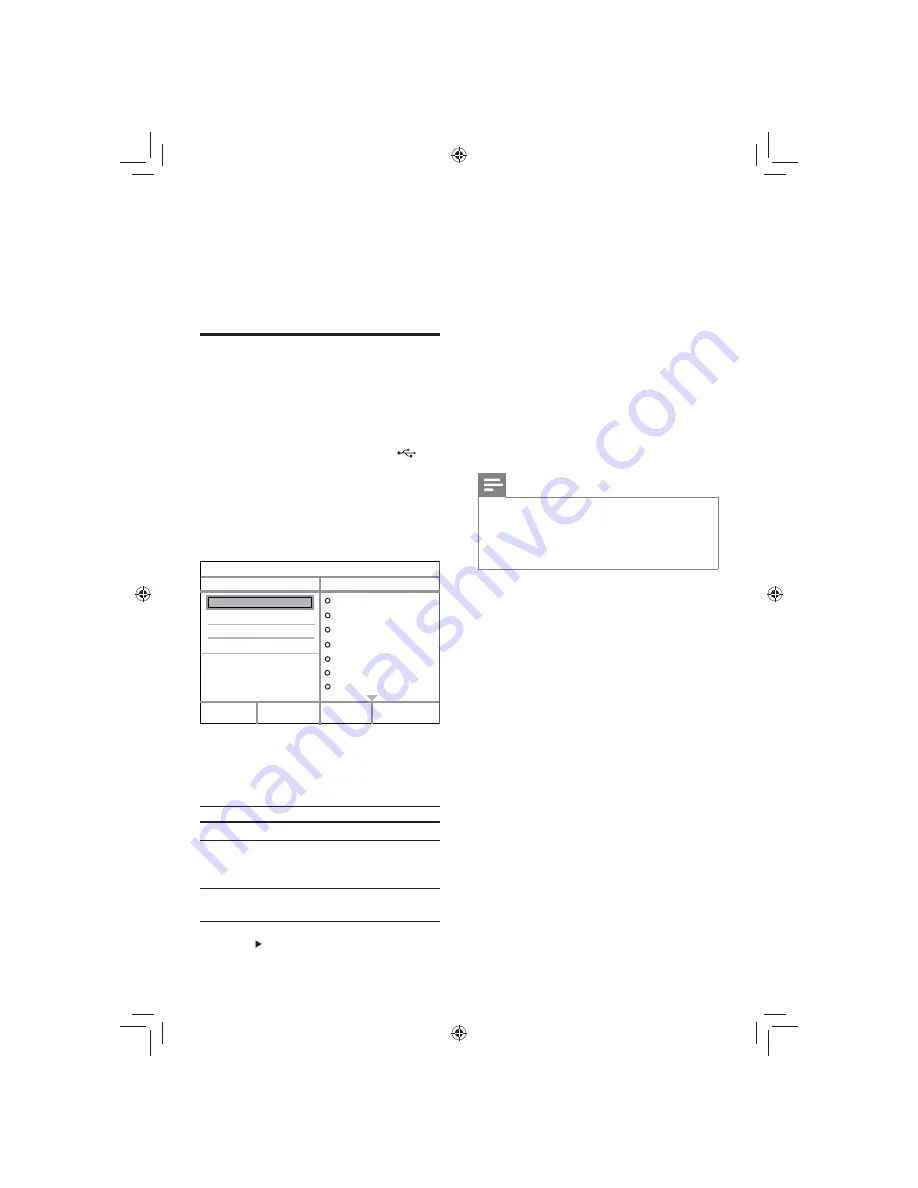
24
7
Select an audio track, then press
OK
.
To select another track, repeat step
•
7.
To select all tracks, select
•
[Select All]
in the menu, and press
OK
.
To deselect all tracks, select
•
[Deselect all] in the menu, and press
OK
.
8
Select
[Start]
in the menu, then press
OK
to start to convert.
Once complete, a new folder is
»
created automatically in the USB ash
drive to store all the new MP3 les.
To exit the menu, select
•
[Exit]
, then
press
OK
.
Note
When you convert, never press any button.
•
DTS CDs and copy-protected CDs cannot be
•
converted.
Writer-protected or password-protected USB
•
ash drives cannot be used to store MP3 les.
7 Advanced
features
Create MP3 les
With this disc player, you can convert audio
CDs into MP3 audio les. The created MP3
audio les are saved in the USB ash drive.
1
Insert an audio CD.
2
Connect a USB ash drive to the
jack
on this product.
3
During disc play, press
AUDIO/CREATE
MP3
.
The MP3 creation menu is displayed.
»
4
Select
[Yes]
in the menu, then press
OK
.
5
Select a conversion option in the
[OPTIONS]
panel, then press
OK
repeatedly to select an item.
Option
Description
[Speed]
Select a copying speed.
[Bitrate]
Select a quality level.
Higher bitrate for better sound
quality and bigger le size.
[Device]
The createed les can only be
saved in a USB ash drive.
6
Press
to access the
[Track]
panel.
Create MP3
OPTIONS
TRACK
Summary
Start
Exit
Select all
Deselect all
to change speed.
Track01 04:14
Track02 04:17
Track03 03:58
Track04 04:51
Track05 03:53
Track06 04:09
Track07 04:38
Press [OK] button
Device USB 1
Speed
Normal
Bitrate 128kbps
EN
GYSBHQLQGG6HF
GYSBHQLQGG6HF