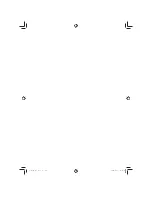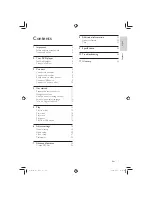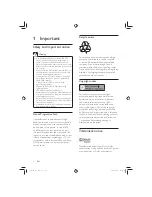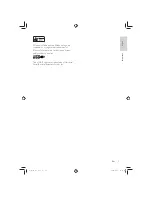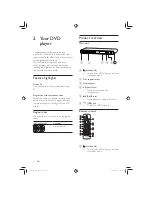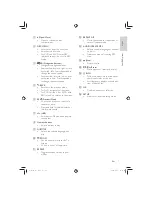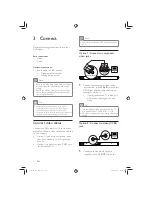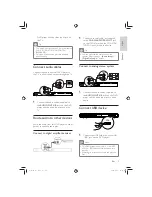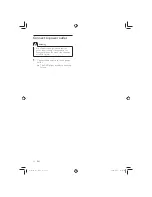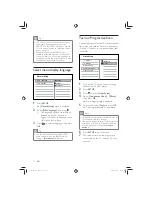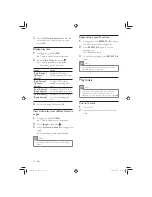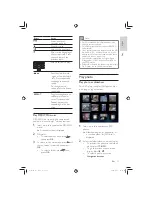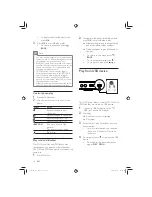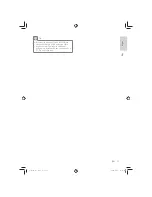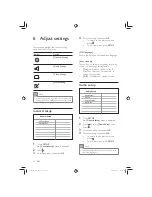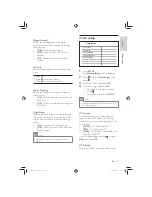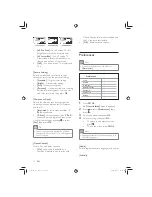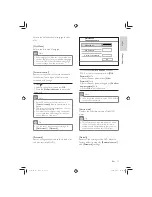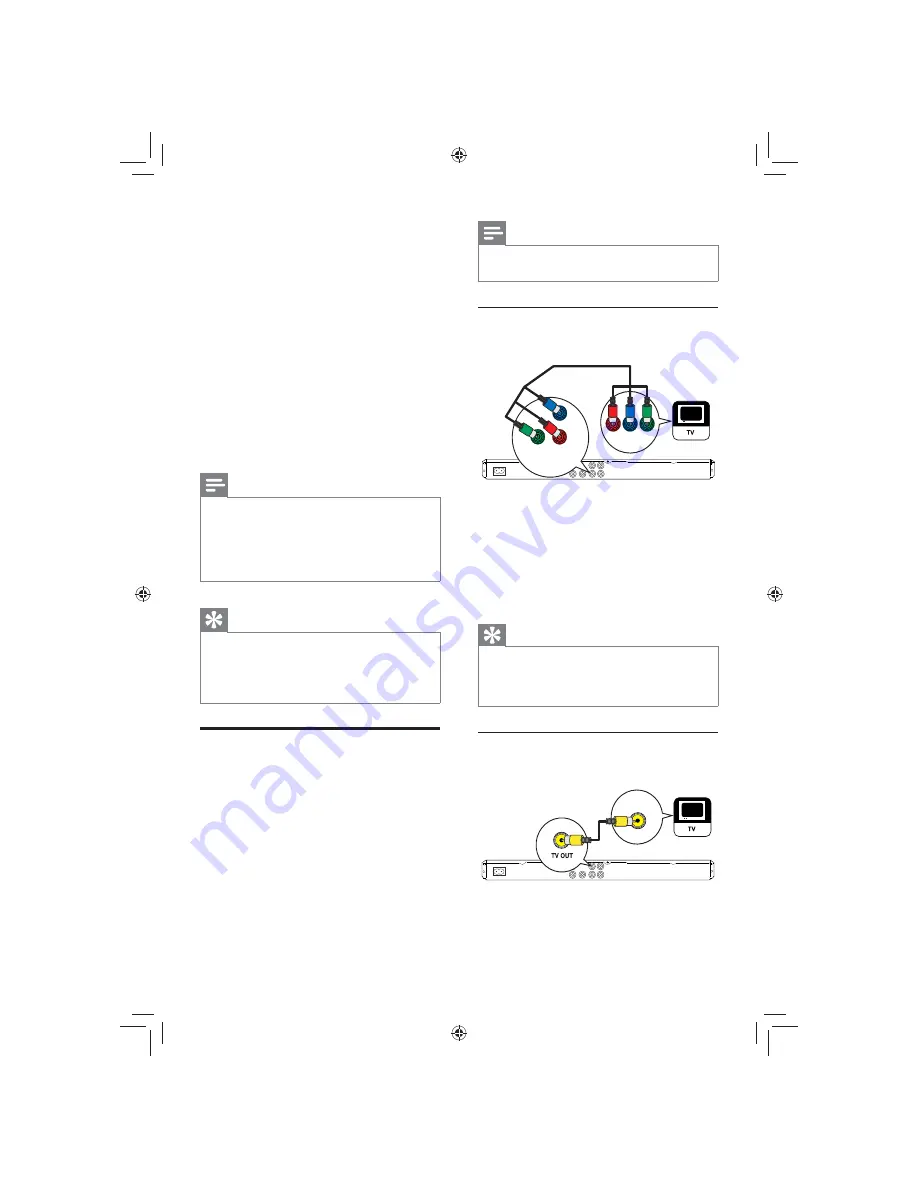
8
Note
You must connect this DVD player directly to
•
a TV.
Option 1: Connect to component
video jacks
1
Connect the component video cables
(not supplied) to the
Y Pb Pr
jacks on this
DVD player and the component video
input jacks on the TV.
If a progressive scan TV is used, you
•
may turn on the progressive scan
mode.
Tip
The component video input jacks on the TV
•
may be labeled as Y Pb/Cb Pr/Cr or YUV.
This type of connection provides good picture
•
quality.
Option 2 : Connect to video (CVBS)
jack
1
Connect a composite video cable
(supplied) to the
TV OUT
jack on this
Pb
COMPONENT
VIDEO IN
Y
Pr
Pb
COMPONENT VIDEO OUT
Y
Pr
VIDEO IN
3 Connect
Make the following connections to use your
DVD player.
Basic connections:
Video
•
Audio
•
Optional connections:
Route audio to other devices:
•
Digital ampli er/receiver
•
Analog stereo system
•
Note
Refer to the type plate at the back or bottom
•
of the product for identi cation and supply
ratings.
Before you make or change any connections,
•
ensure that all the devices are disconnected
from the power outlet.
Tip
Different types of connectors may be used to
•
connect this product to your TV, depending on
availability and your needs. A comprehensive
interactive guide to help you connect your product is
available at www.connectivityguide.philips.com.
Connect video cables
Connect this DVD player to TV to view disc
play. Select the best video connection that the
TV can support.
Option 1: Connect to component video
•
jacks (for a standard TV or Progressive
Scan TV).
Option 2: Connect to video (CVBS) jack
•
(for a standard TV).
EN
GYSBHQLQGG6HF
GYSBHQLQGG6HF