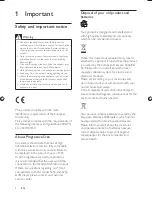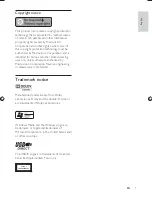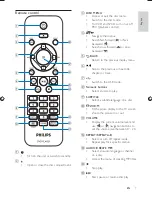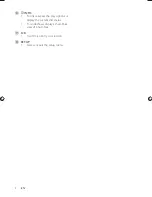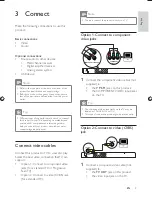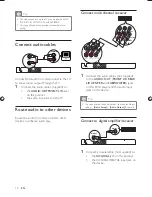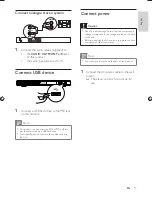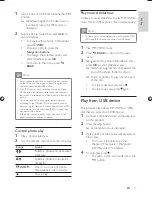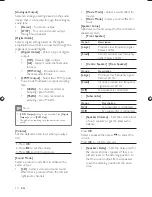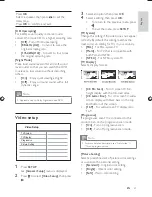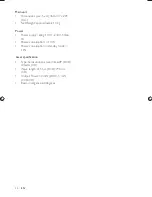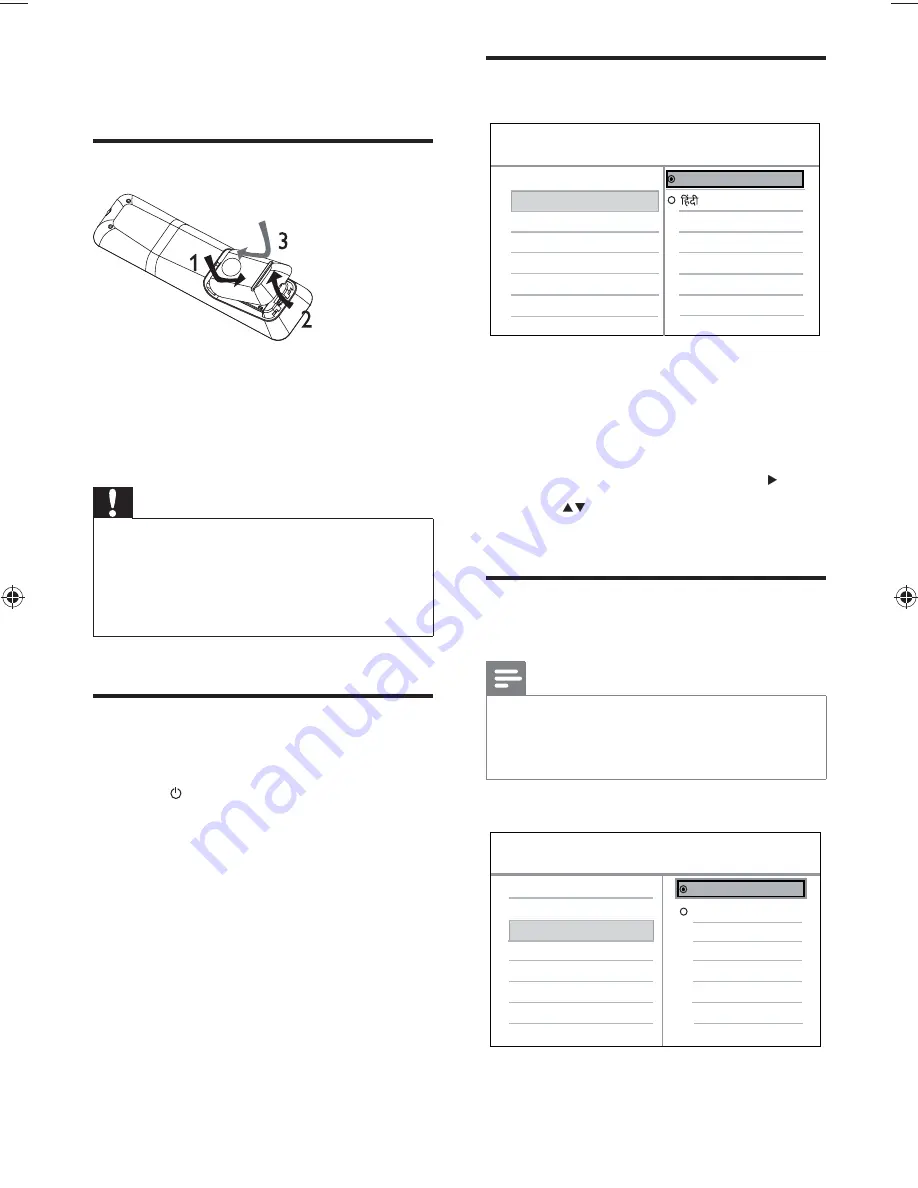
12
Select menu display language
The language options may vary from
•
different regions.
1
Press
SETUP
.
»
[General Setup]
menu is displayed.
2
Select
[OSD Language]
, then press .
3
Press
to select a language, then press
OK
.
Turn on progressive scan
Note
To use the progressive scan feature, you must connect
•
a progressive scan TV with the component video jacks
(see “Connect” > “Connect video cables” > “Option 1:
Connect to the component video jacks” for details).
Auto Standby
OSD Language
Disc Lock
Sleep Timer
General Setup
English
Video Setup
Picture Setting
TV Display
TV System
Progressive
On
Off
4 Get
started
Prepare the remote control
1
Open the battery compartment.
2
Insert two R03 or AAA batteries with
correct polarity (+/-) as indicated.
3
Close the battery compartment.
Caution
Remove batteries if they are exhausted or if the
•
remote control is not to be used for a long time.
Do not mix batteries (old and new or carbon and
•
alkaline, etc.).
Batteries contain chemical substances, so they should
•
be disposed of properly.
Find the correct viewing
channel
1
Press
to turn on this product.
2
Turn on the TV and switch to the correct
video-in channel. (Refer to the TV user
manual on how to select the correct
channel.)
EN
(1LQGG6HF
(1LQGG6HF