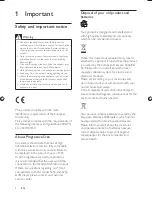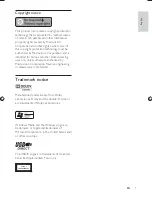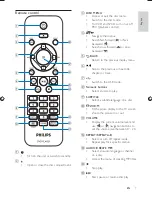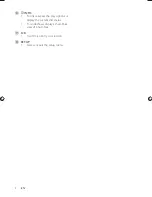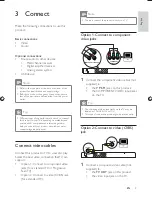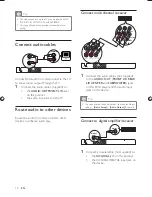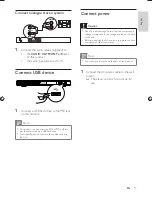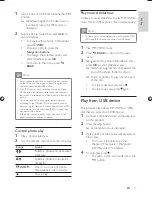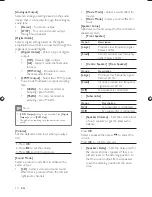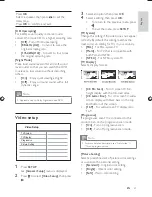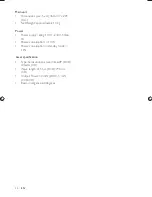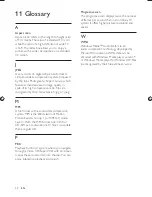14
Play video
Note
Some operations may not work with some discs. See
•
the information accompanying the disc for details.
Control video play
1
Play a title.
2
Use the remote control to control the play.
Button
Action
Start, pause or resume disc play.
Stop disc play.
,
Skip to a previous/next title or
chapter.
,
Search fast-backward or fast-
forward. Press repeatedly to
change the search speed.
,
Search slow-forward or slow-
backward. Press repeatedly to
change the search speed.
For VCD/SVCD, slow-backward
search is not available.
AUDIO/
CREATE
MP3
Select an audio language or
channel available on a disc.
SUBTITLE
Select a subtitle language available
on a disc.
Select or turn off repeat mode.
Repeat play for a speci c section.
ZOOM
Fit the picture format to the TV
screen.
Press repeatedly until the image is
scaled to t to the TV screen.
ZOOM
Toggle between screen aspect
ratio and different zoom factor.
To pan through the zoomed
image, press the
Navigation
buttons
.
INFO
Access the play options and
display the current disc status.
5 Play
Play a disc
Caution
Do not place any objects other than discs into the disc
•
compartment.
Do not touch the disc optical lens inside the disc
•
compartment.
1
Press
to open the disc compartment.
2
Insert a disc with its label facing up.
3
Press
to close the disc compartment and
start disc play.
To view disc play, turn on the TV to
•
the correct viewing channel for this
product.
To stop disc play, press
•
.
Note
Check the types of discs supported (see
•
“Speci cations” > “Play media”).
If the password entry menu is displayed, enter the
•
password before you can play the locked or restricted
disc (see “Adjust settings” > “Preferences” >
[Parental
Control]
).
If you pause or stop a disc, the screen saver appears
•
after 5 minutes of inactivity. To deactivate the screen
saver, press
DISC MENU
.
After you pause or stop a disc and no button is pressed
•
within 15 minutes, this product automatically switches
to standby.
EN
(1LQGG6HF
(1LQGG6HF