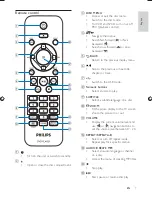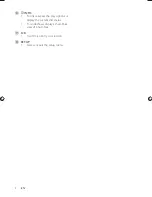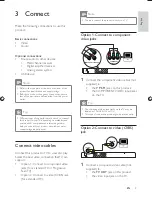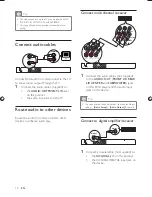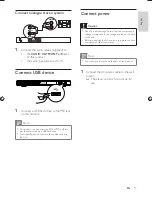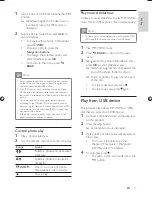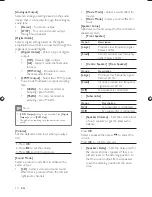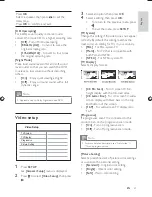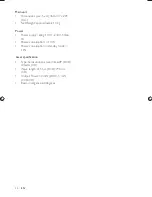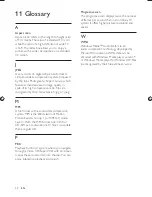20
•
[Movie Mode]
- Select a sound effect for
movies.
•
[Music Mode]
- Select a sound effect for
music.
[Speaker Setup]
Optimizes surround output for the connected
speakers system.
•
[Front Speaker]
Option
Description
[Large]
Produces low frequency signal
below 120 Hz.
[Small]
Cannot produce low frequency
signal below 120 Hz.
•
[Centre Speaker]
/
[Rear Speaker]
Option
Description
[Large]
Produces low frequency signal
below 120 Hz.
[Small]
Cannot produce low frequency
signal below 120 Hz.
[Off]
No speaker is connected.
•
[Subwoofer]
Option
Description
[On]
A subwoofer is connected.
[Off]
No subwoofer is connected.
•
[Speakers Volume]
– Sets the volume level
of each speaker to get the ideal audio
balance.
Press
OK
.
Select a speaker, then press
to adjust the
volume.
Press
OK
to con rm and exit.
•
[Speakers Delay]
– Sets the delay time for
the center and rear speakers if they are
placed closer to the listening position, so
that the sound output from all speakers
reach the listening position at the same
time.
[Analogue Output]
Select an analogue setting based on the audio
device that is connected through the analogue
audio jack.
•
[Stereo]
- For stereo output.
•
[LT/RT]
- For surround sound output
through two speakers.
[Digital Audio]
Select a digital setting based on the digital
ampli er/receiver that is connected through the
digital jack (coaxial/digital).
•
[Digital Output]
- Select a type of digital
output.
•
[Off]
- Disable digital output.
•
[All]
- Support multi-channel audio
formats.
•
[PCM Only]
- Downmix to two-
channel audio format.
•
[LPCM Output]
- Select the LPCM (Linear
Pulse Code Modulation) output sampling
rate.
•
[48kHz]
- For discs recorded at
sampling rate of 48 kHz.
•
[96kHz]
- For discs recorded at
sampling rate of 96 kHz.
Note
•
[LPCM Output]
setting is only available if the
[Digital
Output]
is set to
[PCM Only]
.
The higher the sampling rate, the better the sound
•
quality.
[Volume]
Set the default volume level when you play a
disc.
1. Press
OK
.
2. Press
to set the volume.
3. Press
OK
to con rm and exit.
[Sound Mode]
Select a preset sound effect to enhance the
audio output.
•
[3D]
- Select a virtual surround sound
effect that is produced from the left and
right audio channels.
EN
(1LQGG6HF
(1LQGG6HF