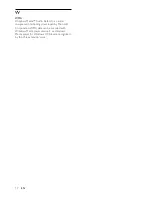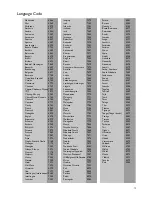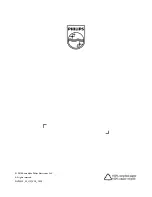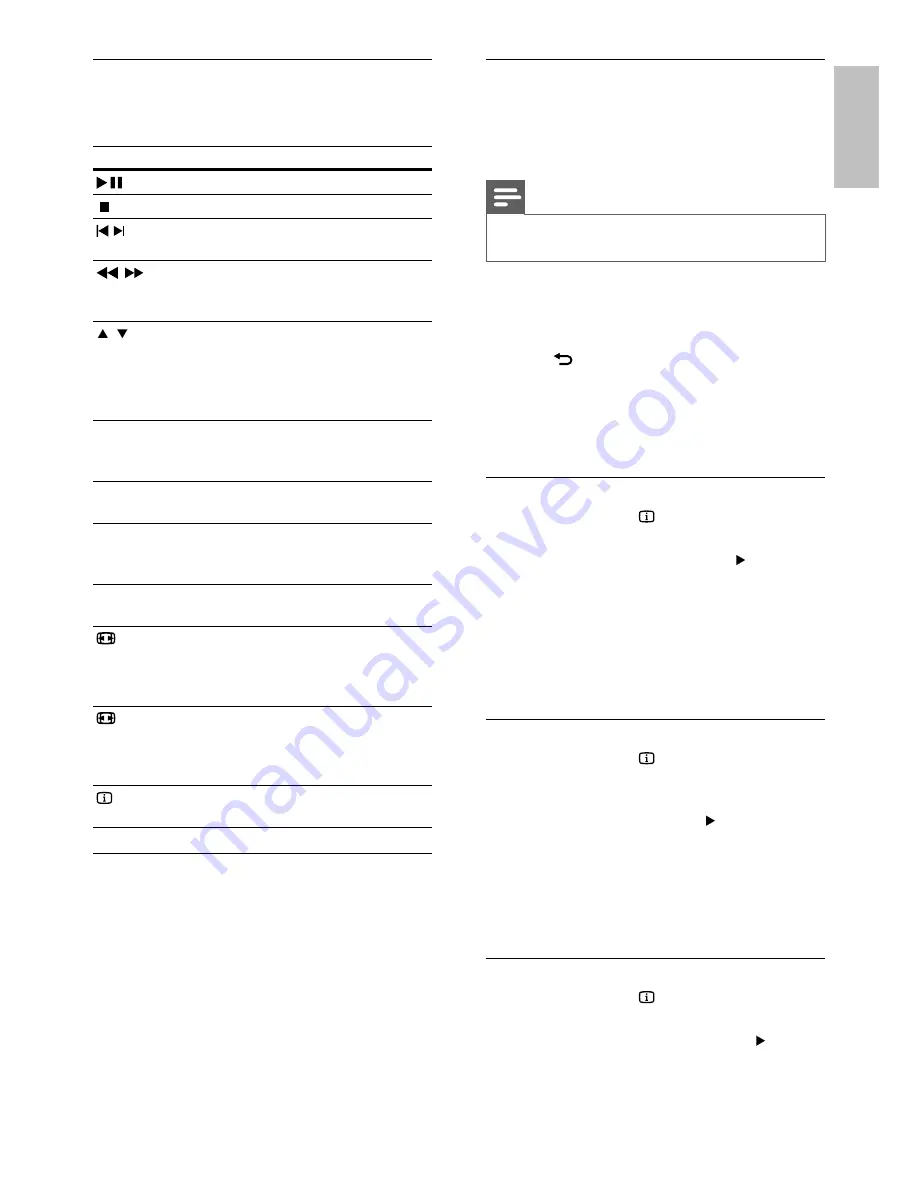
8
Access VCD menu
The PBC (playback control) feature is available for
VCD/SVCD, which can display the contents menu
for you to select a play option. The PBC is on by
default in the factory.
Note
See “Adjust settings” > “Preferences” >
•
[PBC]
on how
to turn PBC on or off.
1
Display the contents menu via one of the
following ways:
If PBC is on, load in a VCD/SVCD.
•
During play with PBC on, press
•
BACK
.
2
Press
the
Numeric buttons
to select a play
option, and then press
OK
to start play.
If PBC is turned off, it skips the menu
•
display and starts play from the first
track.
Preview disc contents
1
During play, press
INFO
.
The disc status menu is displayed.
»
2
Select
[Preview]
, and then press .
3
Select a preview option, and then press
OK
.
A thumbnails preview screen is displayed.
»
To go to the next/previous preview
•
screen, select
[Prev]
or
[Next]
, and then
press
OK
.
To start play, press
•
OK
at the selected
thumbnail picture.
Skip play to a specific time
1
During play, press
INFO
.
The disc status menu is displayed.
»
2
Select an option for the current elapsed
playing time, and then press .
•
[TT Time]
(title time)
•
[CH Time]
(chapter time)
•
[Disc Time]
•
[Track Time]
3
Press
the
Numeric buttons
to enter the time
to skip to, then press
OK
.
Display play time
1
During play, press
INFO
.
The disc status menu is displayed.
»
2
Select
[Time Disp.]
, and then press .
The display options vary from disc type.
»
3
Select an option, and then press
OK
.
Control video play
1
Play a title.
2
Use the remote control to control the play.
Button
Action
Start, pause or resume disc play.
Stop disc play.
,
Skip to a previous/next title or
chapter.
,
Search fast-backward or fast-
forward. Press repeatedly to change
the search speed.
,
Search slow-forward or slow-
backward. Press repeatedly to
change the search speed.
For VCD/SVCD, slow-backward
search is not available.
AUDIO/
CREATE
MP3
Select an audio language or channel
available on a disc.
SUBTITLE
Select a subtitle language available
on a disc.
REPEAT
Select or turn off repeat mode.
Repeat options may vary from disc
type.
REPEAT A-B
Repeat a specific section within a
track/disc.
ZOOM
(Screen fit)
Fit the picture format to the TV
screen.
Press repeatedly until the image is
scaled to fit to the TV screen.
ZOOM
Toggle between screen aspect ratio
and different zoom factor.
To pan through the zoomed image,
press the
Navigation buttons
.
INFO
Access the play options and display
the current disc status.
Access DVD menu
1
Press
DISC MENU
to access the disc root
menu.
2
Select a play option, then press
OK
.
In some menus, press the
•
Numeric
buttons
to input your selection.
English
EN