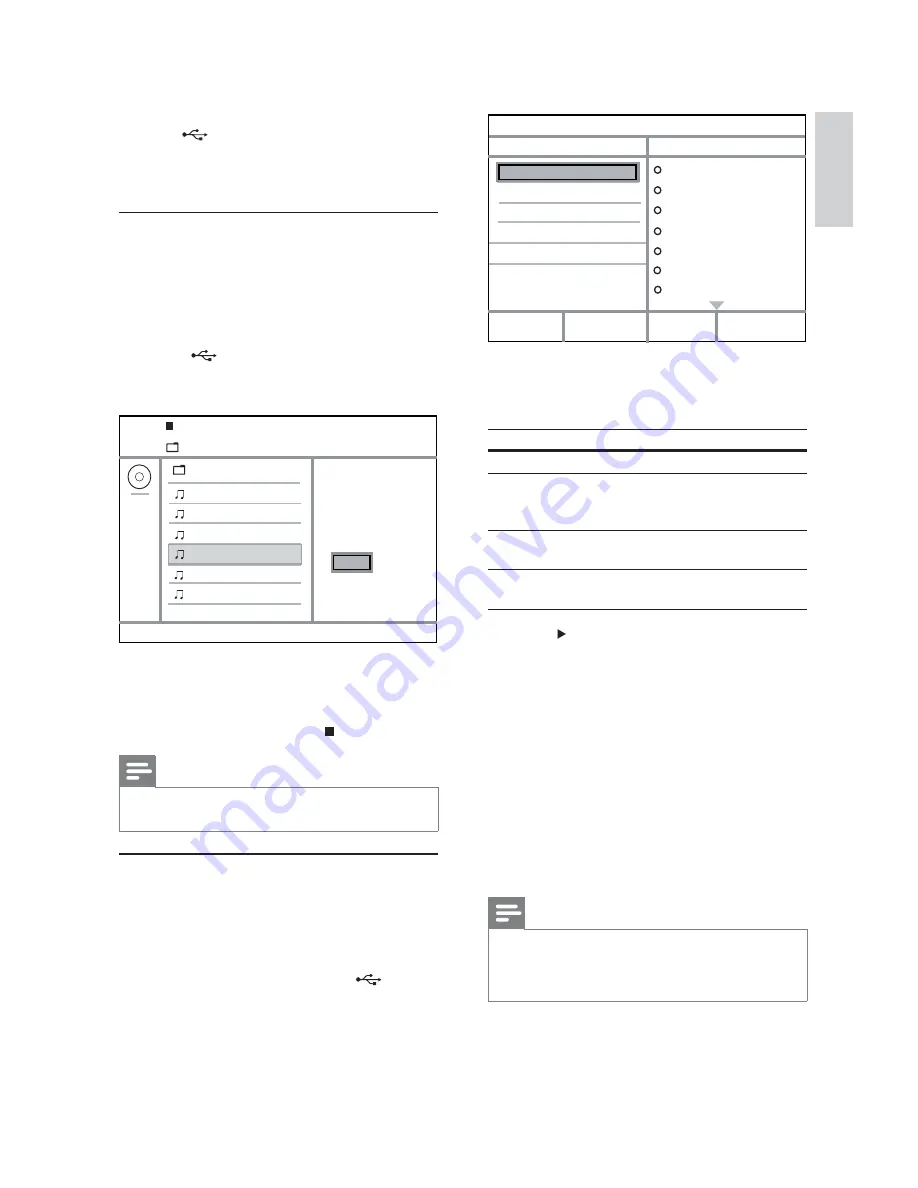
13
5
Select a conversion option in the
[OPTIONS]
panel, and then press
OK
repeatedly to select
an item.
Option
Description
[Speed]
Select a copying speed.
[Bitrate]
Select a quality level.
Higher bitrate for better sound
quality and bigger fi le size.
[CRT ID3]
Copy track information into the
MP3 fi le.
[Device]
The created fi les can only be saved
in a USB fl ash drive.
6
Press
to access the
[TRACK]
panel.
7
Select an audio track, and then press
OK
.
To select another track, repeat step 7.
•
To select all tracks, select
•
[Select all]
in
the menu, and press
OK
.
To deselect all tracks, select
•
[Deselect all]
in the menu, and press
OK
.
8
Select
[Start]
in the menu, and then press
OK
to start to convert.
Once complete, a new folder is created
»
automatically in the USB fl ash drive to store
all the new MP3 fi les.
To exit the menu, select
•
[Exit]
, and then
press
OK
.
Note
When you convert, never press any button.
•
DTS CDs and copy-protected CDs cannot be converted.
•
Writer-protected or password-protected USB fl ash
•
drives cannot be used to store MP3 fi les.
Create MP3
OPTIONS
TRACK
SUMMARY
Start
Exit
Select all
Deselect all
to change speed.
Track01 04:14
Track02 04:17
Track03 03:58
Track04 04:51
Track05 03:53
Track06 04:09
Track07 04:38
Press [OK] button
CRT ID3 Yes
Device USB 1
Speed
Normal
Bitrate 128kbps
To switch to the disc mode, press the
•
button.
6 Advanced
features
Media copy
You can copy fi les (such as MP3, WMA or JPEG) from
disc to a USB fl ash drive.
1
Insert a disc that contains the MP3/WMA/
JPEG fi les.
2
In the stop mode, connect the USB fl ash drive
to the
jack on this product.
3
Select a fi le to copy, then press
SUBTITLE
.
4
Select
[Yes]
in the menu, then press
OK
.
Previous
Do you want
00:00/00:00 005/030
to copy this file
\MP3
Track 1
Track 2
Track 3
Track 4
Track 5
Track 6
Yes No
Once complete, a new folder is created
»
automatically in the USB fl ash drive to store
all the new fi les.
5
To stop copy progress, press , then press
OK
.
Note
When you copy, never press any button.
•
Copy-protected media cannot be copied.
•
Create MP3 fi les
With this product, you can convert audio CDs into
MP3 audio fi les. The created MP3 audio fi les are saved
in the USB fl ash drive.
1
Insert an audio CD.
2
Connect a USB fl ash drive to the
jack on
this product.
3
During disc play, press
AUDIO/CREATE MP3
.
The MP3 creation menu is displayed.
»
4
Select
[Yes]
in the menu, and then press
OK
.
English
EN








































