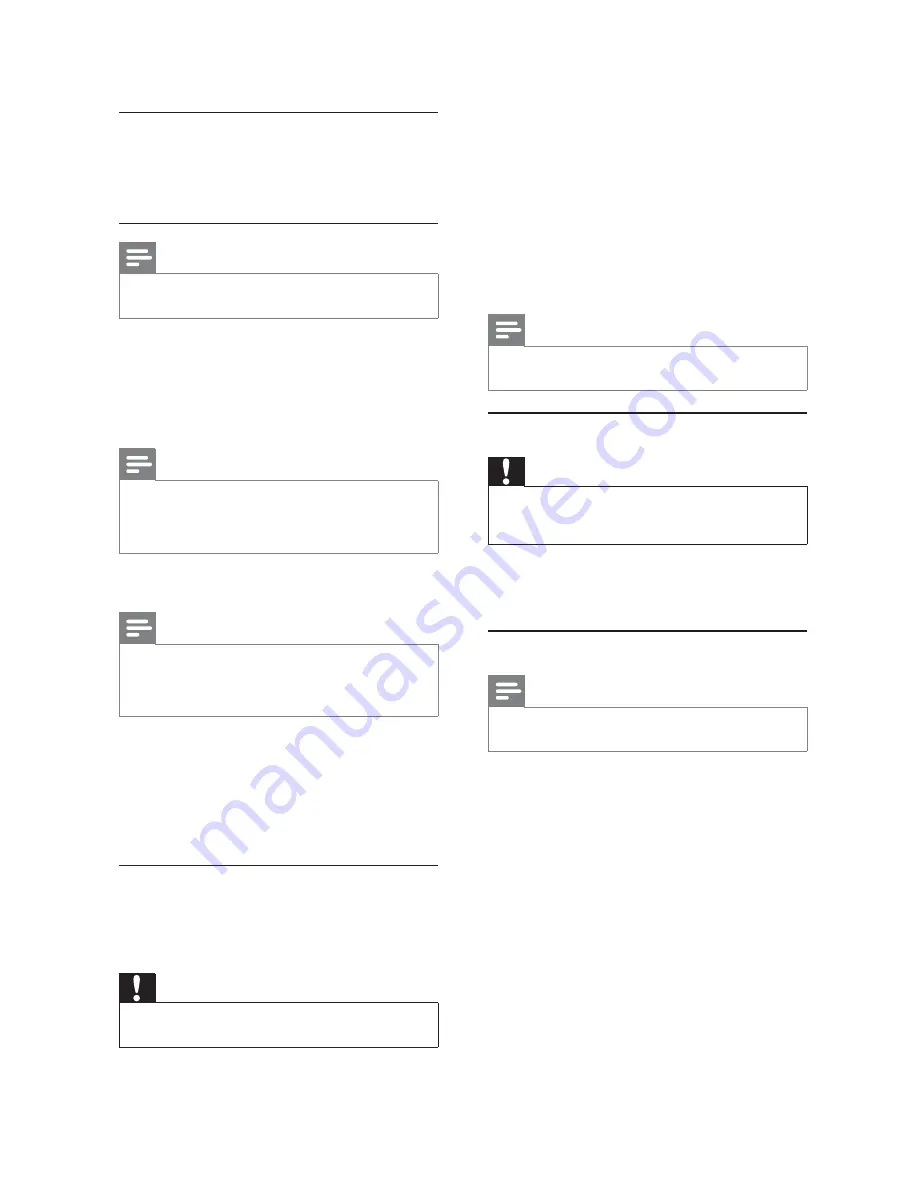
18
1
Press
SETUP
.
2
Select
[Preferences]
>
[Version Info]
, and
then press
OK
.
3
Write down the fi le name, and then press
SETUP
to exit the menu.
4
Visit www.philips.com/support to check for
the latest software version, using the fi le name
for this product.
5
Refer to the upgrade instructions on the
website for more information.
Note
Disconnect the power cord for a few seconds and
•
connect again to turn on the product.
Care
Caution
Never use solvents such as benzene, thinner, cleaners
•
available commercially, or anti-static sprays intended
for discs.
Clean discs
Wipe the disc with a micro fi bre cleaning cloth from
the centre to the edge in a straight line movement.
Specifi cations
Note
Specifi cation and design are subject to change without
•
notice
USB
Compatibility: Hi-Speed USB (2.0)
•
Class support: UMS (USB Mass Storage Class)
•
Video
Signal system: PAL / NTSC
•
Composite video output: 1 Vpp ~ 75 ohm
•
Component video output: 0.7 Vpp ~ 75 ohm
•
HDMI output: 480i, 480p, 576i, 576p, 720p,
•
1080i, 1080p
Audio
Analog stereo output
•
Signal to noise ratio (1 kHz):
90 dB
•
(A-weighted)
Dynamic Range (1 kHz): > 80 dB (A-weighted)
•
Crosstalk (1 kHz):
80 dB
•
Distortion/noise: (1 kHz): > 65 dB
•
MPEG MP3: MPEG Audio L3
•
1.
Press the
Numeric buttons
to enter ‘136900’ or
the last set password at
[Old Password]
fi eld.
2.
Enter the new password at
[New Password]
fi eld.
3.
Enter the new password again at
[Confi rm PWD]
fi eld.
4.
Press
OK
to exit the menu.
Note
If you forget the password, enter ‘136900’ before you set
•
a new password.
[DivX Subtitle]
Select a character set that supports the DivX subtitle.
•
[Standard]
- English, Irish, Danish, Estonian,
Finnish, French, German, Italian, Portuguese,
Luxembourgish, Norwegian (Bokmål and
Nynorsk), Spanish, Swedish, Turkish
Note
Ensure that the subtitle fi le has the exact same fi le name
•
as the movie fi le. If for example the fi le name of the
movie is ‘Movie.avi’, then you need to name the text fi le
‘Movie.sub’ or ‘Movie.srt’.
[Version Info]
Display the software version of this product.
Note
This information is required when you want to fi nd out
•
if a newest software version is available at the Philips
website that you may download and install on this
product.
[Default]
Reset all the settings of this product to factory
default, except for
[Disc Lock]
,
[Parental Control]
and
[Password]
settings.
8 Additional
information
Update software
For software updates, check the current software
version of this product to compare with the latest
software (if available) at the Philips website.
Caution
Power supply must not be interrupted during software
•
upgrade.
EN






































