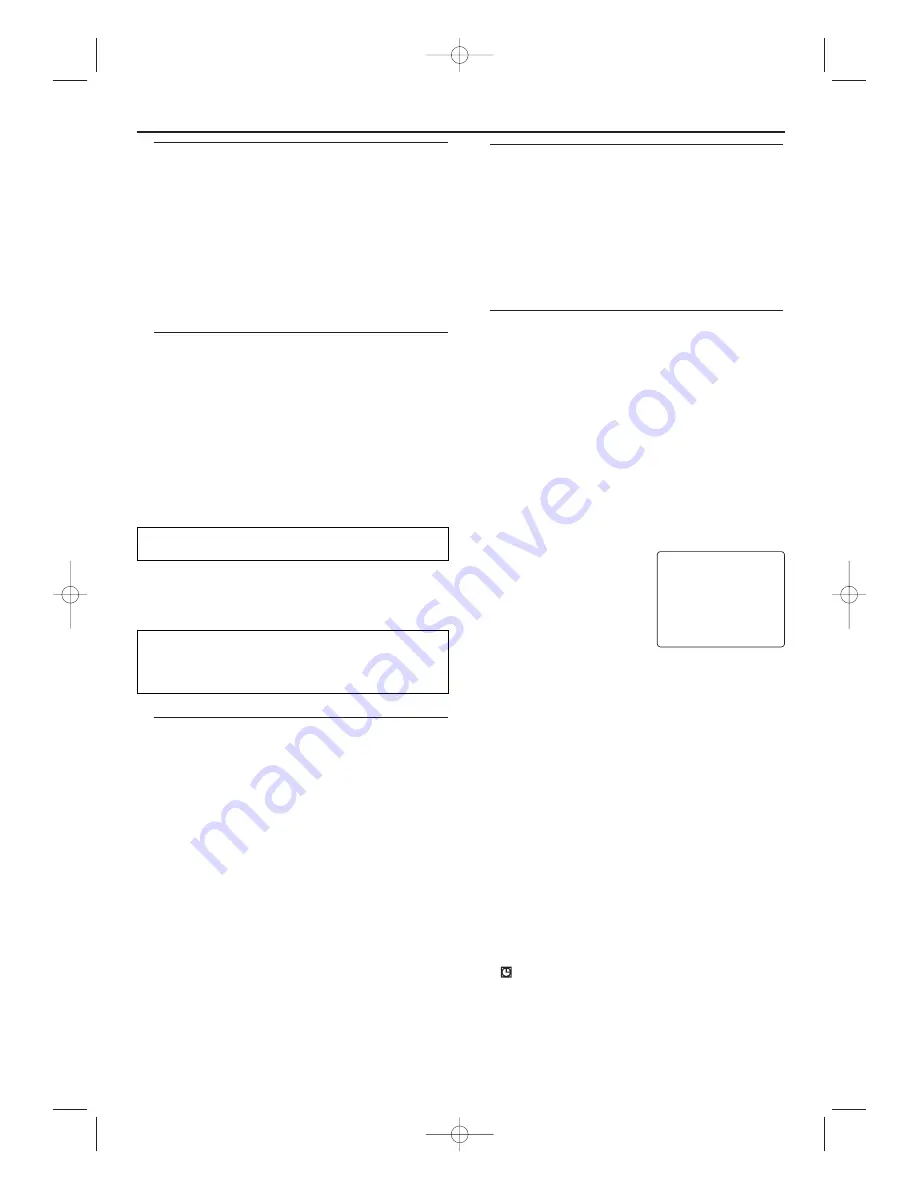
11
Lining up recordings (assemble cut)
When you add a further recording to a cassette, which already
has a recording on it, a short blank (flicker) can appear between
the old and the new recording or the picture itself can flicker.
To help reduce these from occurring, proceed as follows:
1
Find the tape position of the old recording where you want to
insert the new recording.
2
Look at the last minute of the old recording (playback).
3
Press PAUSE
k
at the tape position where the new recording
is to go and press RECORD.
4
Now start recording as usual by pressing RECORD on the
remote control.
5
Stop recording with STOP
C
.
Copying a video tape
You can make copies of video cassettes made by friends or relatives
for your own enjoyment.
WARNING:
Unauthorized recordings of copyrighted video
cassettes may be an infringement of copyright laws.
Connect the recording DVD/ VCR (this unit/Recording Unit)
and the playback video recorder (another video recorder/
Playing Unit) by using VCR AUDIO IN/ VIDEO IN Jacks on the
back or front AUDIO/ VIDEO in jacks.
1
Insert a pre-recorded video cassette into the playing unit.
2
Insert a blank video cassette, or one you want to record over,
into the cassette compartment of this unit.
3
Press the numerical key pads “001” or “002”.
4
Press SPEED to select SP or LP at this unit.
5
Press RECORD on the front panel of this unit.
6
Begin playback of the tape at the playing unit.
7
To stop recording, press STOP
C
on this unit, then stop
playback of the tape at the playing unit.
• 001 : If you use VCR AUDIO IN/ VIDEO IN Jacks on the back.
• 002 : If you use front AUDIO/ VIDEO in jacks.
• For the best results during dubbing, use the DVD/ VCR’s front
panel controls whenever possible.The remote control might
affect the playback video recorder’s operation.
• If video or colour fades in and out, you may be copying a copy
guarded video tape.
VCR Manual Recording
General information
Use a TIMER programming to automatically start and stop a
recording at a later time or date.The DVD/ VCR will switch to
the right programme number and begin recording at the
correct time.With this DVD/ VCR, you can pre-programme up
to eight recordings within a period of one year.To make a
programmed recording, your DVD/ VCR needs to know:
* the date you want to make the recording
* the programme number of the TV channel
* the start and stop time of the recording
This information is saved in a TIMER block.
Programming a recording
• Use the remote control for this procedure.
• Insert a cassette tape with its erase prevention tab in place.
(If necessary, rewind or fast forward the tape to the point at
which you want to begin recording.)
1
Press VCR, then MENU.
2
Press
K
/
L
to select “TIMER”, then press
B
.
Notes:
If you have not set the clock yet, “CLOCK” setting menu
appears. If so, follow the steps outlined in the “Setting the
Clock” section.Then, set the timer.
– When you press
B
after pressing
K
/
L
during steps 3 to
10, the input mode will move to the next step.
– If you do not press
B
within 5 seconds of setting an
item, the input mode will move to the next step.
– Press
s
to go back one step from the current setting
during steps 4 to 9. If
s
is pressed when the TIMER
NUMBER is flashing, the entire timer block will be
erased.
3
Programme number flashes. Press
K
/
L
repeatedly until the desired
timer block number appears.Then,
press
B
.
4
Select once, daily, everyday, or
weekly recording.
For once-only recording :
Press
K
/
L
repeatedly until the relevant
month appears.
For daily recording :
To record a TV programme at the same
time on the same channel from Monday through Friday.While
the month digit is flashing, press
K
/
L
repeatedly to select
“MO-FR”.
For everyday recording :
To record a TV programme at the
same time on the same channel every day.While the month
digit is flashing, press
K
/
L
repeatedly to select “MO-SU”.
For weekly recording :
To record a TV programme at the
same time on the same channel every week.While the month
digit is flashing, press
K
/
L
repeatedly to select “W-MO”
(Example: every monday).
5 For once-only recording only :
Press
K
/
L
repeatedly until
your desired day appears.
6
Press
K
/
L
repeatedly until the relevant start hour appears.
Next, enter the minute digit.
7
Press
K
/
L
repeatedly until the relevant end hour appears.
Next, enter the minute digit.
8
Press
K
/
L
repeatedly until the relevant channel number
appears.
9
Press
K
/
L
repeatedly until your the desired tape speed
appears.
10
Press
B
.
Timer block 1 is now completed.
To set another timer block, repeat steps
3
to
10
.
11
Press MENU to exit.
12
Press TIMER SET to activate the timer.
• ‘
’ comes on.
Programming a Recording (TIMER)
→
TIMER NUMBER
1
DATE
– – / – –
START
– – : – –
END
– – : – –
CHANNEL
– –
SPEED
– –
Recording from DVD to VCR
Follow the steps below to copy a DVD or video disc to a
videotape.This will be possible only if the DVD is not copy
protected.
1
Put a videotape in the cassette compartment. Make sure the
tape’s record tab is intact and the tape is long enough to record
the disc.
2
Put the DVD you want to copy in the disc tray.
3
Press VCR.
4
Point the remote control at the DVD/ VCR. Press numerical
key pads “003”. “DISC” will appear on the TV screen.
5
Select the recording speed.
Details are at “Selecting the recording speed (SP or LP)”.
6
Press RECORD to start recording. REC will appear on the
display panel.
7
Press DVD. Press
B
to play the disc.
8
To pause the recording, press VCR, then press PAUSE
k
once.
REC will flash.To resume recording, press RECORD or press
PAUSE
k
again. REC will reppear.
9
To stop recording, press VCR, then press STOP
C
.
H9723AD(EN).qx3 04.6.25 3:28 PM Page 11










































