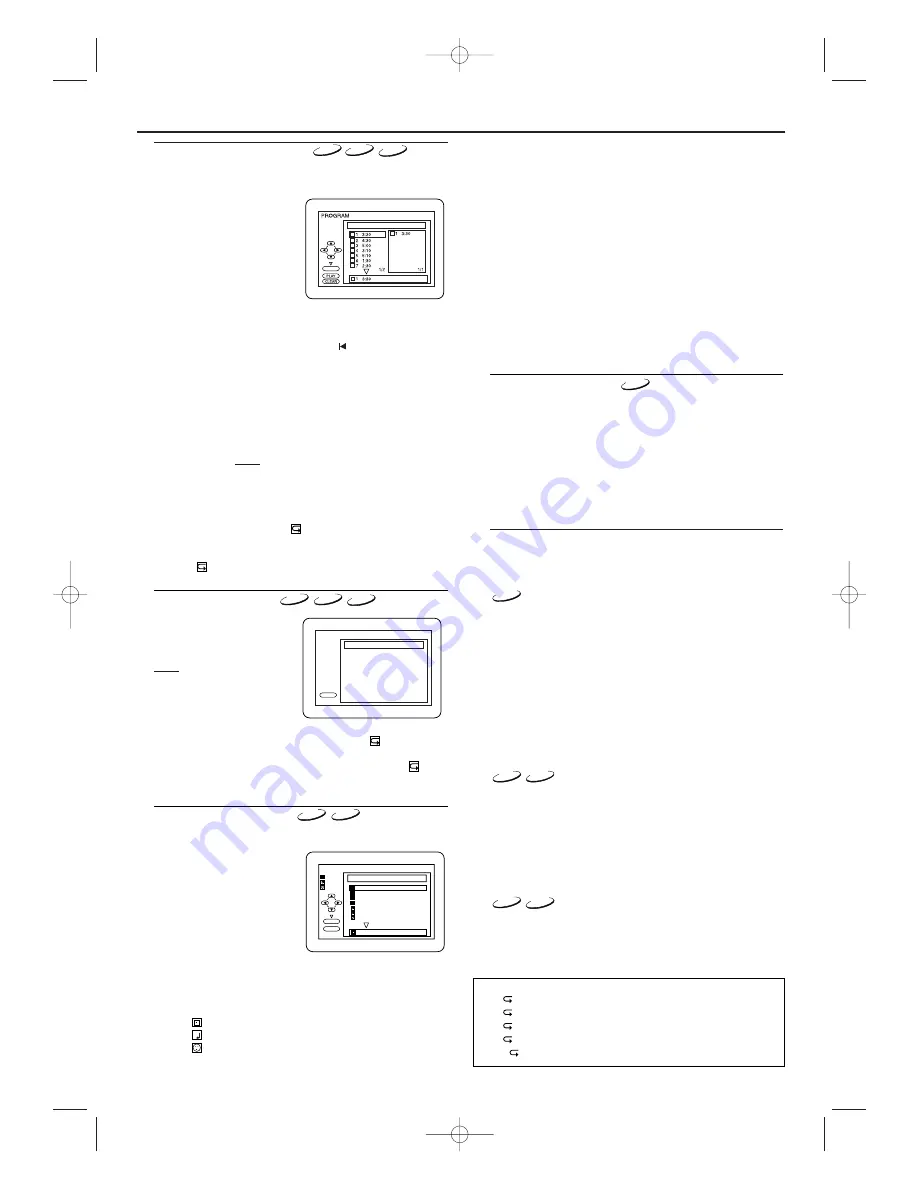
Playing a Disc
15
Programmed Playback
You may determine the order in which tracks will be played.
1
In stop mode, press MODE.
• The PROGRAM screen will appear.
2
Press
▲
or
▼
to select a
track, then press OK.
• Up to 99 tracks can be stored.
• Press CLEAR/C-RESET to
erase the most recently
entered programme.
• To erase all tracks in the
programme at once, select
“ALL CLEAR” at the bottom
of the list and press OK.
• When selecting an MP3 or JPEG file or folder, use Arrow as follows:
Press
B
to go the next hierarchy.
Press
s
to go back to the previous hierarchy.
• To check programmed tracks or files,
,
3
to change the
pages.
3
Press PLAY
B
to start the programmed playback.
Notes:
- While a programme is being played back, STOP
C
works
as follows:
Press STOP
C
, and then PLAY
B
next, so that the
programmed playback restarts.
(CD playback restarts from the current position. MP3
playback restarts from the beginning of the current track.)
Press STOP
C
twice and PLAY
B
next, so that playback
restarts from the first track in the original order. However,
your programmed playback can be restarted when you
follow the above steps. (Your programme is still stored
unless either the disc tray is open or the unit is turned off.)
- To repeat the current track in the programme, press
REPEAT repeatedly until “
TRACK” appears during
playback.
- To repeat the entire programme press REPEAT repeatedly
until “
ALL” appears during playback.
OK
T
T
T
T
T
T
T
T
T
TOTAL 0:03:30
CD-DA
Random Playback
This shuffles the playing order
of tracks instead of playback in
the sequence.
1
In stop mode, press MODE
twice.
• RANDOM screen appears.
2
Press PLAY
B
to start
random playback.
Note:
- If you like to repeat the current track in the random
selection, press REPEAT repeatedly until “
TRACK”
appears during playback. If you like to repeat the entire
random selection press REPEAT repeatedly until “
ALL”
appears during playback.
PLAY
CD-DA TOTAL 0:45:55
RANDOM PROGRAM
-- no indication --
RANDOM
CD
CD
- The system can recognise up to 255 groups/ folders and
up to 512 tracks/ files, and this applies even to the case
where mixed MP3 and JPEG files are recorded.
- Up to 8 hierarchies can be created.
- If a JPEG file is selected, the image will be reproduced
from the selected track and go to the next one in turn.
A track is displayed for 5 seconds and then the next
track is displayed.
Each press on the cursor button
B
will rotate the image
clockwise by 90 degrees when an image is displayed.
Each press on the cursor button
s
will rotate the image
counterclockwise by 90 degrees.
For best results use files recorded at these specifications:
[MP3]
• Sampling frequency: 44.1kHz or 48kHz
• Constant bit rate:
112kbps ~ 320kbps.
[JPEG] size of image
• Upper limit:
6,300 x 5,100 dots.
• Lower limit:
32 x 32 dots.
On-Screen Information
You can check information about the current disc by pressing
DISPLAY on the remote control.
1
Press DISPLAY during playback to show current Chapter.
• The elapsed and remaining time of the current chapter will
be displayed.
2
Press DISPLAY again to show current title.
• The elapsed and remaining time of the current title will be
displayed.
3
Press DISPLAY again.
• The BIT RATE and the current repeat setting will be
displayed.
• If you are playing a dual layered disc, the layer number will
also be displayed ( L0: Layer 0 is playing. L1: Layer 1 is playing).
4
Press DISPLAY again to remove the display.
1
Press DISPLAY during playback, the current track will be
displayed on the TV screen.
• The elapsed and remaining time of the current track will be
displayed.
2
Press DISPLAY again to show the total time of the disc.
• The elapsed and remaining time of the current total track will
be displayed.
3
Press DISPLAY again to remove the display.
1
Press DISPLAY.
• The name of the file currently in play will be displayed.
2
Press DISPLAY again to show the track number, the elapsed time,
the repeat status, and the playback status at the top of the screen.
3
Press DISPLAY again to exit.
JPEG
MP3
VCD
CD
DVD-V
MP3
JPEG
MP3
JPEG
MP3/JPEG Playback
Insert an MP3 or JPEG disc, then press MENU to call up the
MP3 or JPEG menu on the TV screen.
1
In stop mode, press
K
or
L
to
select the desired group, MP3
track or JPEG file.
• If a group is selected, press PLAY
B
or OK to go on to the track
selection screen. Press
K
or
L
to choose a track, then press
PLAY
B
or OK.
• If a track is selected, press
B
or OK to start playing from
the track.
• Press TITLE to return to the first item.
2
Press STOP
C
to stop playback.
Notes:
- Folders are known as Groups; files are known as Tracks.
- The “
” symbol is shown on the top of the group name.
- The “
” symbol is shown on the top of MP3 files.
- The “
” symbol is shown on the top of JPEG files.
3
folder name 1
folder name 2
folder name 3
folder name 4
file name 1
file name 2
file name 3
folder name 1
1/2
DISC NAME
FILE LIST
PLAY
OK
FOLDER
MP3
JPEG
MP3
JPEG
Slide Show Mode
You can switch the slide show modes during playback.
1
Press the MODE button during playback.
• The slide show mode screen will appear.
• The slide show mode cannot be switched when it is stopped,
or from the file list screen.
2
Press the OK button.
• The slide show mode will change.
“CUT IN/OUT”: The entire image appears in one time.
“FADE IN/OUT”: The image appears gradually and then disappears.
3
Press the MODE button to exit.
JPEG
Hints for the On-Screen Display
•
C
- indicates Chapter repeat.
•
T
- indicates Title / Track repeat
•
G
- indicates Group (folder) repeat
•
A
- indicates Disc repeat
• A
B
- indicates A-B repeat
H9723AD(EN).qx3 04.6.25 3:28 PM Page 15










































