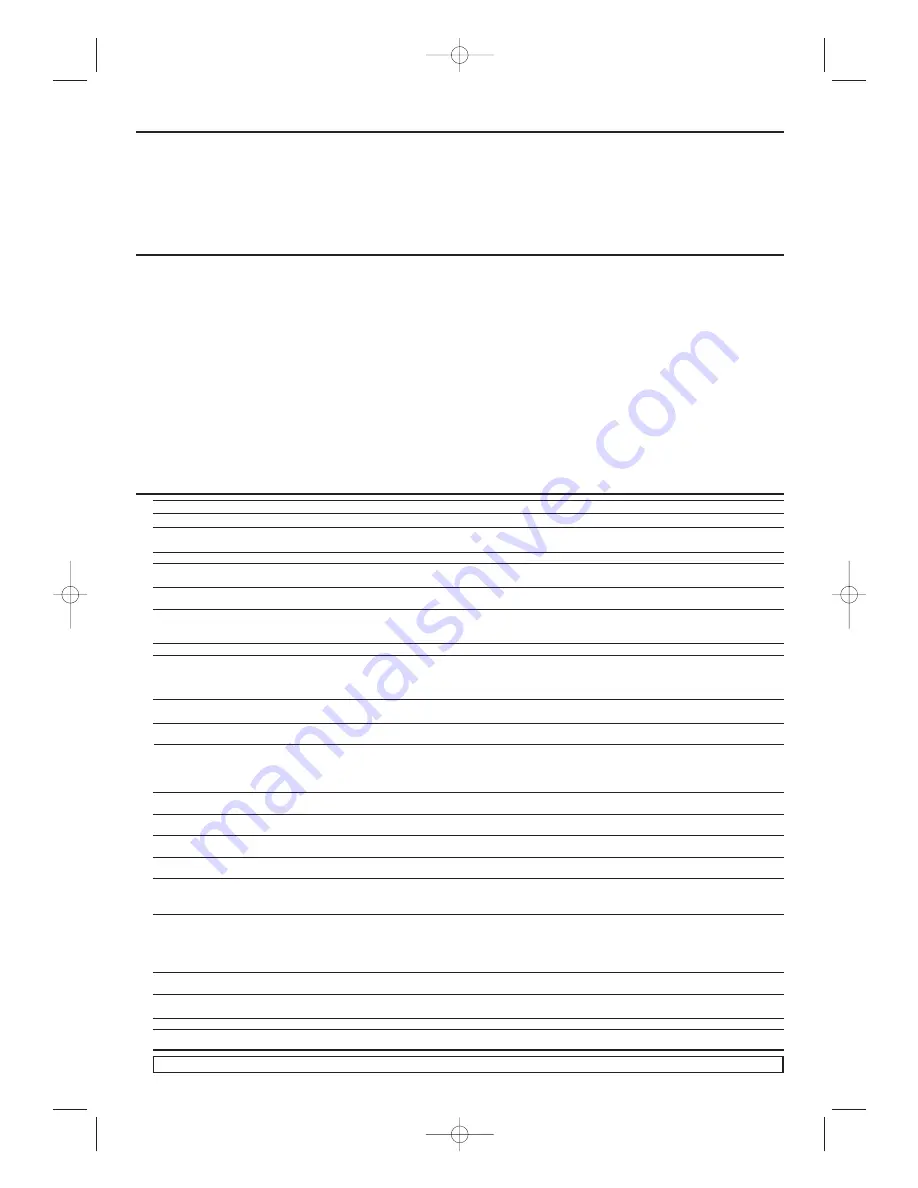
Maintenance
18
Specifications
PLAYBACK SYSTEM
DVD Video, Audio CD, DVD+R/RW, DVD-R/RW,
CD-R/RW,VIDEO CD, SVCD
TV STANDARD (PAL/50Hz) (NTSC/60Hz)
Number of lines 625
525
Playback
Multistandard (PAL/NTSC)
VIDEO PERFORMANCE
Video output
1 Vpp into 75 ohm
RGB output
0.7 Vpp into 75 ohm
Video Shift
Left/Right
VIDEO CASSETTE RECORDER
Video heads
Six heads Hi-Fi
Antenna
VHF/UHF - 75 ohm
VHF output
75 ohm unbalanced
AUDIO FORMAT
Digital
MPEG
Compressed
Digital
Dolby Digital 16, 20, 24 bits
PCM
fs, 44.1, 48, 96 kHz
Analogue Stereo Sound
Dolby Surround-compatible downmix from Dolby
Digital multi-channel sound
3D Sound for virtual 5.1 channel sound on 2 speakers
AUDIO PERFORMANCE
DA Converter 24 bits
DVD
fs 96 kHz
20 Hz - 44 kHz
fs 48 kHz
20 Hz - 22 kHz
CD
fs 44.1 kHz
20 Hz - 20 kHz
Signal-Noise (1kHz)
70 dB
Dynamic Range (1kHz)
90 dB
Distortion and Noise (1kHz) 0.1%
CONNECTIONS
Front panel:
Video input
RCA connector x 1
Audio input
RCA connector x 2
Rear panel:
Audio/Video output/input
RCA connector x 6
S-Video output
Mini DIN 4-pin Jack
(75 ohm) Analog
audio output (DVD)
RCA connector x 2
(one left channel,
one right channel)
2 Vrms (47 kilo-ohm)
Coaxial digital audio output One pin Jack,
500mVpp (75 ohm)
CABINET
Dimensions (w x h x d) 435 x 9
4
x 233 mm
Weight
Approximately 3.1 Kg
POWER SUPPLY (UNIVERSAL)
Power inlet
230 ~ 240 V , 50 Hz
Power usage
21 W
Power usage standby
9.2 W
(standby : 5.0 W)
(When CLOCK DISPLAY
set to OFF.)
Specifications subject to change without prior notice
Solution
– Check if the AC power cord is properly connected.
– Check if the TV is switched on.
– Check the video connection.
– Sometimes a small amount of picture distortion may appear.This is not a malfunction.
– Connect DVD/VCR directly to the TV.
– Make sure the disc is compatible with the DVD/VCR.
– Adjust the volume.
– Check that the speakers are connected correctly.
– Check the digital connections.
– Check if the audio format of the selected audio language matches your receiver
capabilities.
– Check that the RF or AV cables are connected to the correct device (see Connecting to a TV).
– Check the disc for fingerprints/scratches and clean with a soft cloth wiping from centre
edge.
– This may happen when you use the disc recorded in the non-seamless manner.
This is not a malfunction.
– Ensure the disc label is facing up.
– Check if the disc is defective by trying another disc.
– Reset the unit by switching the DVD/VCR off, then on again.
– Aim the remote control directly at the sensor on the front of the DVD/VCR.
– Reduce the distance to the DVD/VCR.
– Replace the batteries in the remote control.
– Re-insert the batteries with their polarities (+/– signs) as indicated.
– To completely reset the DVD/VCR, unplug the AC cord from the AC outlet for 5-10
seconds.
– Operations may not be permitted by the disc.
Refer to the instructions of the disc.
– Use a commonly available cleaning CD/DVD to clean the lens before sending the DVD/VCR
for repair.
– Playback will stop for more than 35 minutes when no button is pressed.
– Make sure the tape has a record tab.
– Make sure the DVD/VCR is in VCR position.
– Check the TV and the DVD/VCR channel are similar.
– Make sure the recording start and stop times are set correctly.
– Make sure the tape has a record tab.
– Make sure the clock is set.
– The DVD/VCR may not perform or continue a timer recording if the power fails for more
than 1 minute.
– To enable quick play mechanism, the cylinder will rotate for about five minutes.
This is not a malfunction.
– Insert a tape, window side up with the record tab facing you.
– Gently push on the center of the tape when putting into the DVD/VCR.
– Make sure the power plug is completely connected to a power outlet.
– Make sure the tape has a record tab.
Problem
No power
No picture
Distorted picture
Completely distorted picture or
black/white picture with DVD
No sound or distorted sound
No audio at digital output
No sound and picture
Picture freezes momentarily during
playback
Disc cannot be played
No return to start-up screen when disc is
removed
The DVD/VCR does not respond to the
remote control
Buttons do not work or DVD/VCR stops
responding
DVD/VCR does not respond to some operating
commands during playback.
The DVD/VCR cannot read CDs/DVDs
The DVD/VCR switches from DVD mode to
VCR mode after 35 minutes
The VCR do not record a TV program
The DVD/VCR do not perform a timer
The motor (cylinder) rotates even when tape
playback is stopped
You cannot insert a tape
You cannot remove a tape
DVD/VCR ejects the tape when you press
RECORD or TIMER SET for a timer recording.
If you are unable to remedy a problem by following these hints, consult your dealer or service centre (HOTLINE).
Troubleshooting
Cleaning the Cabinet
• Use a soft cloth slightly moistened with a mild detergent solution. Do not use a solution containing alcohol, spirits, ammonia or abrasives.
Cleaning Discs
• When a disc becomes dirty, clean it with a cleaning cloth.Wipe the disc from the centre out. Do not wipe in a circular motion.
• Do not use solvents such as benzine, thinner, commercially available cleaners, or antistatic spray intended for analogue records.
Cleaning the disc lens
• After prolonged use, dirt or dust may accumulate at the disc lens.To ensure good playback quality, clean the disc lens with Philips CD
Lens Cleaner or any commercially available cleaner. Follow the instructions supplied with the cleaner.
H9723AD(EN).qx3 04.6.25 3:28 PM Page 18







































