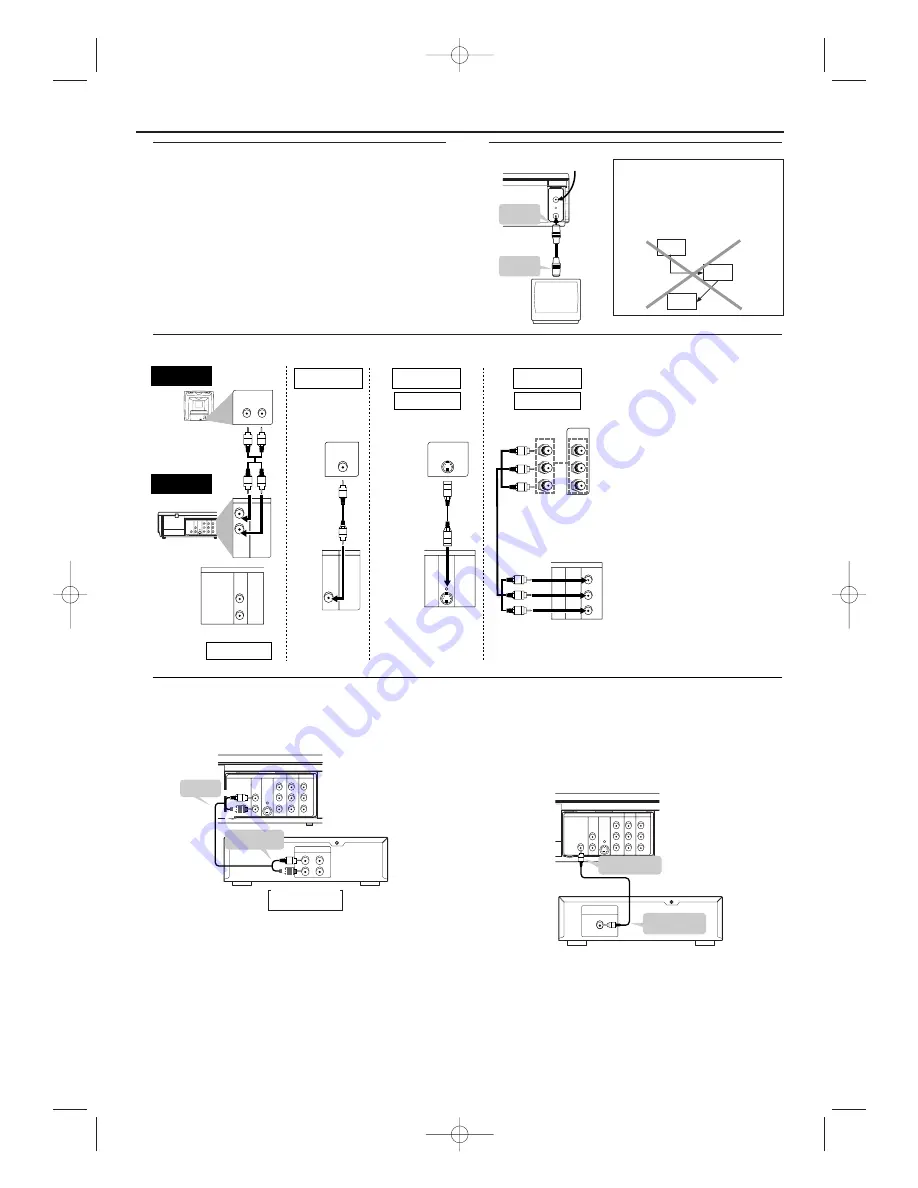
Connecting to a TV
Basic Connections
• Please refer to the instruction books of your TV, VCR, Stereo
System or other devices as necessary to make the best connections.
• Make one of the following connections, depending on the
capabilities of your existing equipment.
CAUTION:
• Be sure to turn off the VCR/DVD and equipment to be
connected before connecting.
• Read through the operation manual for the equipment to be
connected.
• Be sure to keep the VCR/DVD connection cables separate
from the TV antenna cable when you install the VCR/DVD,
because it may cause electrical interference when you are
watching television programmes.
• DTS audio cannot be produced with an analogue connection.
6
Setting Up your DVD/ VCR
Basic TV Connection
(TV)
AEREAL
RF OUT
coaxial cable
(supplied)
To RF OUT
jack
from Antenna
To AERIAL
jack
CAUTION:
• Connect the VCR/DVD directly to
the TV. Do not connect the
VCR/DVD to a VCR, then connect
the VCR to the TV. Copyright
protection in the VCR could distort
the picture playing on the VCR/DVD.
VCR/DVD
VCR
TV
C
Analogue audio connection
Digital Connection to an MD to Record a CD
Some Audio CDs have a short silent section between musical tracks.When sound from discs such as these is digitally recorded by connecting the VCR/DVD directly
to a digital recorder (such as an MD recorder), the music may be recorded continuously and track numbers may be lost.
C
Digital Connection to Audio Equipment or MD Recorder without a Dolby Digital Decoder
• Audio CD
Audio CDs can be transferred digitally to other equipment such as an MD recorder, play the disc as you would normally with the audio mode set to
“L+R” and use the connection shown above.
• DVD
DVDs recorded in Dolby Digital 5.1 channel surround sound or MPEG Audio cannot be connected digitally to external recording equipment such as an
MD recorder. The audio source on a disc in a Dolby Digital 5.1 channel surround format cannot be recorded as digital sound by an MD recorder. It may
be possible to record Dolby Digital or MPEG Audio via a digital connection if the VCR/DVD output is set to “OFF” for “DOLBY DIGITAL” or “MPEG”
(see page 17 “Audio Settings”).
ANALOG INPUT
R
L
DIGITAL
AUDIO OUT
COAXIAL
COMPONENT
VIDEO OUT
AUDIO
OUT
S-VIDEO
OUT
DVD
VCR
DVD/VCR
L
L
Y
L
R
R
C
B
/
P
B
C
R
/
P
R
R
AUDIO IN
AUDIO OUT
VIDEO OUT
VIDEO IN
(Red)
(White)
(Red)
(White)
Amplifier of stereo system, etc.
DVD/VCR
Audio cable
(supplied)
Jack and Plug Colours
To amplifier
audio input jacks
Audio Left: White
Audio Right: Red
To AUDIO
OUT jacks
C
Digital audio connection
You can make this connection using a coaxial digital cable.
Connecting an amplifier with a Dolby Digital/ MPEG Audio digital
surround processor to your VCR/DVD’s coaxial digital jack provides
richer and more powerful audio play.
DIGITAL IN
COAXIAL
DIGITAL
AUDIO OUT
COAXIAL
COMPONENT
VIDEO OUT
AUDIO
OUT
S-VIDEO
OUT
DVD
VCR
DVD/VCR
L
L
Y
L
R
R
C
B
/
P
B
C
R
/
P
R
R
AUDIO IN
AUDIO OUT
VIDEO OUT
VIDEO IN
DVD/VCR
To COAXIAL
DIGITAL input jack
To COAXIAL
DIGITAL OUT jack
Coaxial digital cable
(commercially available)
Dolby Digital (5.1 ch)/
MPEG Audio processor or amplifier
Connecting to Audio Equipment
Connecting the VCR/DVD to audio equipment provides normal stereo sound, plus powerful stereo sound enhanced by Dolby Digital 5.1 channel surround
sound and MPEG Audio.
• Digital connection is not possible if the processor or amplifier to which you want to connect does not have an coaxial digital input jack.
• When the VCR/DVD is connected to a
TV using both a VIDEO cable and an S-
VIDEO cable, only the S-VIDEO
connection is enabled (the VIDEO
connection is disabled).
• You will not be able to hear all of the
sound being output by the VCR/DVD if
you use the VIDEO/AUDIO cable
(supplied) to a monaural TV that has
only one AUDIO input jack.
Notes:
– Be sure that the colours of the
jacks and plugs match up when
connecting the cable.
– Connect the VCR/DVD directly
to the TV. If you attempt to view
video on a TV connected via a
VCR, the copy protection
function will scramble the
picture.
– If you want to listen to the
audio through audio equipment,
connect only the S-VIDEO or
VIDEO cable to the TV.
DIGITAL
AUDIO OUT
COAXIAL
COMPONENT
VIDEO OUT
AUDIO
OUT
S-VIDEO
OUT
DVD
VCR
DVD/VCR
L
L
Y
L
R
R
C
B
/
P
B
C
R
/
P
R
R
AUDIO IN
AUDIO OUT
VIDEO OUT
VIDEO IN
L
R
VIDEO OUT
VIDEO IN
AUDIO IN
AUDIO OUT
VCR
DVD/VCR
L
L
R
R
AUDIO IN
VIDEO OUT
VIDEO IN
AUDIO IN
AUDIO OUT
VCR
DVD/VCR
L
L
R
R
C
B
Y
C
R
COMPONENT
VIDEO IN
P
B
Y
P
R
VIDEO IN
S-VIDEO IN
AUDIO
OUT
DVD
S-VIDEO
OUT
COMPONENT
VIDEO OUT
L
R
Y
C
B/
P
B
C
R/
P
R
DIGITAL
AUDIO OUT
COAXIAL
AUDIO
OUT
DVD
S-VIDEO
OUT
L
R
AUDIO
OUT
DVD
S-VIDEO
OUT
COMPONENT
VIDEO OUT
L
R
Y
C
B/
P
B
C
R/
P
R
DVD/VCR
TV
Basic Audio
Video
cable
(supllied)
S-Video
cable
(commercially
available)
(Analog) AUDIO OUT
VIDEO OUT
S-VIDEO OUT
COMPONENT
VIDEO OUT
Audio cable
(supplied)
DVD only
DVD only
DVD only
Good picture
Better picture
Best picture
Method 1
Method 2
Method 3
Component
Video cables
(commercially
available)
or
or
H9723AD(EN).qx3 04.6.25 3:28 PM Page 6







































