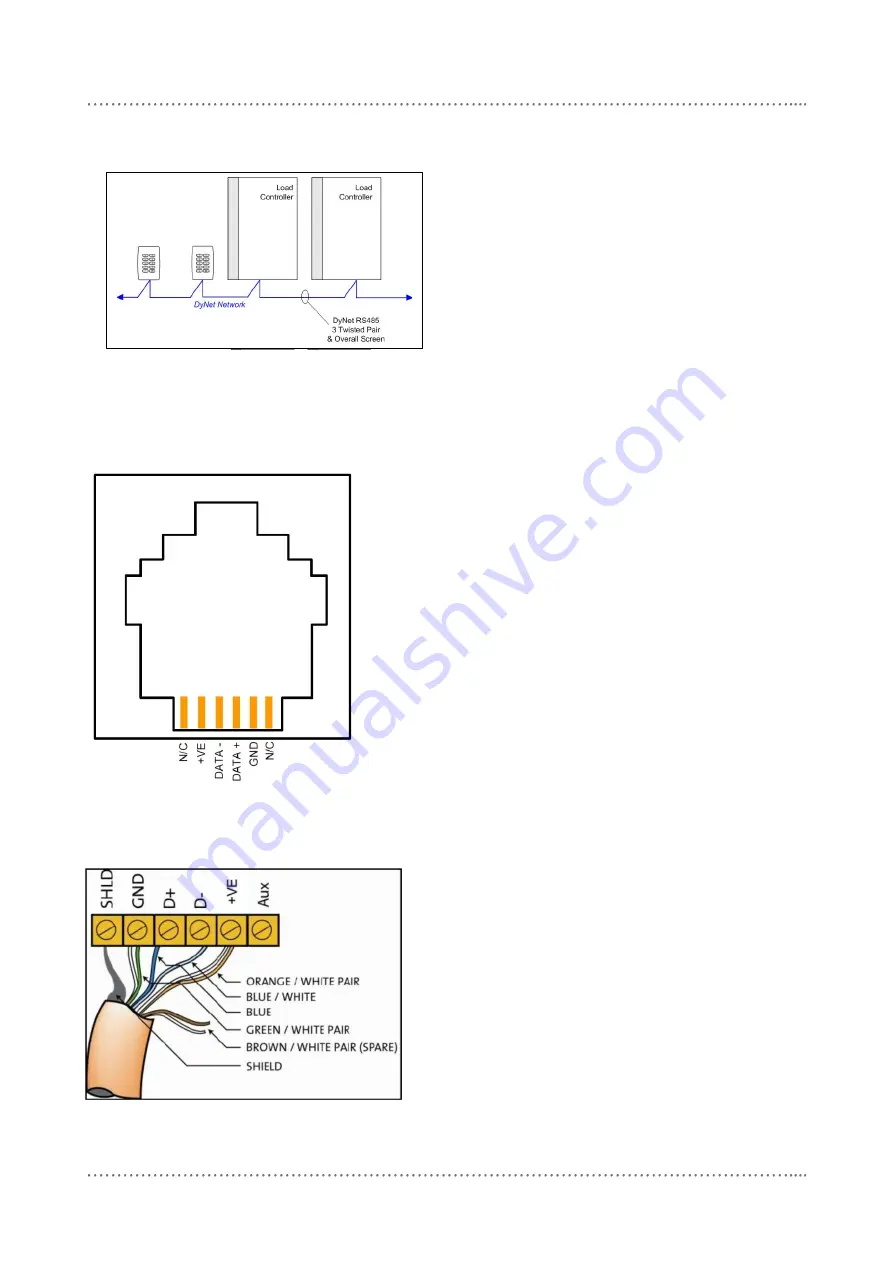
connecting serial control cables
DNG485 Instruction Manual Rev F.doc
6
Serial Cable Connections
There is one RS485 port for DyNet signals, in the
form of a RJ12 socket, on the front panel, which is
used for the temporary connection of a PC or a
Portable Programmer (DPP601). There are data
terminals on the control card, for permanent
connections.
The
recommended
cable
for
connections to the serial port is screened,
stranded RS485 data cable with three twisted
pairs. Recommended cable types include:
Belden:
9503
Dynalite
DYNET-STP-CABLE
Garland:
MCP3S
Hartland:
HCK603
M&M Cable:
B2003CS
M&M Cable:
B9503CS
Multicables:
AWM E120236 2092 20
RS Components: 368-687
Dynalite
DYNET-STP-CABLE
One pair is paralleled for GND, one pair paralleled
for +VE, and one pair used for DATA+ and DATA-
.
Recommended
Cable Colour-Coding
Green/White pair
Paralleled for GND
Orange/White pair
Paralleled for +VE
Blue/White pair
Blue for DATA+
White for DATA-
Brown/White pair
Spare or Shield
If using unshielded cable terminate the brown pair
to the Shield terminal. The colour-coding scheme
used is not critical, as long as the same scheme is
used throughout the installation.
Serial Cable Connecting Method
The recommended connec
ting method is to „daisy
chain‟ devices (ie. starting at the first device, then
looping in then out of devices, with a single cable
terminating at the last device. There should not
be any spurs or stubs, and only the first and last
device should terminate one cable, all other
devices should terminate two cables). Devices
may be wired in any order. The Data Cable
should be segregated from any Mains Cables by
at least 300mm, or to meet local wiring rules.
A
data cable that is connected to an energised
dimmer is live. Do not cut or terminate live data
cables.
If the Data Cable has to cross over any
Mains Cables, it should do so at a 90
angle.
Connections for the Left & Right Ports
The Left port is the preferred port for connection
to Dynalite devices such as dimmers and smart
panels on a spur. The Right port is the preferred
port for connection to a data trunk or backbone,
and
third
party
devices
such
as
AV
controllers/touch screens and BMS.
Serial Cable Permanent Connections
Connect Data Cable in a ‘Daisy Chain’
RJ12 Socket Connections

























