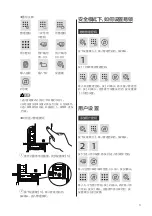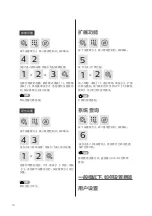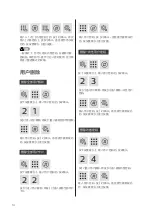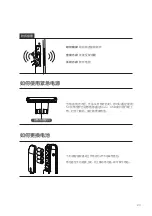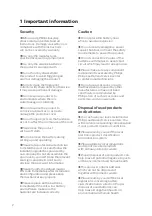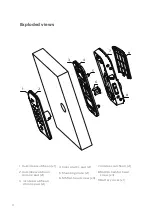Reviews:
No comments
Related manuals for EasyKey 5100

125
Brand: danalock Pages: 32
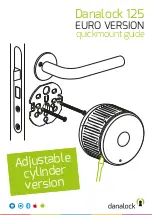
125
Brand: danalock Pages: 4

DL30B
Brand: ZKTeco Pages: 10

E-Plex 5900
Brand: Kaba Pages: 4

iQ Wik Data Series
Brand: MARKS USA Pages: 2

5000 Series
Brand: Simplex Pages: 3

PERFORMA 040950
Brand: Iseo Pages: 7

MUTO Elock MEM4400
Brand: Dormakaba Pages: 9

OneSystem N1940
Brand: Assa Abloy Pages: 96

MRS pdqSMART
Brand: PDQ Pages: 2

1730-32
Brand: ERA Pages: 2

Sigma Plus
Brand: DOM Pages: 50

La Gard Reset Box
Brand: Dormakaba Pages: 2

AUDITCON 2 SERIES
Brand: Dormakaba Pages: 4

US 10
Brand: Dormakaba Pages: 8

SVA 2000
Brand: Dormakaba Pages: 20

HN-0006
Brand: Altelix Pages: 2

Surface MicroMag 8375
Brand: RCI Pages: 5