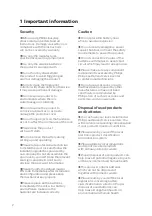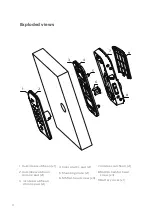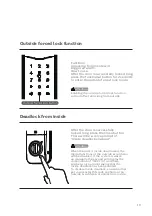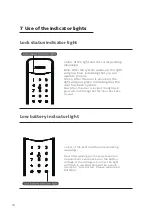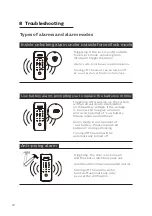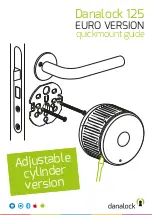13
How to set up your
EasyKey under
normal mode
User settings
Modify User PIN code
Press [s], enter master PIN code
and press [#] to confirm.
Place your finger against the sensor.
After hearing a voice prompt of “Take
away your finger and enroll again”, please
take away your finger and re-place it
against the sensor. Repeat the operation
for 4 times in total. After hearing a voice
prompt of “Succeeded”, press [s] to exit.
Press [1] to enter user settings, then
press [2] to enter fingerprint registration.
1 2
Enter a new user PIN code and press
[#] to confirm. Re-enter the User
PIN code and press [#] to confirm.
After hearing a voice prompt of
“Succeeded”, press [s] to exit.
Press [1] to enter user settings, then press
[1] to enter user PIN code modification.
1
1
Press [s], enter master PIN code
and press [#] to confirm.
Register a fingerprint
Register a card
Press [s], enter master PIN code
and press [#] to confirm.
Press [1] to enter user settings, then
press [3] to enter card registration.
1 3
Hold the card close to the card
reader until you hear a beep.
After hearing a voice prompt of
“Succeeded”, press [s] to exit.
4
Press [s], enter master PIN code
and press [#] to confirm.
Press [1] to enter user settings,
then press [4] to enter one-
time PIN code registration.
1
Register a one-time user PIN code
Enter a one-time user PIN code of 4
to 12 digits and press [#] to confirm.
Re-enter and press [#] to confirm.
After hearing a voice prompt of
“Succeeded”, press [S] to exit.
Register a Visitor PIN code
Press [S], enter Master PIN code
and press [#] to confirm.