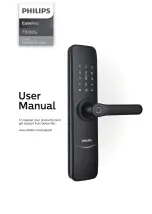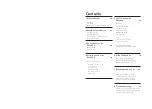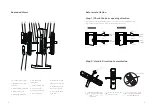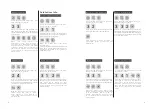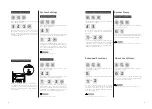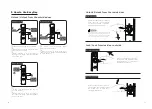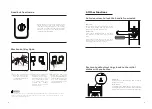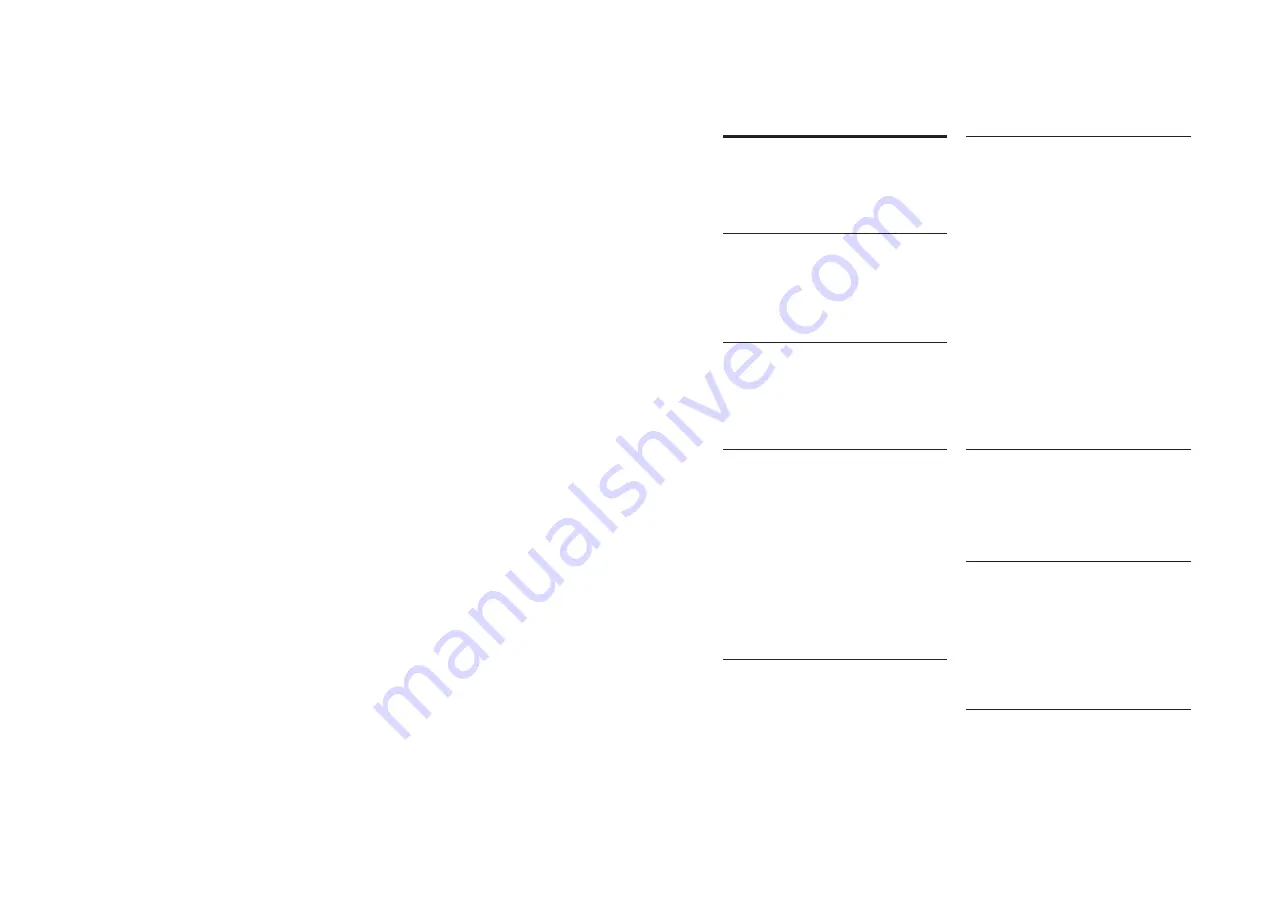
1
Contents
5 How to use your
EasyKey
16
6 Other Functions
19
7 Meanings and use of
20
8 Troubleshooting
22
Anti-door view function
Restore to Default Settings
One Key to Mute Mode
Door status indicator light
Low battery indicator light
Mute mode indicator light
System lock indicator light
Alarm types and alarm methods
How to apply an emergency power
How to replace batteries
Unlock
Unlock from Outside
--With Pin Code
-With Fingerprint
Unlock from Inside
--With Handle
Lock
-
Locking from Outside
-Locking from Inside
Deadlock from Inside
Unlock with Mechanical Key
1 Important Info
02
2 EasyKey Installation
03
3 Get to know your
EasyKey
09
4 How to set up your
EasyKey
10
Security
Warning
Disposal of used products and
Packaging List
Exploded Views
Pre-installation Instruction
Installation Steps
Outer Body
Inner Body
Before installation
-Modify Master Pin Code
-User Settings
-Delete a User
-System Settings
-Extended Functions
-System Query
Summary of Contents for EasyKey 7100DS
Page 1: ......