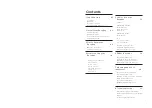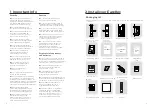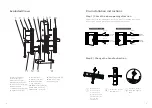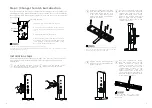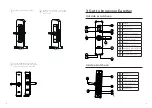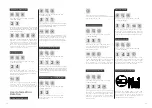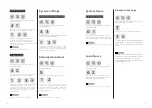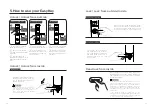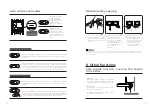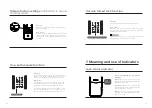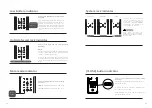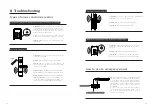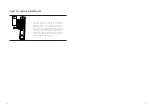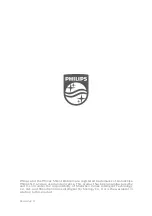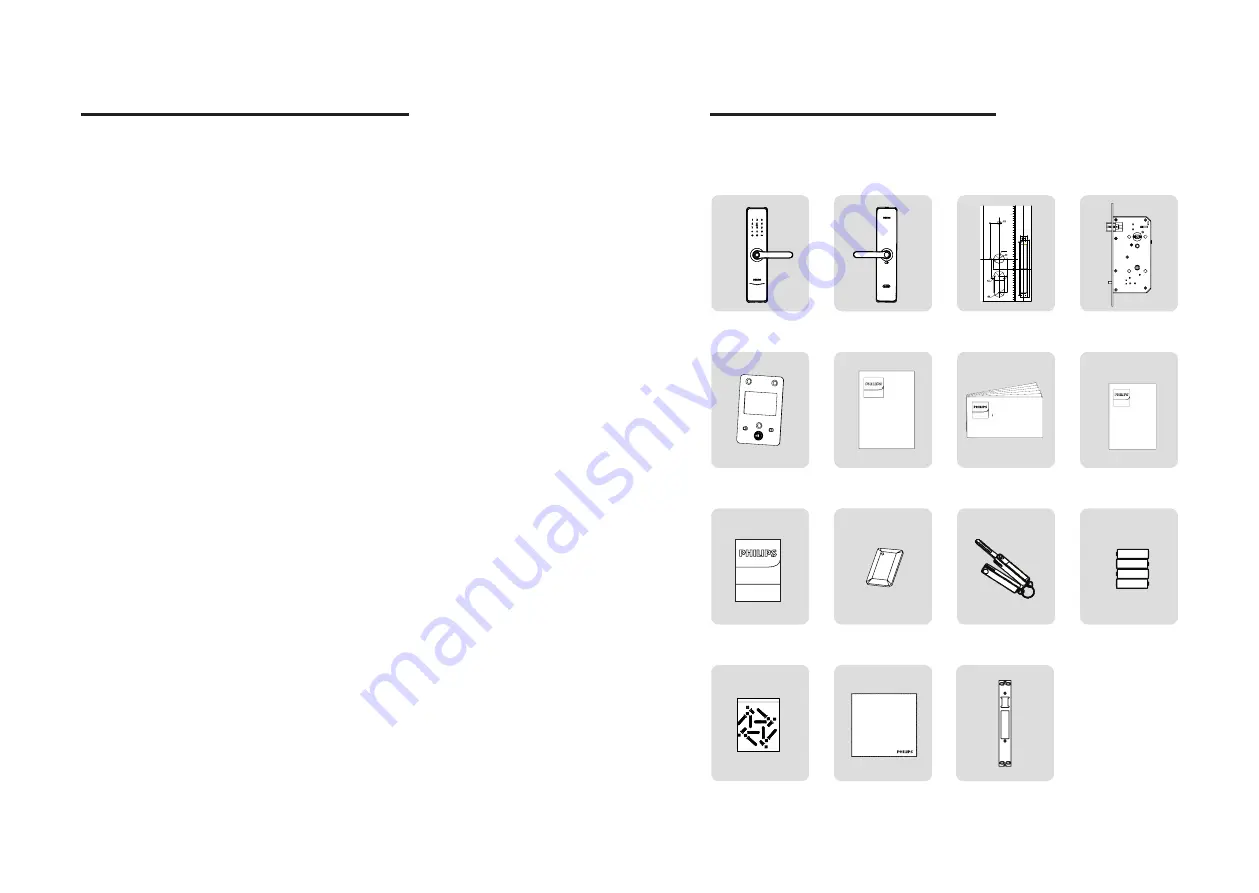
2
3
Easy
Key
易锁
User Manual
Quick Start
Guide
Easy
Key
易锁
Easy
Key
易锁
Warranty
Card
Easy
Key
易锁
合格证
0
10
20
30
40
50
60
80
70
90
100
110
120
130
140
150
160
170
180
200
210
190
15
25
225
24
1
10
20
30
40
50
60
80
70
90
100
110
120
130
140
150
160
170
202
42
72
15
0
执手中心线
执手中心线
80
38
70
6200-824-60-1S
T7260
1 Important info
2.Install your EasyKey
⑨Certificate of
Quality
⑬
Installation kit
⑭
Scouring pad
Striker
⑩
Smart door card x2
⑪
Mechanical
key x2
⑫
Batteries
⑤Mounting plate
⑥User manual
⑦Quick start guide
⑧Warranty
card
①
Outside
escutcheon (including
silicone pad)
②
Inside escutcheon
(including
silicone pad)
③Drilling template
④Mortise
Packaging list
This packaging list is for reference only. Please refer to the actual packaging
contents.
Security
◆
Before using Philips EasyKey,
please read and understand all
instructions. Damage caused by non-
compliance with the instructions
will not be covered by warranty.
◆
Use only the manufacturer-
specified accessories/components.
◆
Use only the alkaline batteries
the product is equipped with,
or use the same specification
type of alkaline batteries.
◆
Do not forcibly disassemble
this product to avoid triggering an
alarm or damaging the product.
◆
Do not scrape the fingerprint
sensor with sharp objects, otherwise
it may cause permanent damage.
◆
Do not expose products to
environments where there is
water leakage or splashing.
◆
Do not expose the product to
corrosive substances to prevent
damaging the protective cover.
◆
Do not hang objects on the
handle, in case it might affect
the normal use of the lock.
◆
Pleae clean the product
with a soft cloth.
◆
Do not remove the battery during
setting up and operating.
◆
Please let a professional technician
to install the door lock and follow the
installation guidelines provided.Do not
disassemble the lock by yourself. Keep the
relevant sealed stickers properly. Do not
easily disclose the password information.
◆
Please modify the default
master PIN code immediately after
installation and configuration, and
keep the mechanical key properly.
◆
Please replace all the batteries
immediately if there is a low
battery alarm. Please make sure
to correctly match the poles (+/-)
when installing the batteries.
Caution
◆
Do not place the battery near
a fire to avoid an explosion.
◆
Do not use any emergency power
supply that does not meet the safety
requirements to power up the product.
◆
Do not connect the 2 poles of the
batteries with metals to avoid short
circuit which may lead to an explosion.
◆
Please make sure any component
replacement is executed by Philips,
Philips authorized service center
or professional technicians.
◆
Do not use accessories or parts
that have been produced by other
manufacturers or have not been
specifically recommended by
Philips. Use of such accessories and
parts may void your warranty.
Disposal of used products
and batteries
◆
You can have your locks reclaimed at
Philips authorized service centers. You
will receive corresponding compensation
if your products meet our conditions.
◆
Please learn by yourself the local
electronic product classification
and collection system.
◆
Please abide by local regulations
and do not mix used products
with ordinary domestic waste.
◆
Proper disposal of used products can
help to avoid potential negative impacts
on the environment and human health.
◆
This product contains batteries
which can not be disposed of
together with domestic waste.
◆
Please learn the local regulations
concerning battery classification
and collection by yourself. Proper
disposal of used batteries can
help to avoid negative impacts on
environment and human health.
Summary of Contents for EasyKey 7300
Page 1: ......