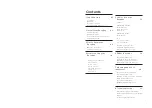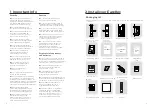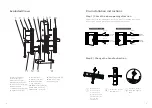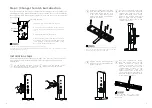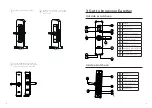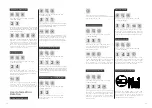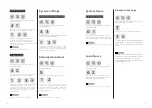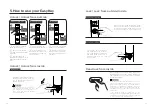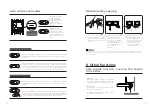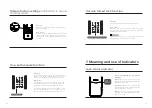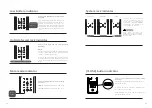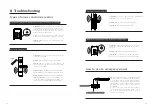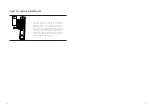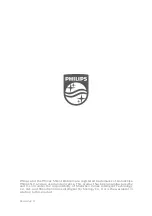10
11
4. How to set up your EasyKey
Pre-setup Instructions:
◆
There are 2 operating modes in the EasyKey: General mode and dual verification
mode.
General mode
Dual verification mode
Unlock with any registered
identity information
Unlock with any two of PIN
code, card and fingerprint
◆
User Number
You can delete a single user information by its user number
without having to delete everything in the system.
◆
You can record the user information in the following table for future query.
00
01
02
03
04
05
06
07
08
09
Number
Name
Fingerprint
PIN Code
Card
◆
Icon annotation
Master
PIN code
One-time
user PIN
code
Visitor
PIN
code
User
number
00-99
User PIN
code
User
number
00-09
Register a
fingerprint
Register
a card
# key
1.Press [*] key to return to the previous menu.
2. The default master PIN code is 12345678.
Attention
◆
How to enter master mode:
1
Press [#] key before inputting any
other numbers. After hearing a voice
prompt of "Enter master PIN code",
enter your master PIN code and confirm
with [#]. Then you are in master mode.
Enter the new master PIN code and
confirm with [#].
Re-enter the new
master PIN code and
confirm with
[#].
After hearing a voice prompt of
“Succeeded”, press [*] several times until
you exit master mode.
Press [1] to modify master PIN code.
1
Press [#], enter master PIN code and
confirm with [#].
Modify master PIN code
User settings
Press [#], enter master PIN code and
confirm with [#].
Press [2] to enter user registration, then
press [1] to register a new user PIN code,
which will be automatically numbered and
broadcasted by the system.
1
Register a user PIN code
Enter a user PIN code of 6 to 12
digits,and confirm with [#]. Then re-
enter the user PIN code and confirm
with [#]. After hearing a voice prompt
of “Succeeded”, press [*] several times
until you exit master mode.
Enter a one-time user PIN code of 6 to 12
digits and confirm with [#]. Re-enter the
user PIN code and confirm with [#]. After
hearing a voice prompt of “Succeeded”,
press [*] several times until you exit
master mode.
Press [2] to enter user settings, then press [2]
again to enter one-time PIN code registration.
2 2
Register a one-time user PIN code
Press [#], enter master PIN code and
confirm with [#].
2
Summary of Contents for EasyKey 7300
Page 1: ......