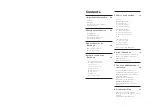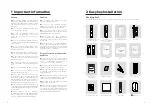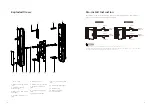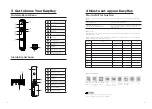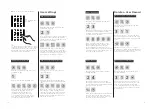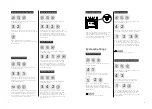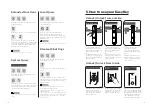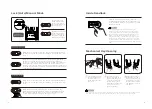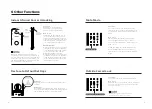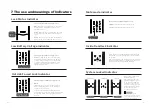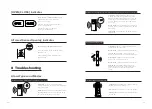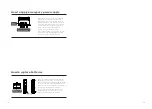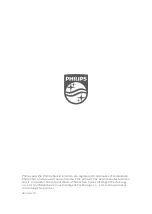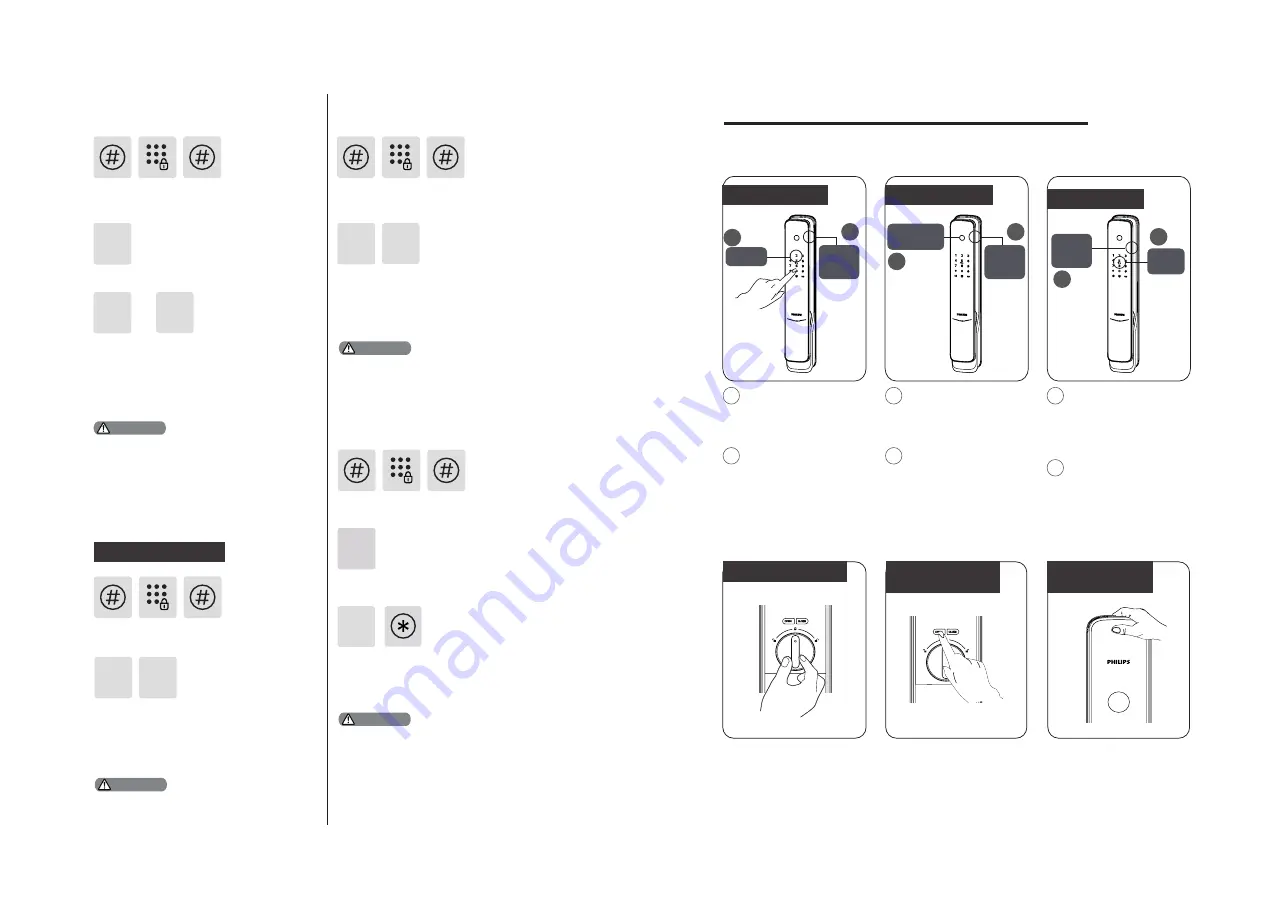
14
15
Unlock | Unlock from Inside
1
Touch and wake up
the keypad, then enter a
registered user PIN code
and confirm with [#].
2
After hearing a voice
prompt of “Door opened”,
push or pull the handle to
open the door.
1
Place the finger of
which the fingerprint has
been registered against
the sensor.
2
After hearing a voice
prompt of “Door opened”,
push or pull the handle to
open the door.
1
Place the key tag/
card that has been
successfully registered
properly against the card
reader.
2
After hearing a voice
prompt of “Door opened”,
push or pull the handle to
open the door.
Features with an infrared
sensor on the handle, when
the sensor is triggered, hold
the handle’s sensor modules
on both the front and rear
side simultaneously,you
could easily unlock the door.
Double press the [OPEN/
CLOSE] functional button
within one second, then
push or pull to unlock.
With a Rotary Knob
With a Functional
Button
With an Infrared
Sensor
1
1
2
1
Philips EasyKey employs
indoor fast opening
mortise. You can unlock
from inside by rotating
the rotary knob.
The extended functions are optional.
or
2
1
5
Enter [5] to get into extended functions.
To join a network, press [1]. To exit a
network, press [2]. Before setting up the
extended functions, please download
and open Philips EasyKey (APP) from
App Stores via your phone.
Enter [#], enter master PIN code and
confirm with [#].
Extended Functions
Attention
Enter [6] to get into system query, then
enter [1] to get into security code query,
the system will broadcast the product
series number automatically.
6
Directly input 400# could enter into system
query.
1
Security Code Query
Enter [#], enter master PIN code and
confirm with [#].
System Query
Attention
Local Query
2
Enter [6] to get into system query,
then enter [2] to get into product
software version query, the system will
broadcast the product software version
automatically.
6
Directly input 114# could enter into local query.
Enter [#], enter master PIN code and
confirm with [#].
Attention
Enter [7] to get into Bluetooth settings
menu.
To disable Bluetooth, please press [3].
After hearing a voice prompt of “Settings
succeeded”, press [*] until you exit the
master mode.
7
3
Enter [#], then enter master PIN code
and confirm with [#].
Bluetooth Settings
Attention
1.Directly input 403# to enable Bluetooth, and
input 404# to disable Bluetooth.
2.When the Bluetooth is off, please press [1] to
enable Bluetooth.
3. When using the newly updated EasyKey App
to bind with the smart lock, users could follow
up the chapter of “Add a device” to finish the
binding process.
5.How to use your EasyKey
Unlock | Unlock from outside
With a PIN code
2
Push or
pull to
unlock
2
Push or
pull to
unlock
Push or
pull to
unlock
Keypad
With a fingerprint
Fingerprint
sensor
Card
reader
With a Key Tag
Summary of Contents for EasyKey 9000 Series
Page 1: ......