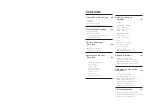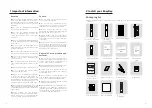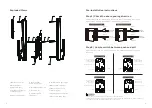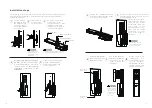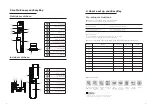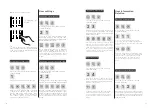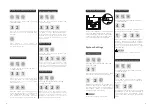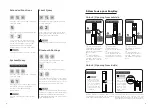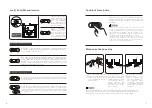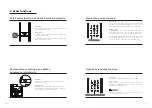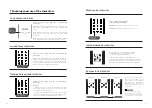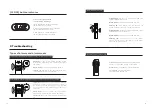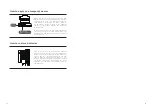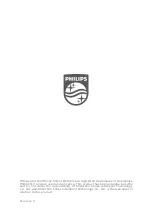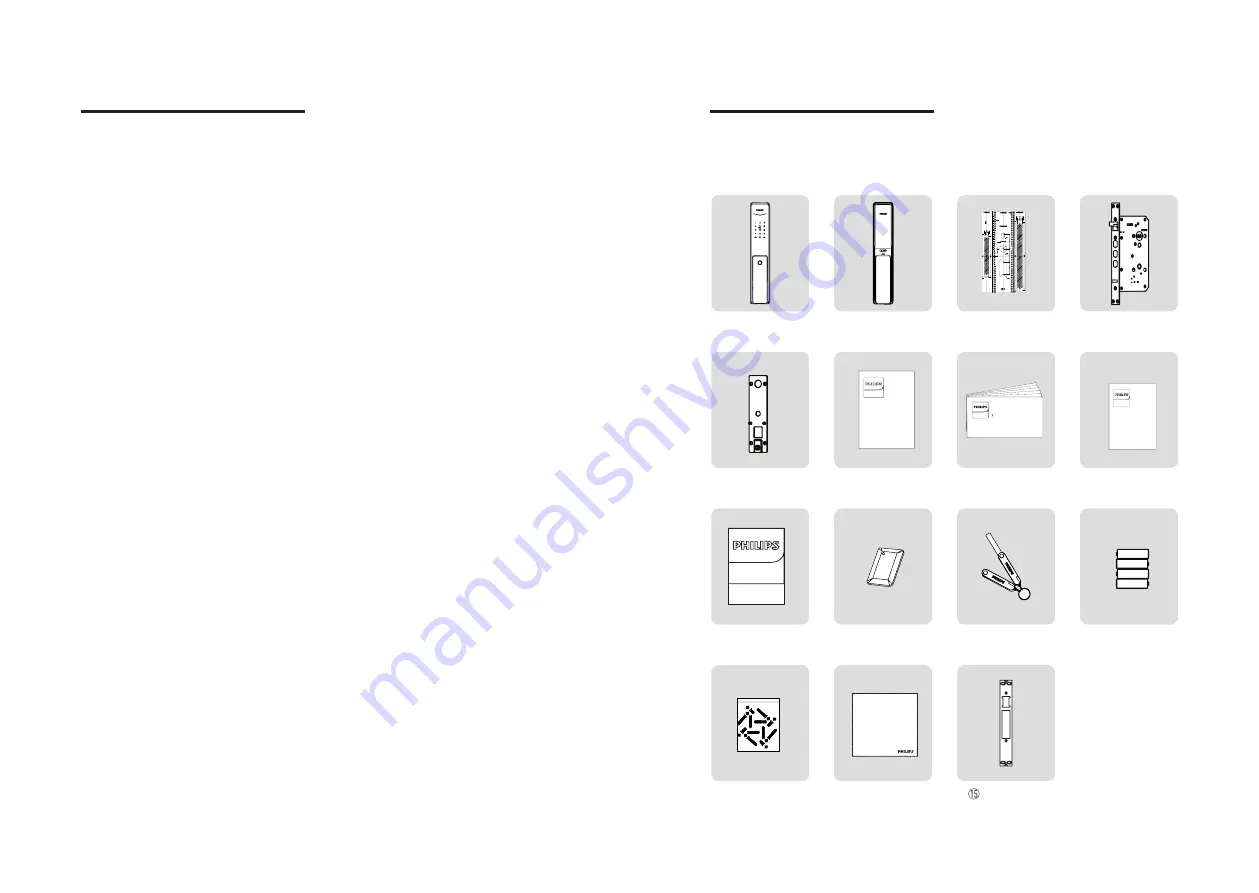
2
3
Easy
Key
易锁
User Manual
Quick Start
Guide
Easy
Key
易锁
Easy
Key
易锁
Warranty
Card
Easy
Key
易锁
合格证
2 Install your EasyKey
Packaging list
This packaging list is for reference only. Please refer to the actual packaging
contents.
①
Outside
escutcheon (including
silicone pad)
⑤Mounting plate
⑨Certificate
of conformity
⑬
Installation kit
②
Inside escutcheon
(including
silicone pad)
⑥User manual
⑩
Smart card x2
⑭
Scouring pad
③Drilling template
⑦Quick start guide
⑪
Mechanical
key x2
④Mortise
⑧Warranty
card
⑫
Batteries
Striker
1 Important information
Security
◆
Before using Philips EasyKey, please
read and understand all instructions.
Damage caused by non-compliance with
the instructions will not be covered by
warranty.
◆
Use only the manufacturer-specified
accessories/components.
◆
Use only the alkaline batteries the
product is equipped with, or use the
same specification type of alkaline
batteries.
◆
Do not forcibly disassemble this product
to avoid triggering an alarm or damaging
the product.
◆
Do not scrape the fingerprint sensor
with sharp objects, otherwise it may cause
permanent damage.
◆
Do not expose products to environments
where there is water leakage or splashing.
◆
Do not expose the product to corrosive
substances to prevent damaging the
protective cover.
◆
Do not hang objects on the handle, in
case it might affect the normal use of the
lock.
◆
Pleae clean the product with a soft cloth.
◆
Do not remove the battery during
setting up and operating.
◆
Please let a professional technician
to install the door lock and follow the
installation guidelines provided.Do not
disassemble the lock by yourself. Keep the
relevant sealed stickers properly. Do not
easily disclose the password information.
◆
Please modify the default master PIN
code immediately after finishing installing
and debugging, and keep the mechanical
key properly.
◆
Please replace all the batteries
immediately if there is a low battery alarm.
Please make sure to correctly match the
poles (+/-) when installing the batteries.
Caution
◆
Do not place the battery near fire
sources to avoid explosion.
◆
Do not use any emergency power
supply that does not meet the safety
requirements to power up the product.
◆
Do not connect the 2 poles of the
batteries with metals to avoid short circuit
which may lead to an explosion.
◆
Please make sure any component
replacement is executed by Philips, Philips
authorized service center or professional
technicians.
◆
Do not use accessories or parts that have
been produced by other manufacturers or
have not been specifically recommended
by Philips. The use of such accessories and
parts may void your warranty.
Disposal of used products and
batteries
◆
You can have your locks reclaimed at
Philips authorized service centers. You will
receive corresponding compensation if
your products meet our conditions.
◆
Please familiarize yourself with the local
electronic product collection system.
◆
Please follow local regulations and do
not discard used products into ordinary
household waste.
◆
Proper disposal of used products can
help to avoid potential negative impacts
on the environment and human health.
◆
Batteries must not be disposed of with
ordinary household waste.
◆
Please familiarize yourself with the local
regulations on batteries classification
recycling. Disposing of batteries properly
can help avoid a negative impact on the
environment and human health.
Summary of Contents for EasyKey 9200
Page 1: ......