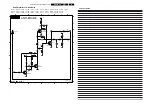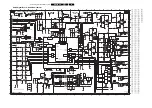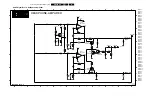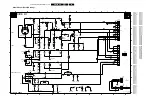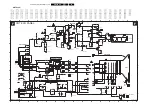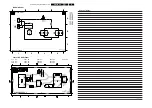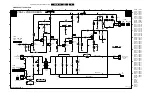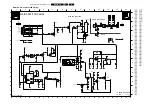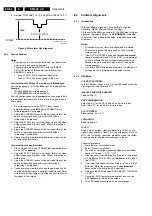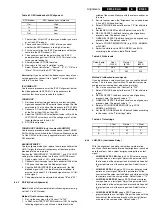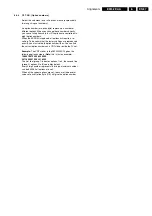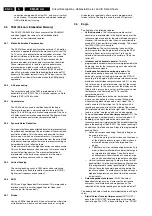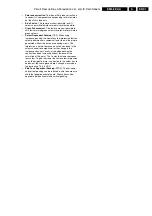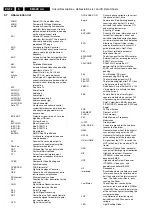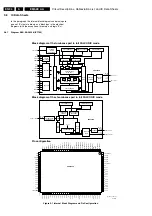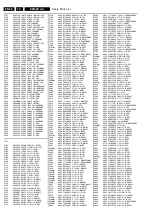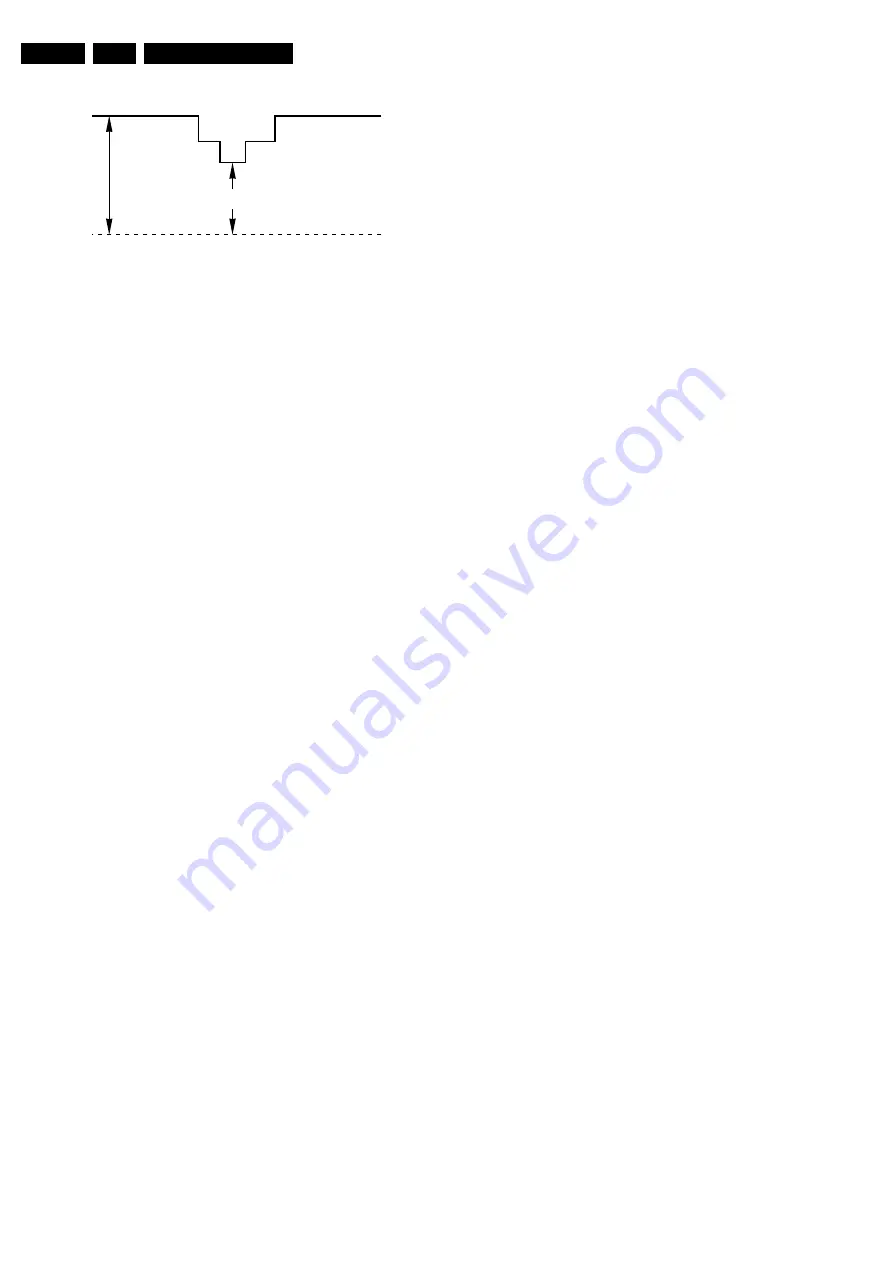
Alignments
EN 82
EM5.2E AA
8.
8.
Restore "CONTRAST" to "75" and "BRIGHTNESS" to "42".
Figure 8-2 Waveform Vg2 alignment
8.2.2
Focus alignment
Notes:
•
Tune the set to a "circle with crosshatch" test pattern (use
an external video pattern generator).
•
Choose picture mode "NATURAL" with the "SMART
PICTURE" button on the remote control transmitter.
•
ELDOR
LOT outline:
–
Focus 1 (F1) = Static alignment (black wire).
–
Focus 2 (F2) = Dynamic alignment (red wire).
Focus method for Philips 32 inch tube with bleeder gun
You can recognize a CRT with bleeder gun by its type number.
Example:
•
W76ERF
052
X044= with bleeder gun
•
W76ERF
042
X044= with standard gun.
You can also recognize it by the
ceramic
rectangular plate (this
is the bleeder resistance) you will see inside the gun (viewed
from above).
1.
Start the alignment with the STATIC focus (upper
potmeter) turned to the
left
and the DYNAMIC focus
(middle potmeter) to the
right
.
2.
Adjust the DYNAMIC focus until the horizontal lines at the
centre of the screen have minimum width, without
introducing a visible haze.
3.
Adjust the STATIC focus until the vertical lines at the sides
of the screen have minimum width, without introducing a
visible haze.
4.
Adjust the DYNAMIC focus until the horizontal lines at the
centre of the screen have minimum width, without
introducing a visible haze.
5.
Check overall spot performance and repeat steps 3 and 4
to achieve the best result.
Focus method for all other tubes
1.
Start with the STATIC and DYNAMIC focus potentiometers
on the LOT at
midway
.
2.
Adjust the STATIC focus until the vertical lines at the sides
of the screen have minimum width, without introducing a
visible haze.
3.
Adjust the DYNAMIC focus until the horizontal lines at the
centre of the screen have minimum width, without
introducing a visible haze.
4.
Check overall spot performance and repeat steps 2 and 3
to achieve the best result: a compromise between minimal
visible haze at the middle of the screen and sharp lines at
the edges of the screen.
8.3
Software Alignments
8.3.1
Introduction
With the software alignments, it is possible to align the
Geometry, White Tone, and Tuner IF settings.
Put the set in the SAM (see chapter 5). The SAM menu will now
appear on the screen. Select, via
ALIGNMENTS
, one of the
sub-menus. They are explained below in the sequence of the
sub-menus.
Notes:
•
All changes to menu items and alignments are stored
automatically, except the option codes. They must be
stored manually.
•
If the OPTION CODES have been changed
and stored
,
the set has to be switched "OFF" and "ON" using the mains
switch to activate the new settings (when switching via
Standby, the option code settings are NOT read by the
microprocessor).
•
If an empty EAROM (permanent memory) is detected, all
settings are set to pre-programmed default values.
8.3.2
GENERAL
VG2 TEST PATTERN
In this sub-menu, you can turn "On" the OSD feedback for the
Vg2 alignment (see chapter 8.2.1).
ADJUST PEAK WHITE LIMITER
Fixed setting: "9".
EHT COMPENSATION
Enter value "9" for the 28, 29 and 32 inch picture tubes
Enter value "10" for the 36 inch picture tubes.
SOFT CLIPPER
Fixed setting: “Pwl + 0%”
LUMA GAIN
Fixed setting is “1”.
IF AFC
Supply, via an external video generator (e.g. PM5518), a TV
signal with strength of at least 1 mV and a frequency of 475.25
MHz. Use system BG if possible, otherwise match the system
of your generator with the received signal in the set.
Alignment procedure:
1.
Go to the user "Installation" menu.
2.
Select "Manual Installation".
3.
Tune the TV-set to the system and frequency described
above via "Search" - "475" - "OK".
4.
If the frequency, showed in the line "Fine tune", is between
475.18 MHz and 475.31 MHz, you
do not
need to re-adjust
the "IF AFC".
5.
If not, adjust the frequency in the "Fine tune" line to 475.25
MHz and "Store" the program (this is
very important
because this will disable the AFC algorithm).
6.
Now go to the SAM and select ALIGNMENTS - GENERAL
- IF AFC.
7.
During the IF AFC parameter adjustment, one can see
OSD feedback in the top of the screen.
8.
This OSD feedback can give 4 kind of messages:
0V Ref.
E_06532_011.eps
110204
V
CUTOFF
[V
DC
]
max.