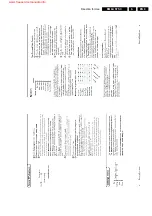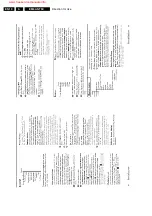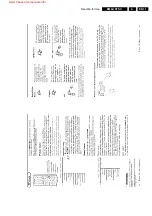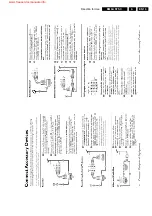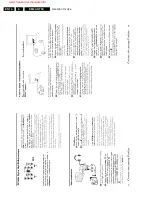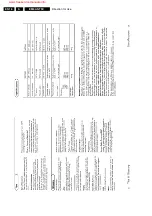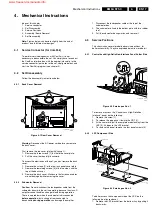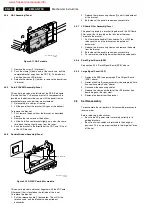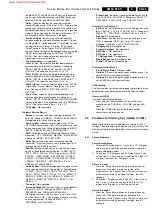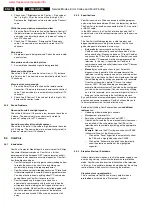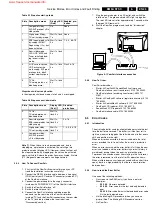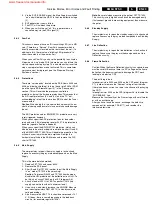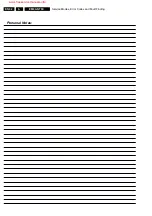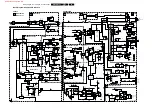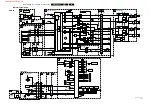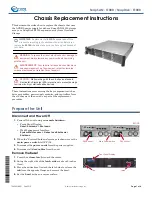Service Modes, Error Codes and Fault Finding
5.
the MENU LEFT and MENU RIGHT keys on the remote
control transmitter after pressing the 'MENU' button and
selecting 'SOUND' and 'HEADPHONE VOLUME.'
•
‘Dolby.' Indicates whether the received transmitter
transmits Dolby sound ('ON') or not ('OFF'.) Attention: The
presence of Dolby can only be tested by the software on
the Dolby Signalling bit. If a Dolby transmission is received
without a Dolby Signalling bit, this indicator will show 'OFF'
even though a Dolby transmission is received.
•
‘Surround Mode.' Indicates the customer selected
surround mode (or automatically chosen mode.) If the set
is a Non-Dolby '0' will be displayed. If it is a Dolby set then
the displaye reads: 'Stereo,' '3 Stereo,' '3D Surround,'
'Dolby Pro Logic,' 'Dolby Digital,' 'Hall' or 'MPEG Multi-
channel.' These settings can be changed after pressing the
'MENU' button and selecting 'SOUND' and 'SOUND
MODE.' They can also be selected automatically by
signalling bits (internal software.)
•
‘Tuner Frequency.' Not applicable.
•
‘Front L Trim.' Indicates the difference between main
volume and volume of front left speaker. Change via:
'MENU,' 'SETUP,' 'SPEAKERS,' and 'FRONT LEFT
VOLUME.' The value can vary from '-10' to '+10'
•
‘Front R Trim.' Indicates the difference between main
volume and volume of front right speaker. Change via:
'MENU,' 'SETUP,' 'SPEAKERS,' and 'FRONT RIGHT
VOLUME.' The value can vary from '-10' to '+10'
•
‘Digital Option.' Gives the selected digital mode, '100 HZ,'
'Digital Scan,' 'Natural Motion,' 'Double Lines,' or 'Pixel
Plus.' Change via 'MENU,' 'PICTURE,' 'DIGITAL
OPTIONS.'
•
‘Center Trim.' Indicates the difference between main
volume and volume of center speaker. Change via:
'MENU,' 'SETUP,' 'SPEAKERS,' and 'CENTER VOLUME'
(not available when 'Surround Mode' is set to 'STEREO' or
'HALL'.) The value can vary from '-10' to '+10'
•
‘TV System.' Not applicable.
Customer Service Menu 3
•
‘Balance.' Indicates the balance settings, between '-50'
and '+50.' Change via 'MENU,' 'SOUND,' and 'BALANCE.'
Not applicable for Dolby Pro Logic sets.
•
‘Center mode.' Indicates if center mode is set 'ON' or
'OFF.' When center mode is on, all TV speakers are used
as one center speaker. Change Center mode via 'MENU,'
'SETUP,' 'SPEAKERS,' and 'CENTER MODE.'
•
‘DNR.' Gives the selected DNR setting (Dynamic Noise
Reduction), 'OFF,' 'MINIMUM,' 'MEDIUM,' or 'MAXIMUM.'
Change via 'MENU,' 'PICTURE,' 'DNR.'
•
‘Noise figure.' Gives the noise ratio for the selected
transmitter. This value can vary from 0 (good signal) to 127
(average signal) to 255 (bad signal.)
•
‘Source.' Indicates which source is used and the signal
quality of the selected source. Source: 'TUNER,' 'EXT1,'
'EXT2,' 'EXT3,' 'EXT4,' or 'SIDE.' Signal Quality: 'VIDEO/
STEREO,' 'VIDEO/NICAM,' 'VIDEO/SPDIF,' 'S-VIDEO/
STEREO,' 'S-VIDEO/NICAM,' 'S-VIDEO/SPDIF,' 'RGB/
STEREO,' 'RGB/SPDIF,' '480P/STEREO,' '576P/
STEREO' or '1080i/STEREO.'
•
‘Audio System.' Gives information about the audio system
of the selected transmitter: 'Analog Mono,' 'Analog Stereo,'
'PCM 2/0,' 'DD 1/0,' 'DD 2/0 LtRt,' 'DD 2/0 L0R0,' 'DD 2/1,'
'DD 2/2,' 'DD 3/0,' 'DD 3/1,' 'DD 3/2,' 'DD 1+1,' 'MPEG 1/0,'
'MPEG 2/0,' 'MPEG 2/0 LtRt,' 'MPEG 2/1,' 'MPEG 2/2,'
'MPEG 3/0,' 'MPEG 3/1,' 'MPEG 3/2,' 'MPEG 1+1' or
'MPEG 2+2.'
•
‘Tuned bit.' Not applicable.
•
‘Surround Speakers.' Indicates if the surround speakers
are set 'ON' or 'OFF.' Change via 'MENU,' 'SETUP,'
'SPEAKERS,' and 'SURROUND SPEAKERS.'
•
‘On Timer.' Indicates if the 'On Timer' is set 'ON' or 'OFF,'
and if the timer is 'ON,' it also displays start time, start day
and channel number. Change via 'MENU,' 'TV,'
'FEATURES,' and 'ON TIMER.'
•
‘Preset Lock.' Indicates if the selected preset has a child
lock: 'LOCKED' or 'UNLOCKED.' Change via 'MENU,' 'TV,'
'FEATURES,' 'CHILD LOCK,' and 'CUSTOM LOCK.'
Customer Service Menu 4
•
‘Child Lock.' Indicates the last status of the general child
lock: 'UNLOCK,' 'LOCK,' or 'CUSTOM LOCK.' Change via
'MENU,' 'TV,' 'FEATURES,' 'CHILD LOCK,' and 'LOCK.'
•
‘Age Lock.' Not applicable.
•
‘Lock After.' Indicates at what time the child lock is set:
'OFF,' for example, '18:45' (lock time.) This is only
displayed if child lock is set to 'CUSTOM LOCK'
•
‘Category Lock.' Not applicable.
•
‘Program Category.' Not applicable.
•
‘SW Code 1.' Not applicable.
•
‘SW Code 2.' Not applicable.
•
‘TV Ratings Lock.' Not applicable.
•
‘Movie Ratings Lock.' Not applicable.
•
‘V-chip TV Status.' Not applicable.
Customer Service Menu 5
•
'V-chip Movie Status.' Not applicable.
•
'Options 1.' Shows the option codes of option group 1 as
set in SAM (Service Alignment Mode.)
•
'Options 2.' Shows the option codes of option group 2 as
set in SAM (Service Alignment Mode.)
SW Event-log
This item contains 'software event logging' information that can
be delivered to the development center on special request.
How to exit CSM
Use one of the following methods:
•
Press a key on the remote control transmitter (with
exception of the 'CHANNEL,' 'VOLUME' and digit (0-9)
keys)
•
Press the ‘POWER’ button on the remote control
transmitter or the television set
5.3
Problems and Solving Tips (related to CSM)
Note: The problems described below are related to the TV
settings. The procedures to change the value (or status) of the
different settings are described. New value(s) are automatically
stored.
5.3.1
Picture Problems
Snowy/noisy picture
1.
Check line 24 'Noise Figure.' If the value is 127 or higher,
and the value is also high on other channels, check the
aerial cable/aerial system.
2.
Check lines 11 'Sharpness' and 24 'Noise Figure.' If the
value of line 11 is 3 or 4 and the value of line 24 is high (127
or higher), decrease the 'Sharpness' value.
Picture too dark
1.
Press the 'Smart Picture' button on the remote control
transmitter. If the picture improves, increase the
'Brightness' or the 'Contrast' value. The new value(s) are
automatically stored (in “personal” settings) for all TV
channels.
2.
Check line 7 'Brightness' and 8 'Contrast.' If the value of
line 7 is low (< 10) or the value of line 8 is low (< 10),
increase the 'Brightness' or the 'Contrast' value.
Picture too bright
1.
Press the 'Smart Picture' button on the remote control
transmitter. If the picture improves, decrease the
'Brightness' or the 'Contrast' value. The new value(s) are
automatically stored (in “personal” settings) for all TV
channels.
www.freeservicemanuals.info
Summary of Contents for EM5A NTSC
Page 6: ...Direction for Use EN 6 EM5A NTSC 3 3 Direction for Use www freeservicemanuals info ...
Page 7: ...Direction for Use EN 7 EM5A NTSC 3 www freeservicemanuals info ...
Page 8: ...Direction for Use EN 8 EM5A NTSC 3 www freeservicemanuals info ...
Page 9: ...Direction for Use EN 9 EM5A NTSC 3 www freeservicemanuals info ...
Page 10: ...Direction for Use EN 10 EM5A NTSC 3 www freeservicemanuals info ...
Page 11: ...Direction for Use EN 11 EM5A NTSC 3 www freeservicemanuals info ...
Page 12: ...Direction for Use EN 12 EM5A NTSC 3 www freeservicemanuals info ...
Page 13: ...Direction for Use EN 13 EM5A NTSC 3 www freeservicemanuals info ...
Page 14: ...Direction for Use EN 14 EM5A NTSC 3 www freeservicemanuals info ...
Page 15: ...Direction for Use EN 15 EM5A NTSC 3 www freeservicemanuals info ...
Page 16: ...Direction for Use EN 16 EM5A NTSC 3 www freeservicemanuals info ...